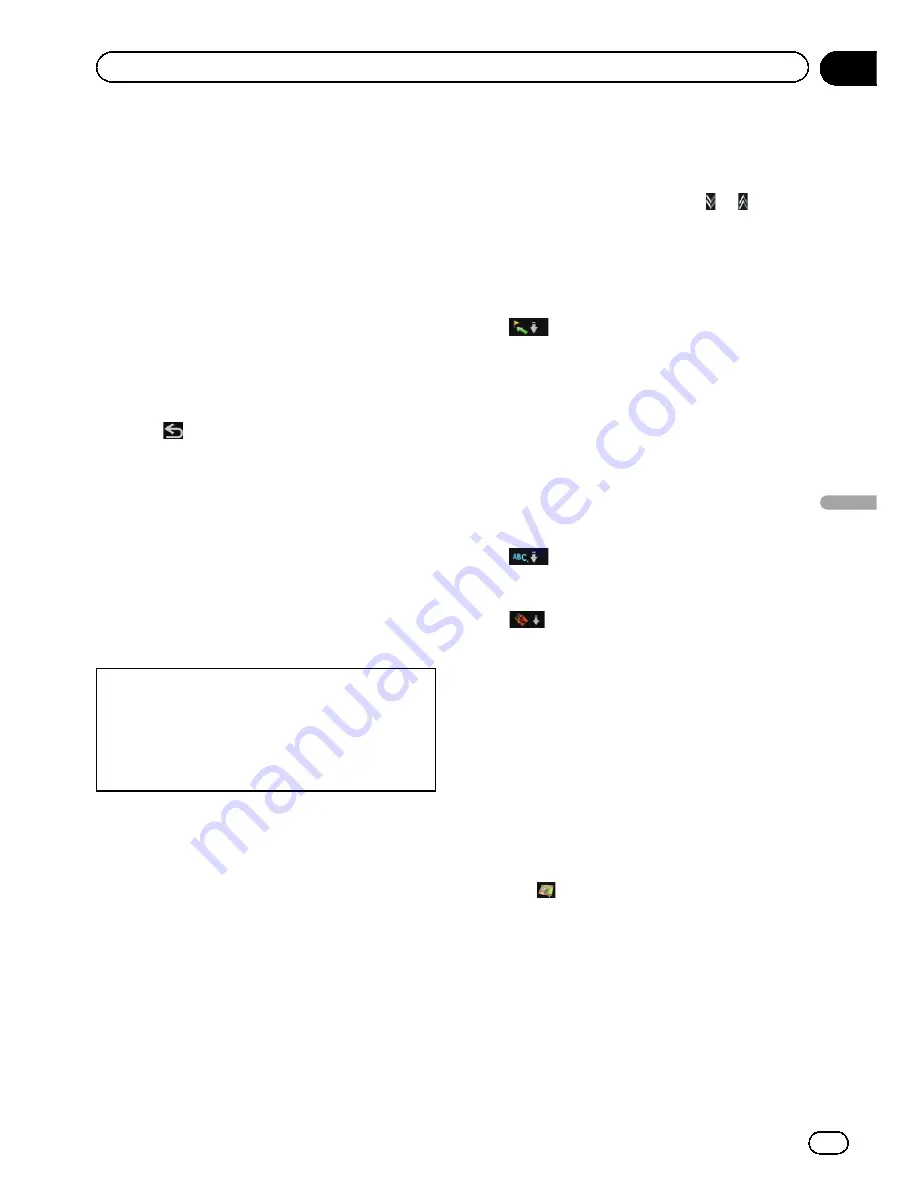
p
[
Diversion
] will be enable only when the
system can find
“
traffic congestion
”
.
p
“
Notification icon
”
shows the nearest traffic
information on the route. However, if you
touch [
Diversion
], the route is recalculated
by taking into account not only this infor-
mation, but also all traffic congestion infor-
mation on the route.
For the subsequent operations, see
“
Checking
for traffic congestion automatically
”
.
=
For details, refer to
Checking for traffic con-
gestion automatically
on the previous page.
#
Touch [
List
].
The
“
Traffic On Route
”
screen appears.
#
Touch
.
The message disappears, and the map display re-
appears.
Viewing the traffic flow
Traffic Information is displayed on a screen in
the form of a list. This allows you to check how
many traffic incidents have occurred, their lo-
cation and their distance from your current po-
sition.
Although the MSN Direct service regularly up-
dates traffic information, the information pro-
vided may not necessarily correspond to actual
traffic conditions. Please refer to
Notice about
MSN Direct
on page 68.
1
Touch [Destination] on the
“
Top Menu
”
,
and then touch [MSN Direct].
2
Touch [Traffic Flow].
A list with traffic flow information that has
been received is shown. The list is sorted by
distance from your current position.
Places (street names) where incidents have
occurred are displayed on the list.
3
Select an incident you want to view in
detail.
The details of the selected incident are dis-
played.
p
Touching an incident you want to see allows
you to view the detailed information of the
incident. If the information cannot be dis-
played on one screen, touch
or
to view
the remaining information.
#
Touch [
Sort
].
You can sort the traffic information.
Each time you touch the key changes that set-
ting.
!
:
You can sort the traffic information by dis-
tance from your current position.
For the list displayed when you touch [
Traf-
fic Events
], the list will be sorted according
to the linear distance from the vehicle posi-
tion to the traffic information.
For the list displayed when you touch [
Traf-
fic On Route
], the list will be sorted accord-
ing to the distance from the vehicle position
to the traffic information.
!
:
You can sort the traffic information in alpha-
betical order.
!
:
You can sort the traffic information accord-
ing to the incident.
The list will be sorted in the order of closed/
blocked roads, traffic congestion, acci-
dents, road works and others.
Current order is displayed on the upper right of
the screen.
#
Touch [
Refresh
].
When new traffic information is received, current
information is changed or old information has
been removed, the list is updated to reflect the
new situation.
#
Touch
.
The traffic event information displayed on the
map is as follows.
En
75
Chapter
10
Br
owsing
information
on
MSN
Direct
Browsing information on MSN Direct
Summary of Contents for AVIC-Z110BT
Page 17: ...Licenses En 17 Chapter 01 Introduction Introduction ...
Page 18: ...En 18 Chapter 01 Introduction ...
Page 19: ...En 19 Chapter 01 Introduction Introduction ...
Page 20: ...En 20 Chapter 01 Introduction ...
Page 21: ...En 21 Chapter 01 Introduction Introduction ...
Page 35: ...En 35 Chapter 02 Basic operation Basic operation ...






























