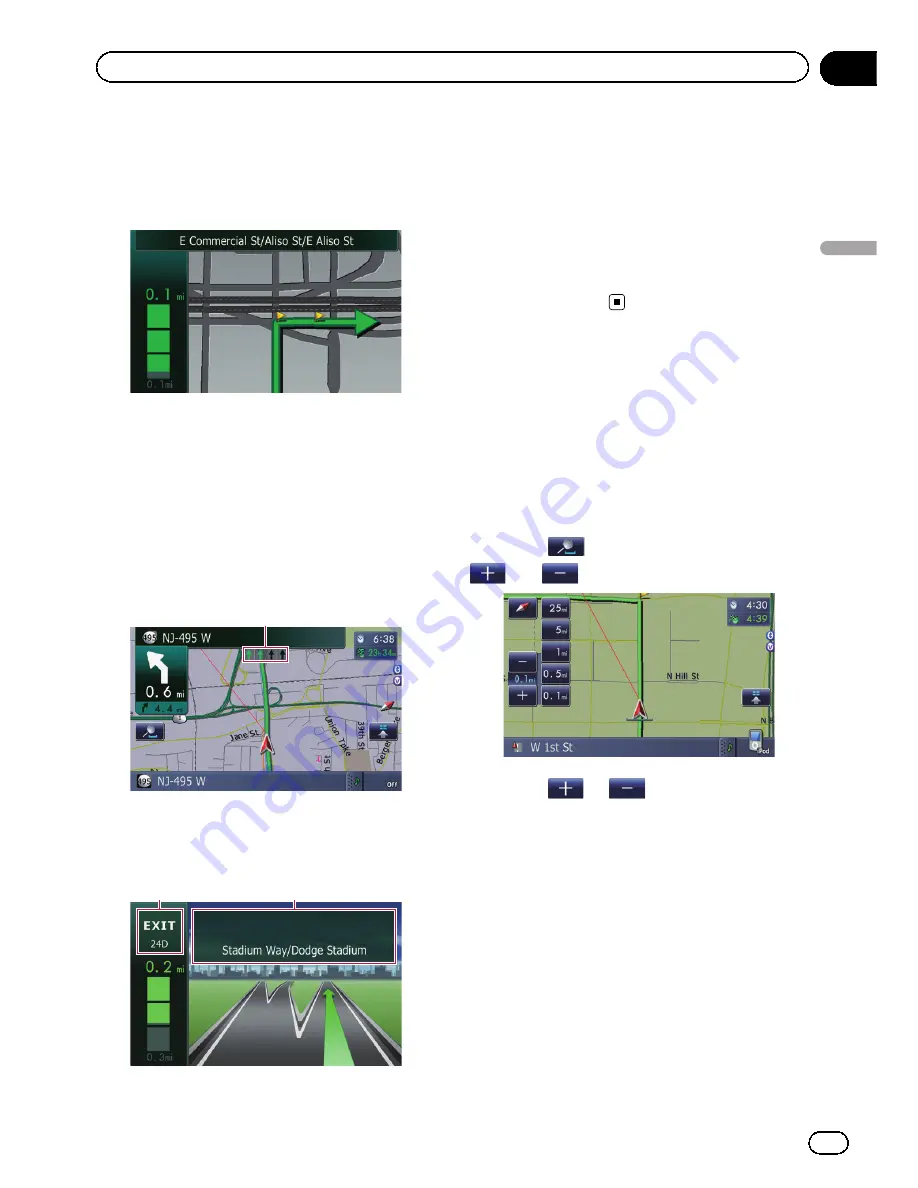
Enlarged map of the intersection
When
“
Close Up View
”
in the
“
Map Settings
”
screen is
“
On
”
, an enlarged map of the inter-
section appears.
=
For details, refer to
Setting
“
Close Up
View
”
on page 44.
Display during freeway driving
In certain locations of the freeway, lane infor-
mation is available, indicating the recom-
mended lane to be in to easily maneuver the
next guidance.
1
While driving on the freeway, freeway exit
numbers and freeway signs may be displayed
when in the vicinity of interchanges and exits.
2
3
1
Lane information
2
Freeway exit information
Displays the freeway exit.
3
Freeway signs
These show the road number and give direc-
tional information.
p
If the data for these items is not contained
in the built-in memory, the information is
not available even if there are the signs on
the actual road.
Operating the map screen
Changing the scale of the map
You can change the map scale between 25
yard and 1 000 miles (25 meters and 2 000 kilo-
meters).
1
Display the map screen.
2
Touch
on the map screen.
and
with the map scale appear.
3
Touch
or
to change the map
scale.
p
If you do not operate the function for a few
seconds, the initial map screen automati-
cally returns.
#
Touch the direct scale key to change the map
to the selected scale directly.
Switching the map orientation
You can switch the vehicle
’
s direction on the
map between
“
Heading up
”
and
“
North up
”
.
!
Heading up:
En
41
Chapter
04
How
to
use
the
map
How to use the map
Summary of Contents for AVIC-Z110BT
Page 17: ...Licenses En 17 Chapter 01 Introduction Introduction ...
Page 18: ...En 18 Chapter 01 Introduction ...
Page 19: ...En 19 Chapter 01 Introduction Introduction ...
Page 20: ...En 20 Chapter 01 Introduction ...
Page 21: ...En 21 Chapter 01 Introduction Introduction ...
Page 35: ...En 35 Chapter 02 Basic operation Basic operation ...






























