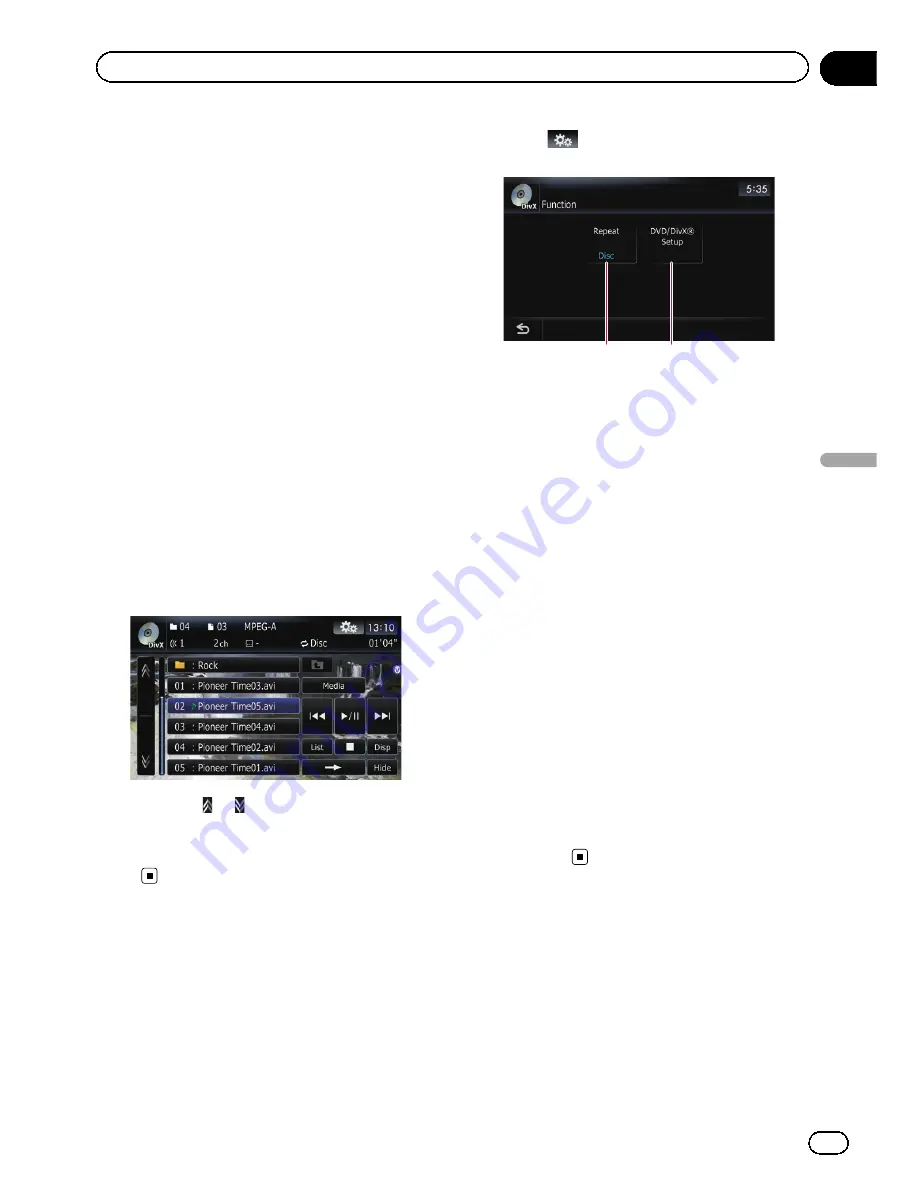
2
Touch the keys to input the target num-
ber or time and then touch [Enter].
For time (time search)
!
To select 5 minutes 03 seconds, touch [
5
],
[
min
], [
0
], [
3
] and [
Enter
] in order.
!
To select 71 minutes 00 seconds, touch [
7
],
[
1
], [
min
], [
0
], [
0
] and [
Enter
] in order.
!
To select 100 minutes 05 seconds, touch
[
1
], [
0
], [
0
], [
5
], [
s
] and [
Enter
] in order.
p
To cancel an input number, touch [
Clear
].
To cancel the input numbers, touch and
hold [
Clear
].
Playing by selecting from the
title list
You can select and play the title you want from
the list.
1
Touch [List] on the playback screen.
The contents of the folder in which the cur-
rently playing file is located are displayed.
2
Touch the title to play from the list.
p
Touching
or
switches the selection to
the next or previous page in the list.
3
To return to the previous screen, touch
[List].
Using the
“
Function
”
menu
1
Touch [Disc] on the
“
AV Source
”
menu
to display the
“
DivX
”
screen.
=
For details concerning operations, refer to
Screen switching overview
on page 36.
2
Touch the screen to display the touch
panel keys.
3
Touch
.
Function
menu
1
2
1
Repeating play
Each touch of [
Repeat
] changes the setting
as follows:
!
File
—
Repeat just the current file
!
Folder
—
Repeat just the current folder
!
Disc
—
Plays throughout the current
disc
p
If you select another folder during repeat
play, the repeat play range changes to
[
Disc
].
p
If you perform fast reverse or fast for-
ward during
“
File
”
, the repeat play range
changes to
“
Folder
”
.
p
When [
Folder
] is selected, it is not pos-
sible to play back a subfolder of that
folder.
p
When playing discs with compressed
audio files and audio data (CD-DA), re-
peat play is performed within DivX vi-
deos even if [
Disc
] is selected.
2
DVD setup adjustments
=
For details, refer to
Displaying
DVD/
DivX® Setup
menu
on the next
page.
En
129
Chapter
21
Playing
a
DivX
video
Playing a DivX video
Summary of Contents for AVIC-Z110BT
Page 17: ...Licenses En 17 Chapter 01 Introduction Introduction ...
Page 18: ...En 18 Chapter 01 Introduction ...
Page 19: ...En 19 Chapter 01 Introduction Introduction ...
Page 20: ...En 20 Chapter 01 Introduction ...
Page 21: ...En 21 Chapter 01 Introduction Introduction ...
Page 35: ...En 35 Chapter 02 Basic operation Basic operation ...






























