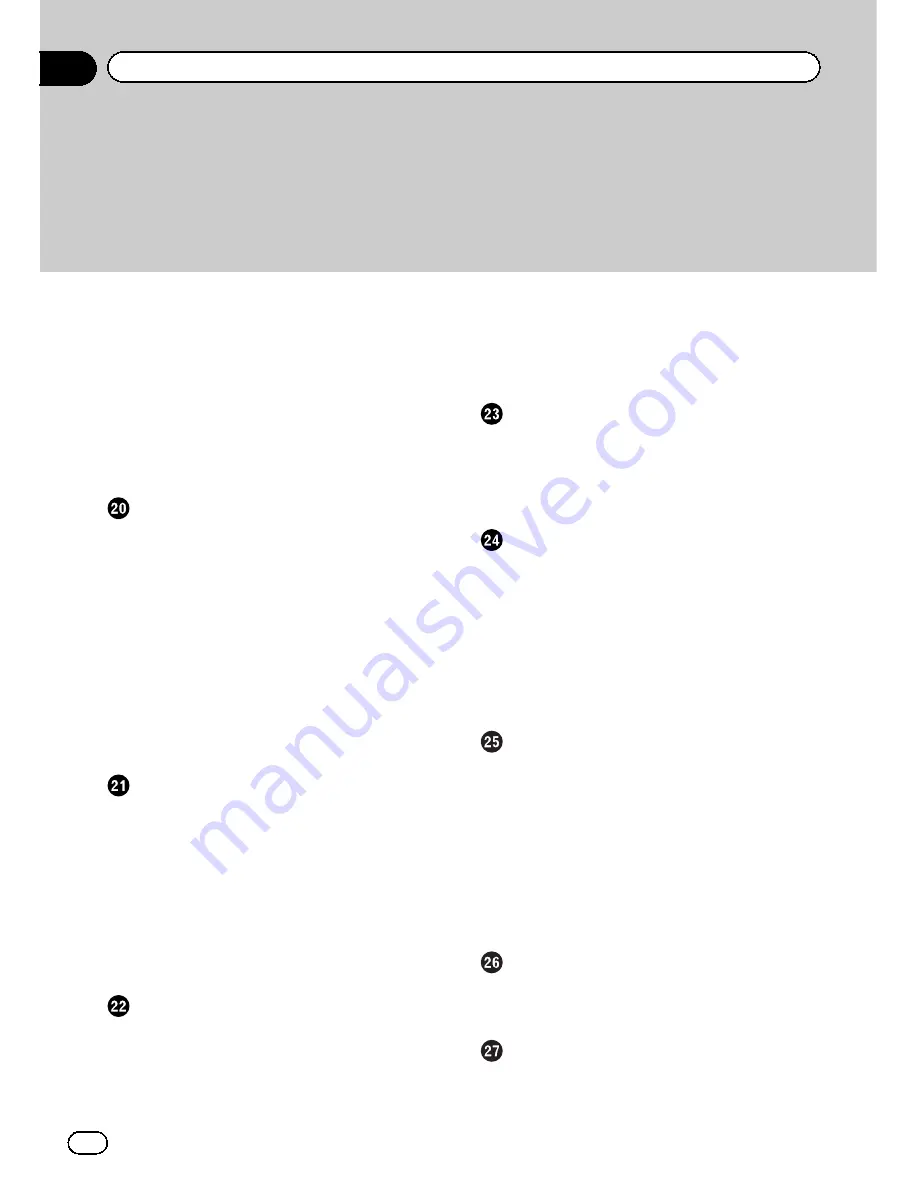
–
Searching for a specific scene and
starting playback from a specified
time
120
–
Direct number search
120
–
Operating the DVD menu
120
–
Using DVD menu by touch panel
keys
120
–
Frame-by-frame playback
121
–
Slow motion playback
121
Using the
“
Function
”
menu
121
Playing a DVD-VR disc
Reading the screen
123
Using the touch panel keys
123
–
Searching for a specific scene and
starting playback from a specified
time
124
–
Switch the playback mode
125
–
Using the short-time skip
function
125
–
Playing by selecting from the title
list
125
–
Frame-by-frame playback
125
–
Slow motion playback
125
Using the
“
Function
”
menu
126
Playing a DivX video
Reading the screen
127
Using the touch panel keys
127
–
Frame-by-frame playback
128
–
Slow motion playback
128
–
Searching for a specific scene and
starting playback from a specified
time
128
–
Playing by selecting from the title
list
129
Using the
“
Function
”
menu
129
DVD-Video, DVD-VR, DivX setup
Displaying DVD/DivX® Setup menu
130
Setting the top-priority languages
130
Setting the angle icon display
130
Setting the aspect ratio
130
Setting the parental lock
131
–
Setting the code number and
level
131
Setting
“
Auto Play
”
131
Setting the subtitle file for DivX
132
Language code chart for DVDs
133
Playing music files (from USB or SD)
Starting procedure
134
Reading the screen
134
Using the touch panel keys (Music)
135
–
Selecting a track from the list
135
Using the
“
Function
”
menu
136
Playing video files (from USB or SD)
Starting procedure
137
Reading the screen
137
Using the touch panel keys (Video)
137
–
Playing by selecting from the title
list
138
–
Searching for a specific scene and
starting playback from a specified
time
138
Using the
“
Function
”
menu
139
Using an iPod (iPod)
Starting procedure
140
Reading the screen
140
Using the touch panel keys (Music)
141
–
Browsing for a song
141
Operating this navigation system's iPod
function from your iPod
142
Starting the video playback
142
Using the touch panel keys (Video)
143
–
Browsing for a video
143
Using the
“
Function
”
menu
144
Using the Bluetooth audio player
Reading the screen
146
Using the touch panel keys
147
Using the
“
Function
”
menu
147
Using the XM tuner
Reading the screen
148
Using the touch panel keys
149
–
Selecting an XM channel directly
149
Contents
En
6
Summary of Contents for AVIC-Z110BT
Page 17: ...Licenses En 17 Chapter 01 Introduction Introduction ...
Page 18: ...En 18 Chapter 01 Introduction ...
Page 19: ...En 19 Chapter 01 Introduction Introduction ...
Page 20: ...En 20 Chapter 01 Introduction ...
Page 21: ...En 21 Chapter 01 Introduction Introduction ...
Page 35: ...En 35 Chapter 02 Basic operation Basic operation ...







































