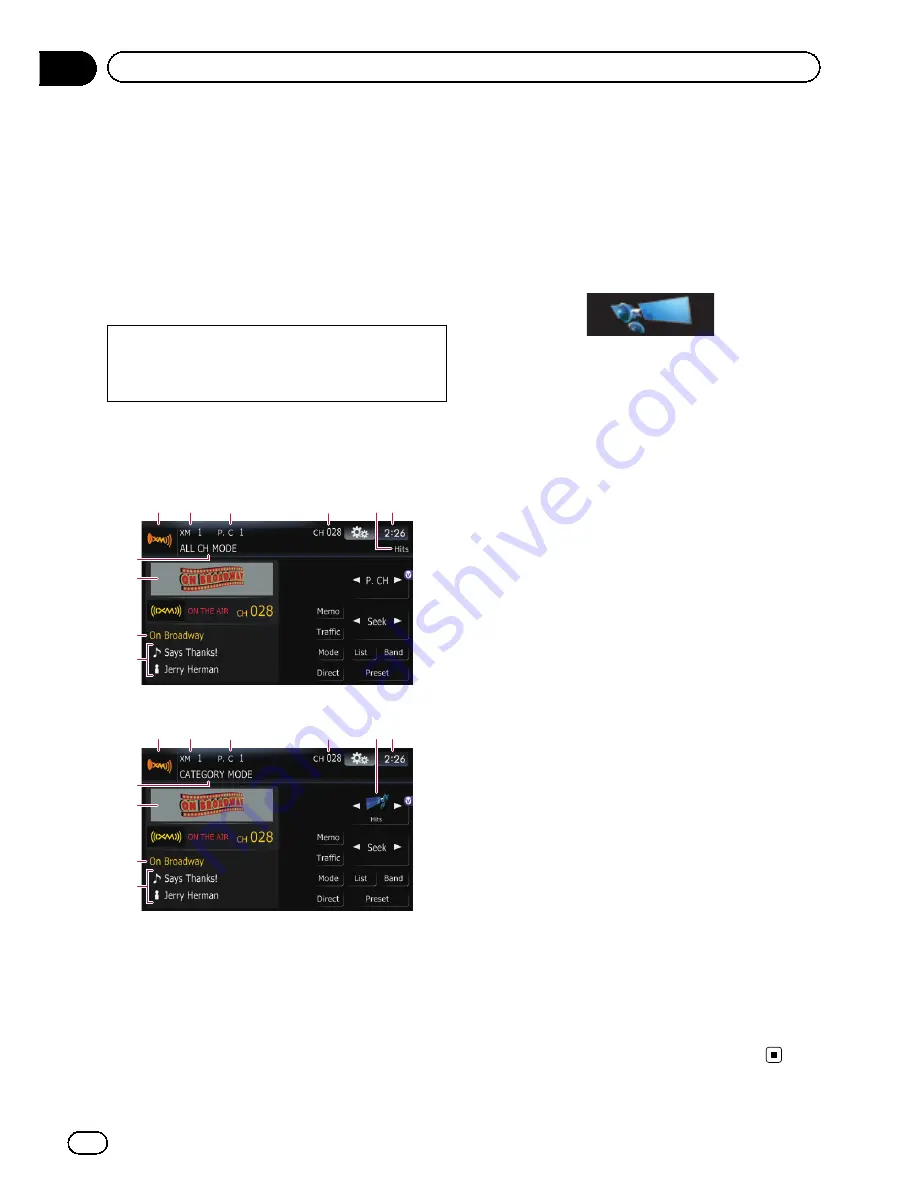
You can use the navigation system to control
an XM satellite digital tuner, which is sold se-
parately.
For details concerning operation, refer to the
XM tuner
’
s operation manuals. This section
provides information on XM operations with
the navigation system which differs from that
described in the XM tuner
’
s operation man-
ual.
The following XM satellite digital tuner units
cannot be connected:
GEX-P900XM, GEX-P910XM
Reading the screen
ALL CH MODE
1
2
4
3
6
5
8
9
7
a
CATEGORY MODE
1
2
4
3
6
5
8
9
7
a
About the logo for channel name
Only the logo data that is contained in the na-
vigation system can be displayed for each
channel. The logo of a newly established chan-
nel that is not contained cannot be displayed.
When a logo is not available, the following
substitute icon is displayed.
Substitute icon
p
The icon of each broadcast station is con-
tained in the NAND flash memory based
on the data provided by XM Satellite Radio
as of March 2009.
p
Any changes made by XM Satellite Radio
in the lineup or icon of the broadcast sta-
tion in the future may not be supported by
the navigation system, and may cause the
unit to display incorrect icons.
1
Source icon
Shows which source has been selected.
2
XM band indicator
Shows the XM band that has been selected.
3
Preset number indicator
Shows what preset item has been selected.
4
XM channel number indicator
Shows the XM channel number the tuner is
currently tuned to.
5
XM channel category
Shows the category of broadcast channel.
6
Current time
7
XM channel select mode indicator
Shows what channel select mode has been
selected. You can select a channel from all
channels in
ALL CH MODE
, and select a
channel from selected category in
CATEGORY MODE
.
8
XM station name logo
p
The message
“
ON THE AIR
”
disappears
if the navigation system cannot receive
XM tuner reception for some reason.
9
XM station name indicator
Shows the XM broadcast station name the
tuner is currently tuned in.
a
Detail information
Shows the detailed information of the broad-
cast channel currently being received.
En
148
Chapter
27
Using the XM tuner
Summary of Contents for AVIC-Z110BT
Page 17: ...Licenses En 17 Chapter 01 Introduction Introduction ...
Page 18: ...En 18 Chapter 01 Introduction ...
Page 19: ...En 19 Chapter 01 Introduction Introduction ...
Page 20: ...En 20 Chapter 01 Introduction ...
Page 21: ...En 21 Chapter 01 Introduction Introduction ...
Page 35: ...En 35 Chapter 02 Basic operation Basic operation ...
















































