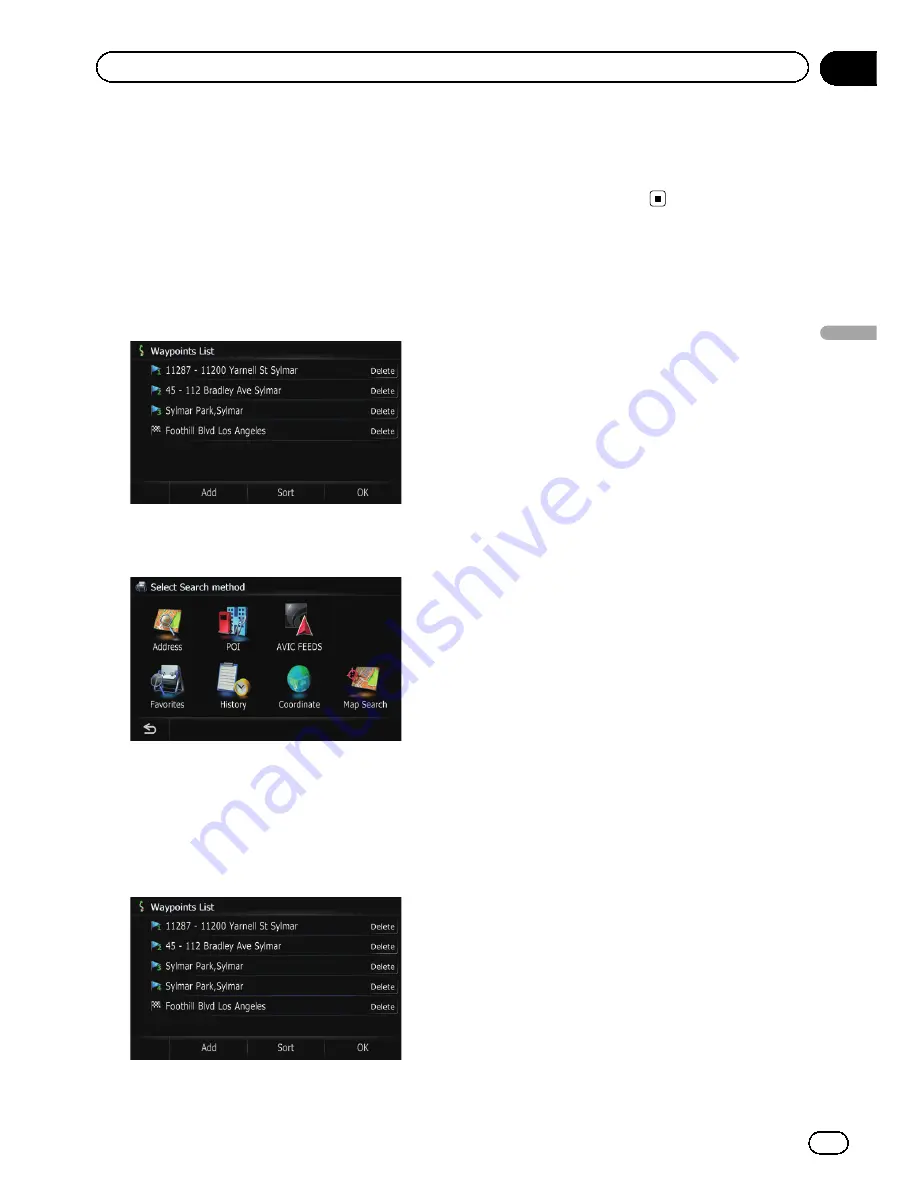
p
When you set waypoints in the route to
your destination, the route up to the next
waypoint will appear in light green. The rest
of the route will appear in light blue.
=
For details concerning operations, refer to
Adding a waypoint
on the next page.
1
Touch [Waypoints] on the
“
Route con-
firmation screen
”
.
The
“
Waypoints List
”
screen appears.
2
Touch [Add].
The
“
Select Search method
”
screen appears.
3
Search for a location.
=
For details about the search methods, refer
to Chapter 8.
After searching for a point, display it on a
map, then touch [
OK
] to add to the
“
Way-
points List
”
screen.
4
Touch [OK] on the
“
Waypoints List
”
screen.
The route is recalculated, and
“
Route confir-
mation screen
”
appears.
En
53
Chapter
06
Setting
a
route
to
your
destination
Setting a route to your destination
Summary of Contents for AVIC-Z110BT
Page 17: ...Licenses En 17 Chapter 01 Introduction Introduction ...
Page 18: ...En 18 Chapter 01 Introduction ...
Page 19: ...En 19 Chapter 01 Introduction Introduction ...
Page 20: ...En 20 Chapter 01 Introduction ...
Page 21: ...En 21 Chapter 01 Introduction Introduction ...
Page 35: ...En 35 Chapter 02 Basic operation Basic operation ...






























