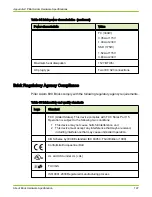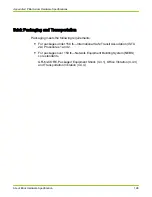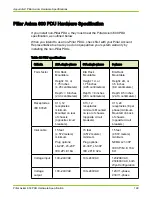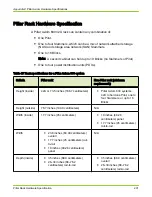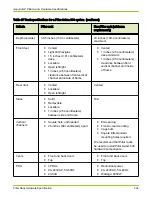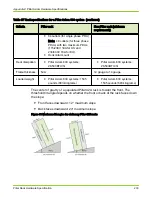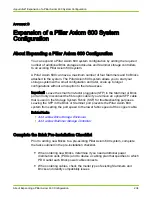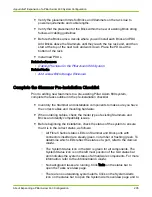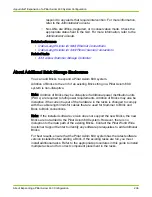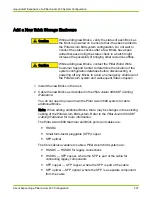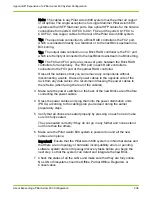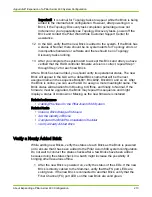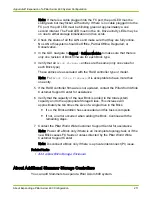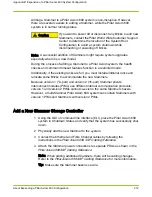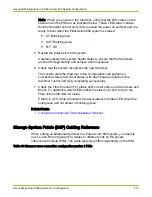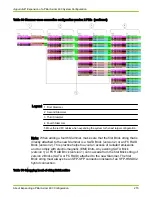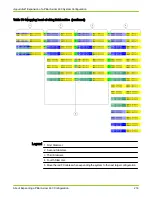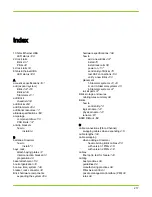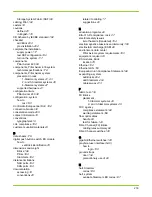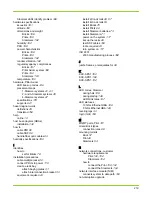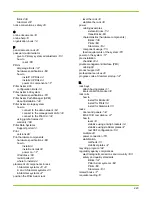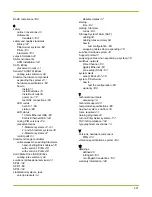Note: If there is a cable plugged into the FC port, the port LED must be
solid green but may flicker with activity. If there is no cable plugged into the
FC port, the port LED must be blinking green at approximately a one
second interval. The Fault LED must not be on. Drive activity LEDs may be
on due to either storage initialization or drive scrub.
2 Check the status of all the LUNs and make sure that they are fully online.
No LUN or filesystem should be Offline, Partial Offline, Degraded, or
Conservative.
3 In the GUI, navigate to Support > Software Modules to make sure that there is
only one revision of Brick firmware for each Brick type.
4 Verify that all
Brick Firmware
entries are the same (only one value for
each Brick type).
These entries are associated with the RAID controller type or model.
Note: For
Brick Drive Firmware
, it is acceptable to have more than
one entry.
5 If the RAID controller firmware is not updated, contact the Pillar World Wide
Customer Support Center for assistance.
6 Verify that the capacity of the new Brick is added to the total system
capacity and to the appropriate Storage Class. This increase will
approximately be ten times the size of a single drive in the Brick.
● If so, the Brick addition has succeeded and this task is complete.
● If not, an error occurred when adding the Brick. Continue with the
remaining steps.
7 Contact the Pillar World Wide Customer Support Center for assistance.
Note: Power off a Brick only if there is an incomplete topology task or if the
new Brick causes FC faults or unless directed by the Pillar World Wide
Customer Support Center.
Note: Disconnect a Brick only if there is a private interconnect (PI) issue.
Related tasks
•
Add a New Brick Storage Enclosure
About Additional Slammer Storage Controllers
You can add Slammers to expand a Pillar Axiom 600 system.
Appendix D Expansion of a Pillar Axiom 600 System Configuration
About Expanding a Pillar Axiom 600 Configuration
211