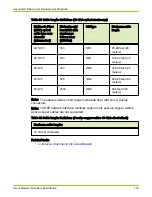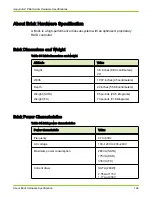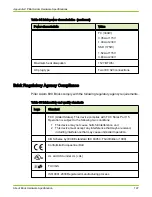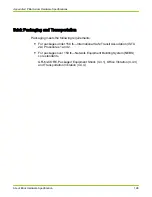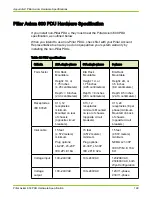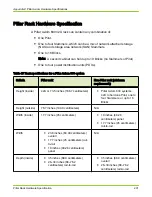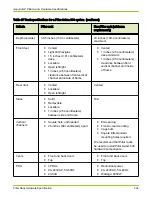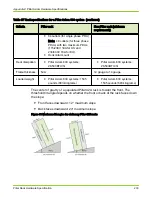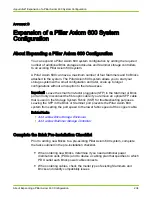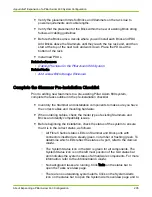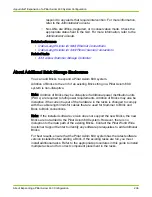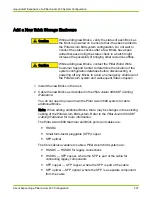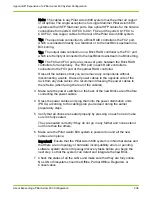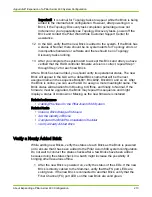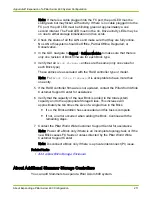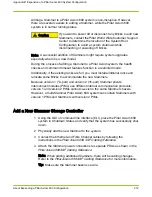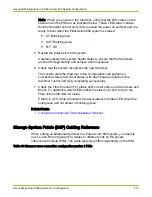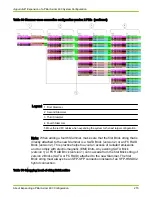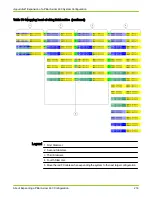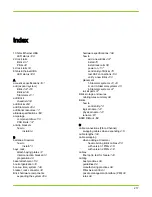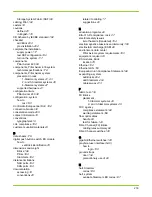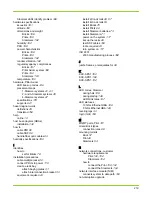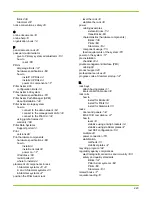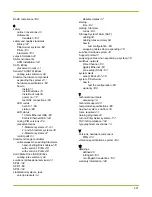8 In the GUI, navigate to Support > Software Modules and check the Software
Modules screen to make sure that there is only one revision of Brick
firmware for each Brick type.
9 Check and record the total system capacity.
10 Add power to one of the new Bricks.
Power on the Bricks connected directly to a Slammer first, then those that
are connected to the first group of Bricks, and so on.
Important! Do not power on the next Brick until the current Brick is verified
to be successfully integrated.
11 If you see a system alert in the GUI to accept a foreign Brick, use an
Administrator account to accept the new Brick.
Result:
When you add a Brick storage enclosure to an existing Pillar Axiom 600
system, the system begins the process to bring the Brick online. While the
system is bringing the Brick online, you may see a series of error and
warning messages similar to these:
●
Fibre Channel RAID Array Inaccessible
: Occurs if the Pillar
Axiom 600 system needs to upgrade the firmware on the new Brick.
The system loads the firmware then resets the RAID controllers to
install the firmware.
●
Fibre Channel Path to Brick Failed
: Occurs if the Pillar
Axiom 600 system needs to upgrade the firmware.
●
Software Update Succeeded
: Occurs when the Pillar Axiom 600
system needs to update the firmware as it verifies that the firmware
update is successful. This message does not indicate that the Pillar
Axiom 600 system software is updated but that the Brick firmware is at
the required level.
These messages are expected if the Pillar Axiom 600 has to upgrade the
firmware on the new Brick to match the installed firmware. During the bring-
up process, the status of the Brick will go from red to yellow to green. After
the system completes the process, the Brick will show a Normal status and
will remove all system alerts related to adding the Brick.
Important! If any existing LUN or filesystem changes status as the Brick is
powered on, power off the new Brick immediately and contact the Pillar
World Wide Customer Support Center for assistance.
Important! If any system alerts remain, contact the Pillar World Wide
Customer Support Center.
Appendix D Expansion of a Pillar Axiom 600 System Configuration
About Expanding a Pillar Axiom 600 Configuration
209