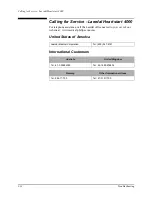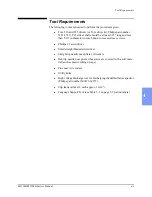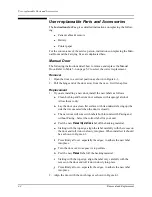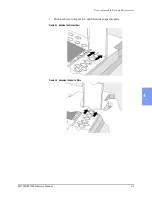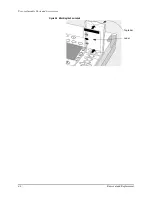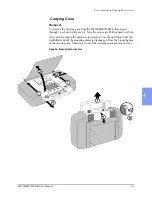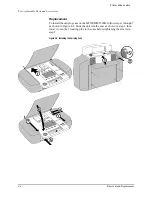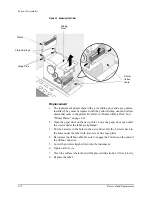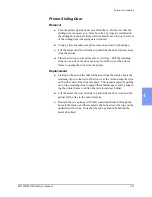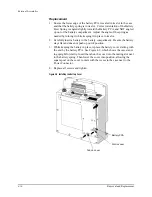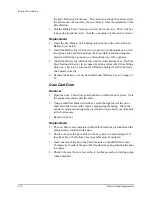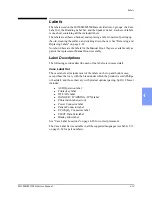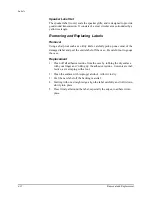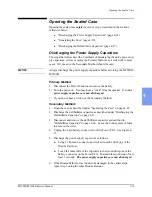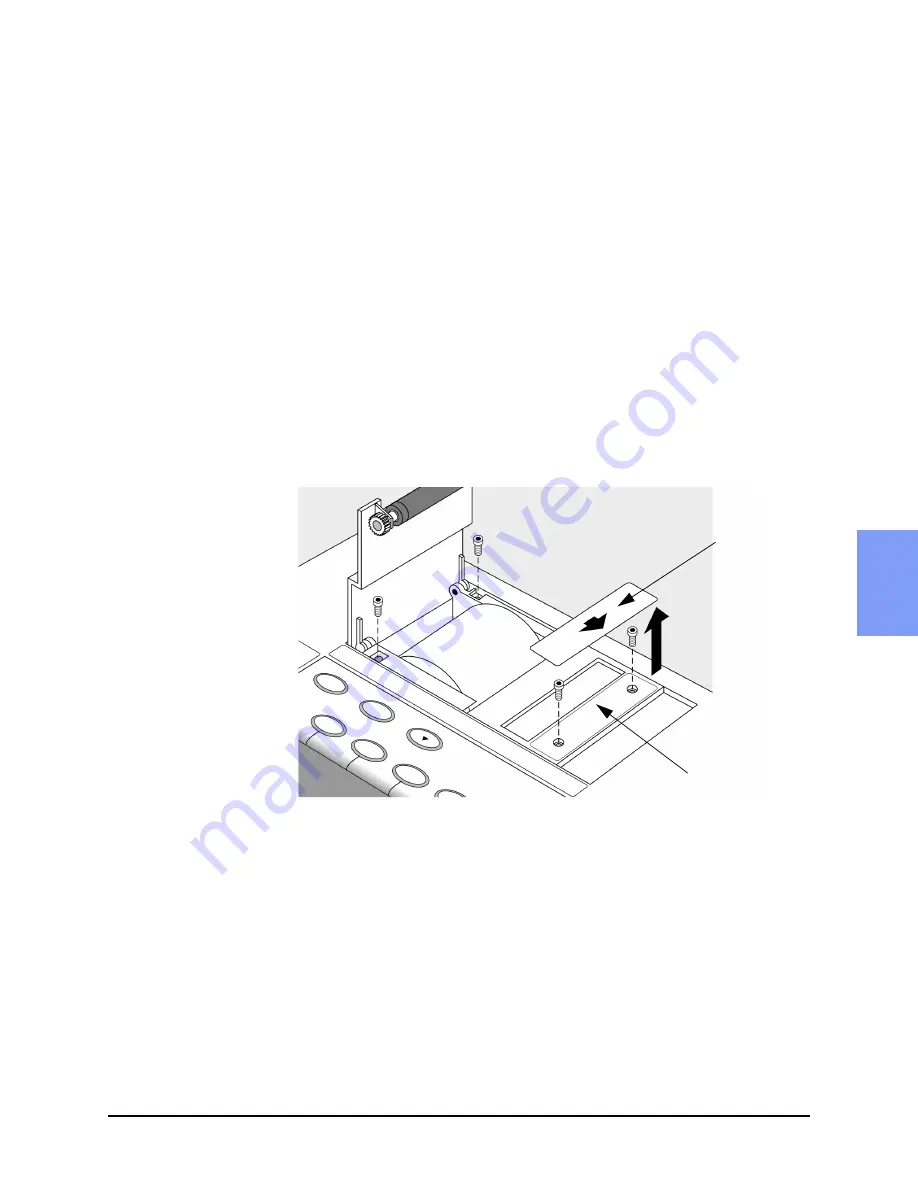
M3500B/M5500B Service Manual
4
-
11
External Assemblies
4
Printer Assembly
The following steps describe how to remove and replace the printer assembly.
Removal
1. Disconnect the Power Module and remove the battery.
2. Discharge the power supply capacitors by turning the power on. You will
hear a click from the speaker.
3. Open the door over the paper by moving the sliding door in the direction
of the arrow and lifting up the platen and roller.
4. Loosen the (2) T10 screws now visible on the top and bottom edges of the
printer assembly at the left end. See Figure 4-6.
5. Peel up the label with the arrow on it.
6. Loosen the (2) T10 screws under the label
7. Pull the printer assembly and its screws straight upward
8. Unlatch the ribbon cable and unplug it as shown in Figure 4-7.
Figure 4-6 Removing the Printer Label and Screws
Sliding Door
Label
Summary of Contents for Heartstart XLT
Page 1: ...H E A R T S TA R T X LT S e r v i c e M a n u a l M 3 5 0 0 B M 5 5 0 0 B ...
Page 2: ......
Page 3: ...Service Manual M3500B HeartStart XLT M5500B Heartstart 4000 Defibrillator Monitor ...
Page 6: ......
Page 16: ......
Page 20: ......
Page 52: ......
Page 216: ......
Page 223: ......
Page 224: ...M3500 90900 Printed in USA February 2003 Second Edition M3500 90900 2 ...