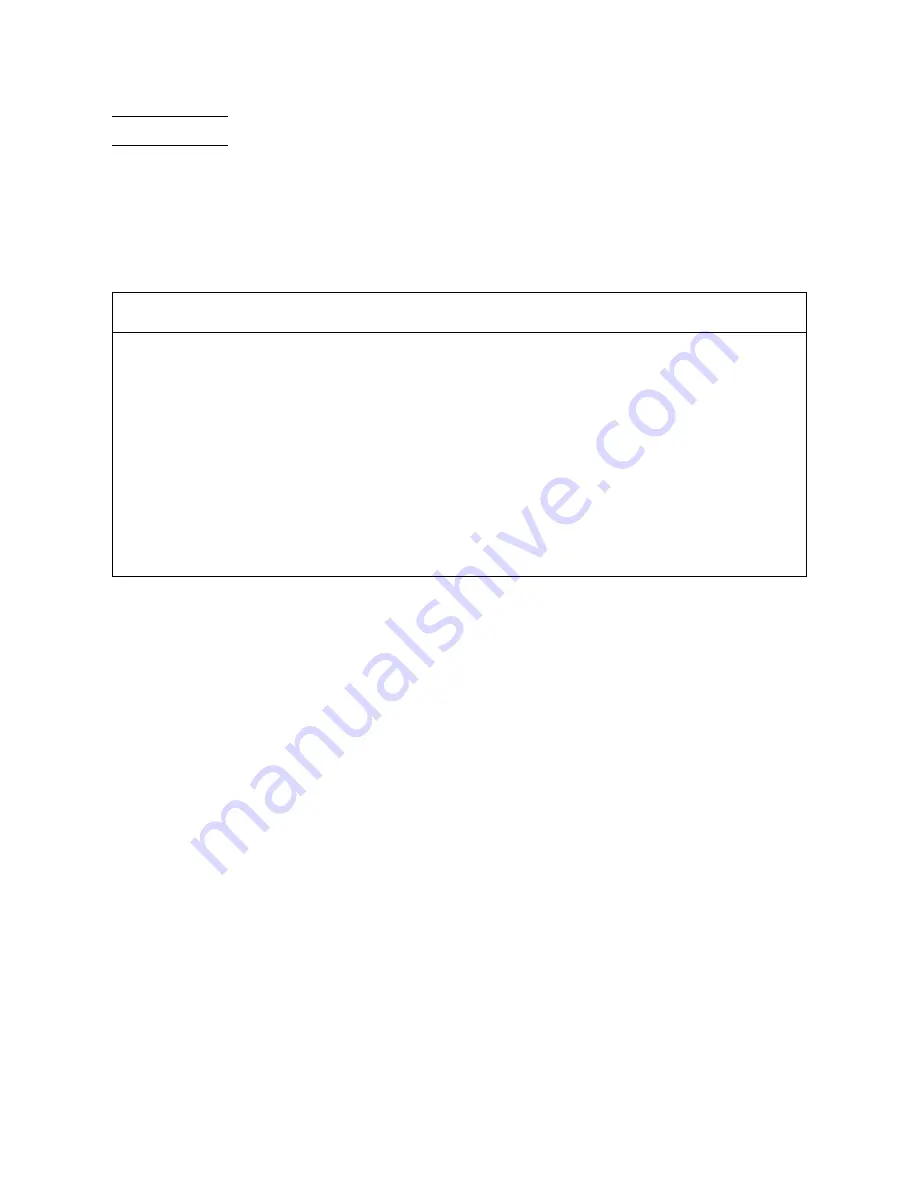
-1-
Introduction
Thank you very much for your purchase of the DD servo actuator D
Y
NASERV. The D
Y
NASERV is an outer rotor type
servo actuator that has achieved high torque, high speed, and high precision. It can be used in a wide range of
applications in the FA device-related fields, such as industrial robotics and indexing.
This technical manual explains the D
Y
NASERV DM/SR series motors as well as its combinations with the DrvGII
drivers. Please refer to this technical manual thoroughly when you use the product.
Precautions for Using this Technical Manual
1. Please make sure that this manual is handed out to the end user.
2. Please read this manual thoroughly and understand the contents fully before proceeding to the operation of the
product.
3. Please note that the safety protection may be lost and the proper safety may not be guaranteed if the product is
not used according to the instructions described in this manual.
4. Always make sure that this manual is handy for the operator when using this product. If it is stained or lost, we
will distribute copies upon request, subject to charge.
5. This manual explains details of the features included in the product and does not guarantee to meet the specific
purpose of the customers.
6. No part of this manual may be reprinted or reproduced in any form without permission.
7. The information in this document is subject to change without notice.
8. The information contained in this document is believed to be accurate at the time of publication, but if you notice
any inaccuracies, errors, or omissions, please contact our sales or service staff.



































