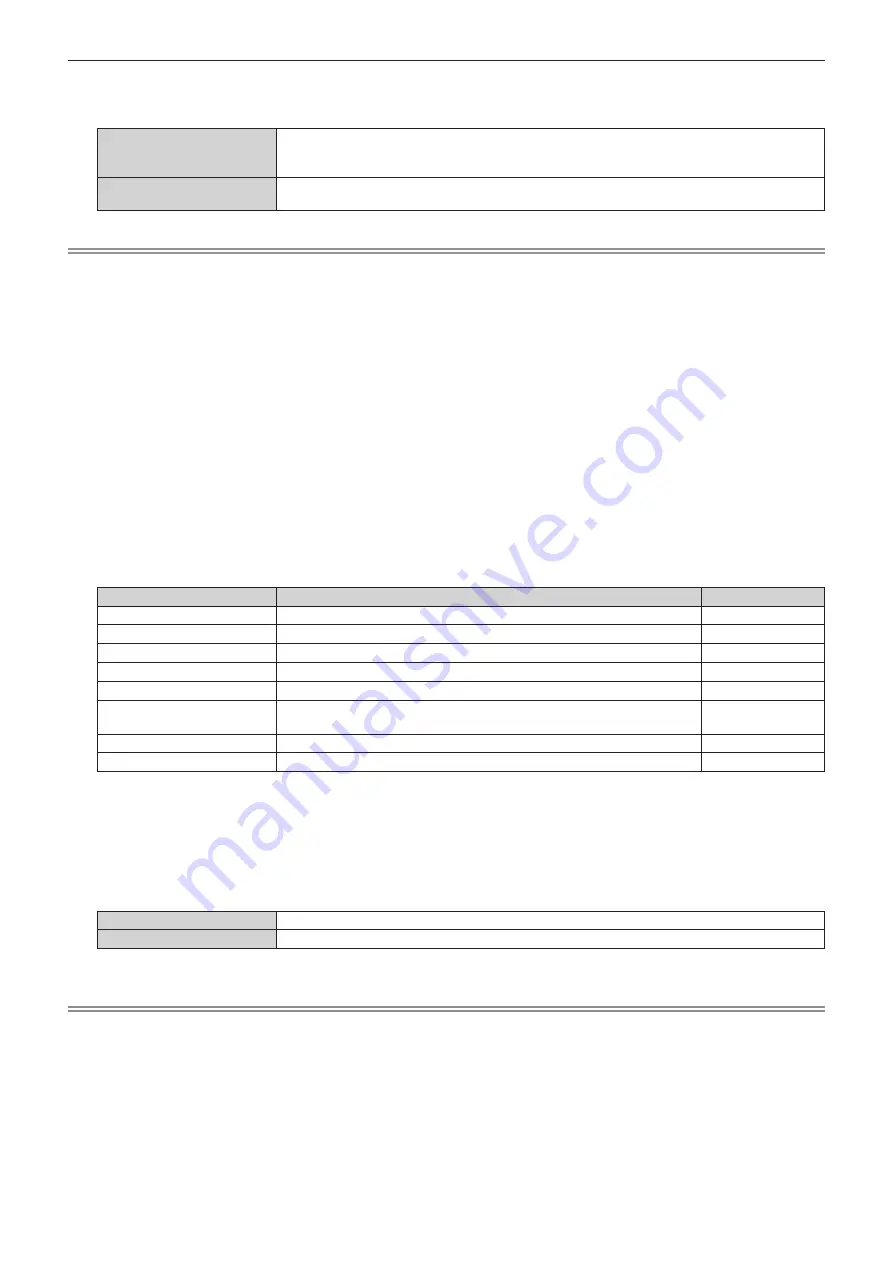
Chapter 5
Operations
—
Using the information monitor function
ENGLISH -
2
59
7) Press
qw
to switch the setting item.
f
The ite
m
s
w
ill s
w
itch each ti
m
e you press the button.
[USER VIEW]
Sets the screen
m
ode during no operation to the USER VIEW
m
ode.
Displays the ite
m
s set in the
m
enu operation
m
ode
→
[SETUP]
m
enu
→
[INFO MONITOR]. For
details, refer to “Setting the infor
m
ation to display
”
(
x
page
2
59
)
.
[OFF]
Sets the screen
m
ode during no operation to the hide
m
ode.
Does not display the infor
m
ation.
Note
f
This setting ite
m
is co
mm
on
w
ith the follo
w
ing
m
enu ite
m
in the on-screen
m
enu.
g
The [PROJE
C
TOR SETUP]
m
enu
→
[INFO MONITOR SETTING]
→
[DEFAULT]
f
E
v
en if [DEFAULT] is set to [OFF], the content of an error or a
w
arning is auto
m
atically displayed
w
hen it occurs.
r
Setting the information to display
Set the ite
m
s to display during the USER VIEW
m
ode.
1) Press
as
to select [SETUP].
2) Press the <
执行
> button.
f
The sub-
m
enu ite
m
is displayed.
3) Press
as
to select [INFO MONITOR].
4) Press the <
执行
> button.
f
The detailed setting ite
m
is displayed.
5) Press
as
to select an item to change setting.
f
The current setting is displayed.
Item
Details
Factory default
[INPUT]
C
urrently selected input ter
m
inal
*
1
[ON]
[SIGNAL NAME]
Input signal na
m
e
[ON]
[AC VOLTAGE]
Input supply
v
oltage
[ON]
[INTAKE AIR TEMP.]
Intake air te
m
perature of the projector
[ON]
[EXHAUST AIR TEMP.]
Exhaust air te
m
perature of the projector
[OFF]
[SHUTTER]
Status of the shutter
(
[
C
LOSE]: Shutter function enabled; [OPEN]: Shutter
function disabled
)
[OFF]
[OSD]
Status of the on-screen display function
(
[ON]: Display; [OFF]: Hide
)
[OFF]
[IP ADDRESS(WIRED)]
IP address of the
w
ired LAN
[OFF]
*
1
The representati
v
e input ter
m
inal is displayed
w
hen one i
m
age is displayed
w
ith
m
ultiple input signals.
6) Press the <
执行
> button.
f
Setting can be changed.
7) Press
qw
to switch the setting.
f
The ite
m
s
w
ill s
w
itch each ti
m
e you press the button.
[ON]
Displays the ite
m
s during the USER VIEW
m
ode.
[OFF]
Does not display the ite
m
s during the USER VIEW
m
ode.
f
Repeat Steps
5)
to
7)
until the desired display ite
m
s are set.
Note
f
This setting ite
m
is co
mm
on
w
ith the follo
w
ing
m
enu ite
m
in the on-screen
m
enu.
g
The [PROJE
C
TOR SETUP]
m
enu
→
[INFO MONITOR SETTING]
→
[USER VIEW]
r
Setting the direction to display
Set the direction of the text to display in the infor
m
ation
m
onitor.
1) Press
as
to select [SETUP].
2) Press the <
执行
> button.
f
The sub-
m
enu ite
m
is displayed.
















































