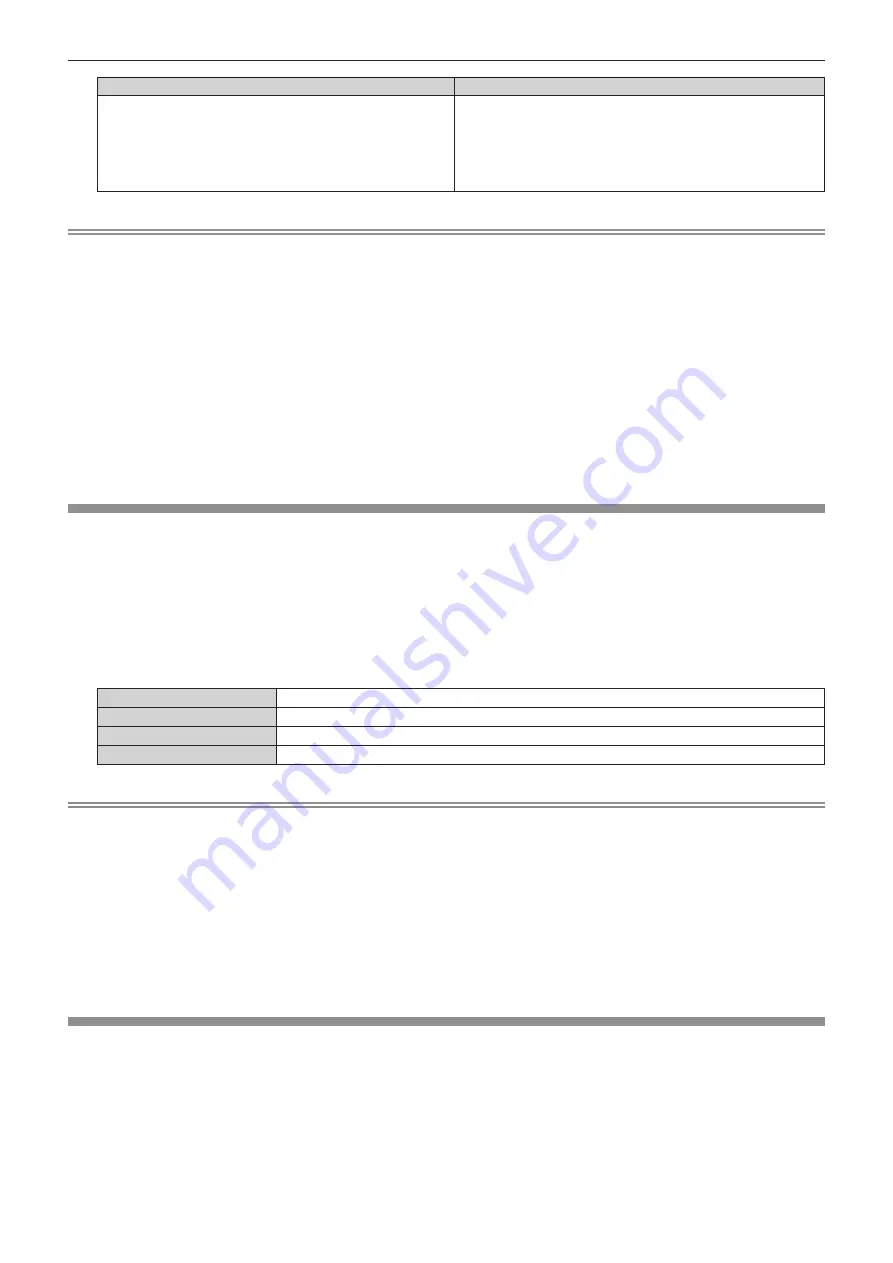
Chapter 4
Settings
—
[PICTURE] menu
ENGLISH -
10
9
Setting item
Details
[MULTI PROJECTOR SYNC]
Sets the contrast synchronization function.
This setting ite
m
is co
mm
on
w
ith the follo
w
ing
m
enu ite
m
.
f
The [PROJE
C
TOR SETUP]
m
enu
→
[MULTI PROJE
C
TOR
SYN
C
]
Refer to the [PROJE
C
TOR SETUP]
m
enu
→
[MULTI PROJE
C
TOR
SYN
C
]
(
x
page
1
9
2)
for details.
Note
f
[LIGHTS OUT SIGNAL LEVEL], [LIGHTS OUT FADE-IN], and [LIGHTS OUT FADE-OUT] cannot be set
w
hen [LIGHTS OUT TIMER] is set
to [DISABLE].
f
When [LIGHTS OUT TIMER] is set to anything other than [DISABLE], the follo
w
ing are the conditions to turn the light source back on again
fro
m
the state that the light source has turned off by this function.
g
When the brightness le
v
el of the
v
ideo signal being input has exceeded the
v
alue set in [LIGHTS OUT SIGNAL LEVEL]
g
When the input signal is gone
g
When on-screen display such as
m
enu screen
(
OSD
)
or input guide, a test pattern, or a
w
arning
m
essage is displayed
g
When the operating en
v
iron
m
ent te
m
perature is around
0
°
C
(32
°F
)
and the light source is forced to turn on due to
w
ar
m
-up
f
The contrast
w
ill be
m
axi
m
ized
w
hen [DYNAMI
C
GAMMA] is set to [
3
].
f
The contrast synchronization function is a function to display a co
m
bined screen
w
ith a balanced contrast by sharing the brightness le
v
el of
the
v
ideo signal input to each projector
w
hen a
m
ulti-display is constructed by co
m
bining the projected i
m
age of
m
ultiple projectors.
f
The follo
w
ing settings are disabled and the contrast synchronization function and shutter synchronization function cannot be used
w
hen the
[
3
D SETTINGS]
m
enu
→
[
3
D SYN
C
SETTING] is set to anything other than [OFF].
g
The [PI
C
TURE]
m
enu
→
[DYNAMI
C
C
ONTRAST]
→
[USER]
→
[MULTI PROJE
C
TOR SYN
C
]
g
The [DISPLAY OPTION]
m
enu
→
[SHUTTER SETTING]
→
[MULTI PROJE
C
TOR SYN
C
]
g
The [PROJE
C
TOR SETUP]
m
enu
→
[MULTI PROJE
C
TOR SYN
C
]
[COLOR SPACE]
Set the color space used for the color representation of the i
m
age.
1) Press
as
to select [COLOR SPACE].
2) Press
qw
or the <
执行
> button.
f
The
[COLOR SPACE]
indi
v
idual adjust
m
ent screen is displayed.
3) Press
qw
to switch the item.
f
The ite
m
s
w
ill s
w
itch each ti
m
e you press the button.
[NATIVE]
Displays the i
m
age
w
ith a color space unique to this projector.
[ITU-709]
Displays the i
m
age
w
ith a color space co
m
pliant
w
ith the ITU-R BT.7
0
9 standard.
[DCI-P3 emu.]
Displays the i
m
age
w
ith a color space close to D
C
I-P
3
.
[ITU-2020 emu.]
Displays the i
m
age
w
ith a color space close to the ITU-R BT.
2020
standard.
Note
f
D
C
I-P
3
is the speci
fi
cations of the digital cine
m
a color region de
fi
ned by the Digital
C
ine
m
a Initiati
v
es
(
D
C
I
)
.
f
In the follo
w
ing cases, the color space is auto
m
atically set based on the InfoFra
m
e infor
m
ation
w
hile displaying the i
m
age
w
ith the
InfoFra
m
e infor
m
ation added, so the [
C
OLOR SPA
C
E] cannot be set. If the infor
m
ation necessary for supporting HDR
(
High Dyna
m
ic
Range
)
is not included in the InfoFra
m
e infor
m
ation added to the displayed
v
ideo signal, it
w
ill follo
w
the [
C
OLOR SPA
C
E] setting.
g
When the [DISPLAY OPTION]
m
enu
→
[HDMI
输入
]
→
[AUTO
C
OLOR SPA
C
E SELE
C
T] is set to [ENABLE], and the HDMI input is
selected
g
When the [DISPLAY OPTION]
m
enu
→
[DIGITAL LINK
输入
]
→
[AUTO
C
OLOR SPA
C
E SELE
C
T] is set to [ENABLE], and the DIGITAL
LINK input is selected
g
When [AUTO
C
OLOR SPA
C
E SELE
C
T] under the [DISPLAY OPTION]
m
enu
→
[SLOT
输入
]
(
HDMI input
)
is set to [ENABLE], and the
HDMI input corresponding to that setting is selected
g
When [AUTO
C
OLOR SPA
C
E SELE
C
T] under the [DISPLAY OPTION]
m
enu
→
[SLOT
输入
]
(
DisplayPort input
)
is set to [ENABLE], and
the DisplayPort input corresponding to that setting is selected
[SYSTEM SELECTOR]
The projector
w
ill auto
m
atically detect the input signal, but you can set the syste
m
m
ethod
m
anually
w
hen an
unstable signal is input. Set the syste
m
m
ethod
m
atching the input signal.
1) Press
as
to select [SYSTEM SELECTOR].
2) Press the <
执行
> button.
3) Press
as
to select a system format.
f
A
v
ailable syste
m
for
m
ats
v
ary depending on the input signal.
















































