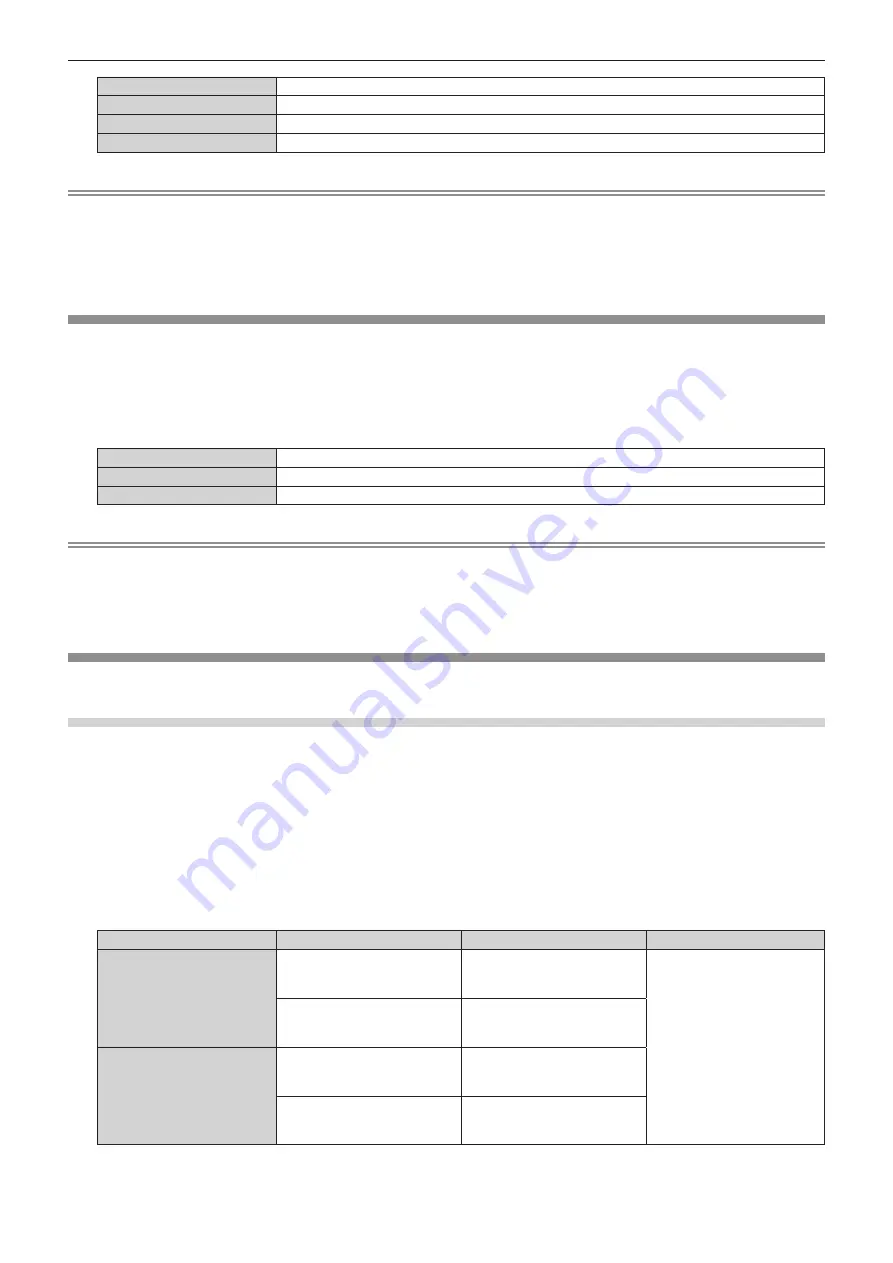
Chapter 4
Settings
—
[DISPLAY OPTION] menu
ENGLISH -
1
59
[BLUE]
Displays blue in the entire screen.
[BLACK]
Displays black in the entire screen.
[DEFAULT LOGO]
Displays the Panasonic logo in the screen.
[USER LOGO]
Displays the i
m
age registered by the user in the screen.
Note
f
The [BA
C
K
C
OLOR] setting ite
m
is co
mm
on
w
ith the follo
w
ing
m
enu ite
m
.
g
The [PROJE
C
TOR SETUP]
m
enu
→
[NO SIGNAL SETTING]
→
[BA
C
K
C
OLOR]
f
To create and register the [USER LOGO] i
m
age, use “Logo Transfer Soft
w
are
”
. The soft
w
are can be do
w
nloaded fro
m
the
w
ebsite
(
https:
//
prosyste
m
.panasonic.cn
/
ProjectorDo
w
nload
)
.
When transferring logos
v
ia the optional DIGITAL LINK output supported de
v
ice
(
Model No.: ET-YFB
100C)
, setting for “NO SIGNAL SLEEP
”
of the DIGITAL LINK output supported de
v
ice should be set to “OFF
”
to a
v
oid interruption of co
mm
unication.
[STARTUP LOGO]
Set the logo display
w
hen the po
w
er is turned on.
1) Press
as
to select [STARTUP LOGO].
2) Press
qw
to switch the item.
f
The ite
m
s
w
ill s
w
itch each ti
m
e you press the button.
[DEFAULT LOGO]
Displays the Panasonic logo.
[USER LOGO]
Displays the i
m
age registered by the user.
[NONE]
Disables the startup logo display.
Note
f
When [USER LOGO] is selected, the display of the startup logo
w
ill be kept for approxi
m
ately
1
5 seconds.
f
To create and register the [USER LOGO] i
m
age, use “Logo Transfer Soft
w
are
”
. The soft
w
are can be do
w
nloaded fro
m
the
w
ebsite
(
https:
//
prosyste
m
.panasonic.cn
/
ProjectorDo
w
nload
)
.
When transferring logos
v
ia the optional DIGITAL LINK output supported de
v
ice
(
Model No.: ET-YFB
100C)
, setting for “NO SIGNAL SLEEP
”
of the DIGITAL LINK output supported de
v
ice should be set to “OFF
”
to a
v
oid interruption of co
mm
unication.
[UNIFORMITY]
C
orrect the brightness une
v
enness and color une
v
enness of the
w
hole i
m
age.
Setting [GRADIENT CORRECTION]
C
orrection is perfor
m
ed in
v
ertical and horizontal directions to approach the e
v
en condition
w
hen une
v
enness in
one direction is occurring throughout the
w
hole i
m
age.
1) Press
as
to select [UNIFORMITY].
2) Press the <
执行
> button.
f
The
[UNIFORMITY]
screen is displayed.
3) Press
as
to select [WHITE], [RED], [GREEN], or [BLUE].
4) Press
qw
to adjust the level.
Item
Operation
Adjustment
Range of adjustment
[VERTICAL]
Press
w
.
The lo
w
er-side color beco
m
es
pale, or the upper-side color
beco
m
es dark.
-
12
7 - +
12
7
Press
q
.
The upper-side color beco
m
es
pale, or the lo
w
er-side color
beco
m
es dark.
[HORIZONTAL]
Press
w
.
The left-side color beco
m
es pale,
or the right-side color beco
m
es
dark.
Press
q
.
The right-side color beco
m
es
pale, or the left-side color
beco
m
es dark.






























