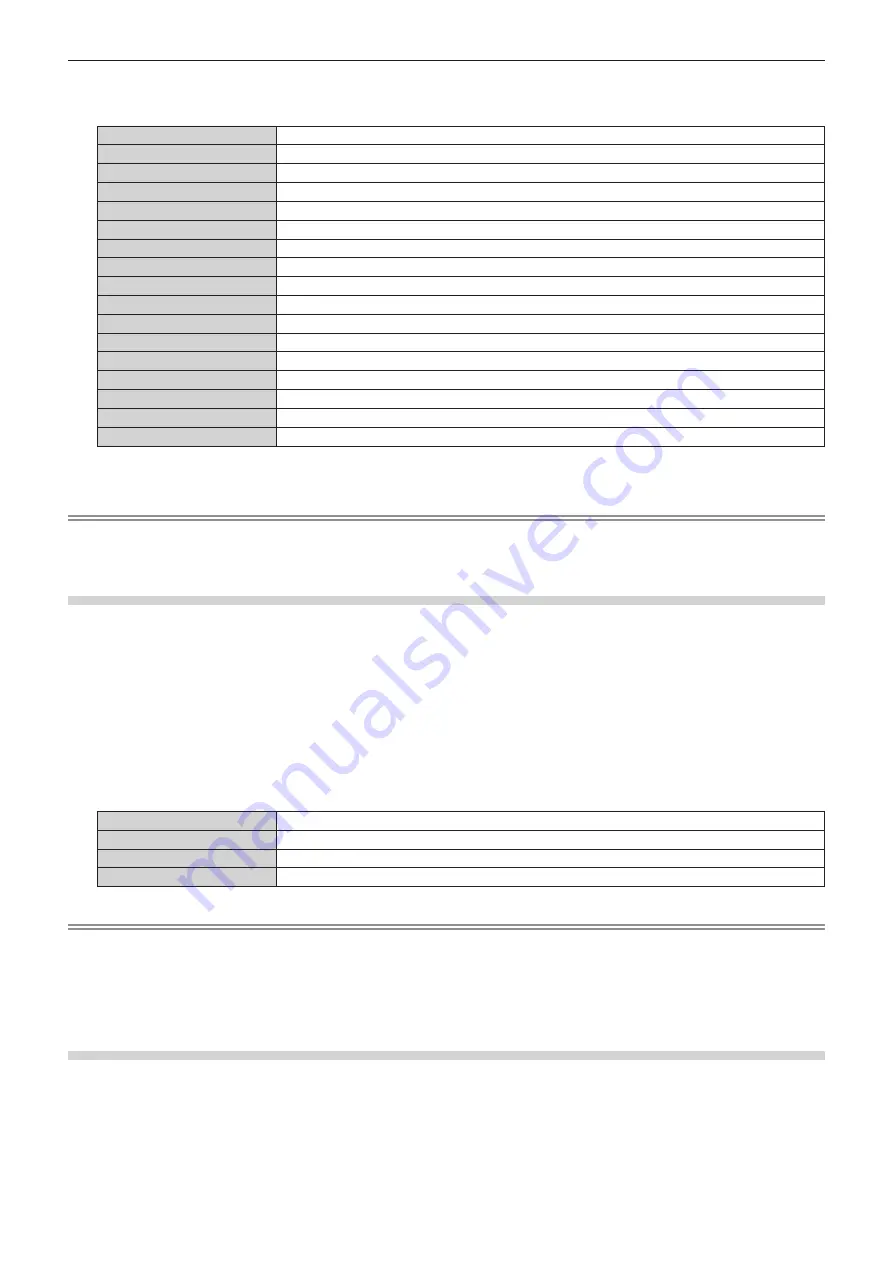
Chapter 4
Settings
—
[PROJECTOR SETUP] menu
ENGLISH -
1
87
5) Press
as
to select the input to be specified as the switching destination, and press the <
执行
>
button.
[OFF]
Disables the secondary input s
w
itching function.
[HDMI]
Sets the secondary input to HDMI.
[DVI-D]
Sets the secondary input to DVI-D.
[SDI]
Sets the secondary input to SDI.
[DIGITAL LINK]
Sets the secondary input to DIGITAL LINK
*
1
.
[HDMI1 [SLOT]]
*2
Sets the secondary input to HDMI
1
of the Interface Board.
[HDMI2 [SLOT]]
*2
Sets the secondary input to HDMI
2
of the Interface Board.
[DVI-D1 [SLOT]]
*2
Sets the secondary input to DVI-D
1
of the Interface Board.
[DVI-D2 [SLOT]]
*2
Sets the secondary input to DVI-D
2
of the Interface Board.
[DisplayPort1 [SLOT]]
*2
Sets the secondary input to DisplayPort
1
of the Interface Board.
[DisplayPort2 [SLOT]]
*2
Sets the secondary input to DisplayPort
2
of the Interface Board.
[SDI1 [SLOT]]
*2
Sets the secondary input to SDI
1
of the Interface Board.
[SDI2 [SLOT]]
*2
Sets the secondary input to SDI
2
of the Interface Board.
[SDI3 [SLOT]]
*2
Sets the secondary input to SDI
3
of the Interface Board.
[SDI4 [SLOT]]
*2
Sets the secondary input to SDI
4
of the Interface Board.
[SDI OPT1 [SLOT]]
*2
Sets the secondary input to SDI OPT
1
of the Interface Board.
[SDI OPT2 [SLOT]]
*2
Sets the secondary input to SDI OPT
2
of the Interface Board.
*
1
Indi
v
idual input on the t
w
isted-pair-cable trans
m
itter or the DIGITAL LINK output supported de
v
ice cannot be speci
fi
ed.
*
2
This can be selected
w
hen the optional Interface Board equipped
w
ith corresponding input is installed in <SLOT>.
Note
f
When the [PROJE
C
TOR SETUP]
m
enu
→
[NO SIGNAL SETTING]
→
[BA
C
KUP INPUT SETTING]
→
[BA
C
KUP INPUT MODE] is set to
anything other than [OFF], the secondary input s
w
itching function
w
ill not operate e
v
en
w
hen [SE
C
ONDARY INPUT] is set to anything other
than [OFF]. The backup input s
w
itching function is prioritized.
[BACK COLOR]
Set the display of the screen
w
hen a signal is not input.
1) Press
as
to select [NO SIGNAL SETTING].
2) Press the <
执行
> button.
f
The
[NO SIGNAL SETTING]
screen is displayed.
3) Press
as
to select [BACK COLOR].
4) Press
qw
to switch the item.
f
The ite
m
s
w
ill s
w
itch each ti
m
e you press the button.
[BLUE]
Displays blue in the entire screen.
[BLACK]
Displays black in the entire screen.
[DEFAULT LOGO]
Displays the Panasonic logo in the screen.
[USER LOGO]
Displays the i
m
age registered by the user in the screen.
Note
f
The [BA
C
K
C
OLOR] setting ite
m
is co
mm
on
w
ith the follo
w
ing
m
enu ite
m
.
g
The [DISPLAY OPTION]
m
enu
→
[BA
C
K
C
OLOR]
f
To create and register the [USER LOGO] i
m
age, use “Logo Transfer Soft
w
are
”
. The soft
w
are can be do
w
nloaded fro
m
the
w
ebsite
(
https:
//
prosyste
m
.panasonic.cn
/
ProjectorDo
w
nload
)
.
When transferring logos
v
ia the optional DIGITAL LINK output supported de
v
ice
(
Model No.: ET-YFB
100C)
, setting for “NO SIGNAL SLEEP
”
of the DIGITAL LINK output supported de
v
ice should be set to “OFF
”
to a
v
oid interruption of co
mm
unication.
[NO SIGNAL LIGHTS-OUT]
This is a function to auto
m
atically turn off the light source of the projector
w
hen there is no input signal for speci
fi
c
period. The ti
m
e until the light source is turned off can be set.
1) Press
as
to select [NO SIGNAL SETTING].
2) Press the <
执行
> button.
f
The
[NO SIGNAL SETTING]
screen is displayed.






























