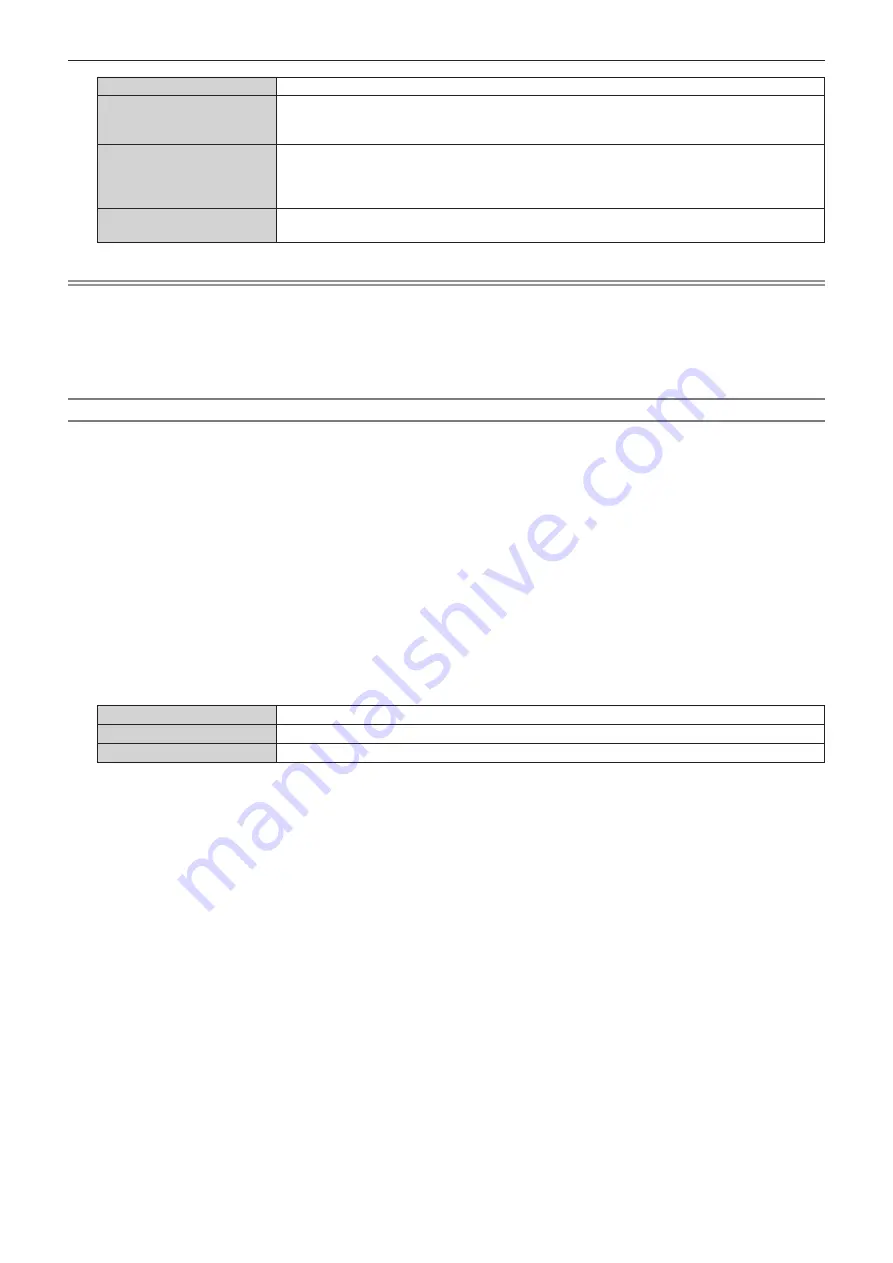
Chapter 4
Settings
—
[DISPLAY OPTION] menu
14
6 - ENGLISH
[2K]
S
w
itches to EDID corresponding to the
2
K
v
ideo signal
(m
axi
m
u
m
1
9
20
x
1
200
dots
)
or lo
w
er.
[4K/60p/HDR]
S
w
itches to EDID corresponding to the
4
K
v
ideo signal
(m
axi
m
u
m
4
0
96 x
2
1
6
0
dots,
m
axi
m
u
m
v
ertical scanning frequency 6
0
Hz
)
.
This is EDID supporting HDR
(
High Dyna
m
ic Range
)
.
[4K/60p/SDR]
S
w
itches to EDID corresponding to the
4
K
v
ideo signal
(m
axi
m
u
m
4
0
96 x
2
1
6
0
dots,
m
axi
m
u
m
v
ertical scanning frequency 6
0
Hz
)
.
This is EDID supporting SDR
(
Standard Dyna
m
ic Range
)
. This does not support HDR
(
High Dyna
m
ic
Range
)
.
[4K/30p]
S
w
itches to EDID corresponding to the
4
K
v
ideo signal
(m
axi
m
u
m
4
0
96 x
2
1
6
0
dots,
m
axi
m
u
m
v
ertical scanning frequency
30
Hz
)
.
Note
f
S
w
itch the setting to [
4
K
/30
p]
w
hen proper i
m
age is not projected
w
hile [EDID SELE
C
T] is set to [
4
K
/
6
0
p
/
HDR] or [
4
K
/
6
0
p
/
SDR] and the
4
K
v
ideo signal is input.
f
S
w
itch the setting to [
2
K]
w
hen proper i
m
age is not projected
w
hile [EDID SELE
C
T] is set to [
4
K
/
6
0
p
/
HDR], [
4
K
/
6
0
p
/
SDR], or [
4
K
/30
p] and
the
2
K
v
ideo signal or lo
w
er is input.
f
For details of the signal described in EDID of [
4
K
/
6
0
p
/
HDR], [
4
K
/
6
0
p
/
SDR], [
4
K
/30
p], or [
2
K], refer to “List of plug and play co
m
patible
signals
”
(
x
page
30
8
)
.
Setting [EDID MODE] in [SLOT
输入
] (HDMI input)
1) Press
as
to select [SLOT
输入
].
2) Press the <
执行
> button.
f
The
[SLOT
输入
]
screen is displayed.
3) Press
as
to select [HDMI1] or [HDMI2], and press the <
执行
> button.
f
The
[HDMI1]
screen or the
[HDMI2]
screen is displayed.
4) Press
as
to select [EDID MODE].
5) Press the <
执行
> button.
f
The
[HDMI EDID MODE]
screen is displayed.
6) Press
qw
to switch the item.
f
The ite
m
s
w
ill s
w
itch each ti
m
e you press the button.
[DEFAULT]
Standard setting.
[SCREEN FIT]
C
hanges the EDID data according to the [S
C
REEN FORMAT] setting.
[USER]
Sets the [RESOLUTION] and [VERTI
C
AL S
C
AN FREQUEN
C
Y] ite
m
s to EDID.
f
Proceed to Step
11)
w
hen [DEFAULT] or [S
C
REEN FIT] is selected.
7) Press the <
执行
> button.
f
The
[RESOLUTION]
screen is displayed.
8) Press
asqw
to select [RESOLUTION].
f
Select [
1024
x768p], [
12
8
0
x7
20
p], [
12
8
0
x8
00
p], [
12
8
0
x
1024
p], [
13
66x768p], [
1400
x
10
5
0
p], [
1440
x9
00
p],
[
1
6
00
x9
00
p], [
1
6
00
x
1200
p], [
1
68
0
x
10
5
0
p], [
1
9
20
x
10
8
0
p], [
1
9
20
x
10
8
0
i], [
1
9
20
x
1200
p], or [
3
8
40
x
2400
p].
9) Press the <
执行
> button.
f
The
[VERTICAL SCAN FREQUENCY]
screen is displayed.
10) Press
qw
to select [VERTICAL SCAN FREQUENCY].
f
Select [6
0
Hz], [5
0
Hz], or [
30
Hz]
w
hen [
3
8
40
x
2400
p] is selected for [RESOLUTION].
f
Select [
120
Hz], [6
0
Hz], [5
0
Hz], [
30
Hz], [
2
5Hz], or [
24
Hz]
w
hen [
1
9
20
x
10
8
0
p] is selected for
[RESOLUTION].
f
Select [6
0
Hz], [5
0
Hz], or [
4
8Hz]
w
hen [
1
9
20
x
10
8
0
i] is selected for [RESOLUTION].
f
Select [6
0
Hz] or [5
0
Hz]
w
hen anything other than follo
w
ing is selected for [RESOLUTION].
g
[
3
8
40
x
2400
p], [
1
9
20
x
10
8
0
p], [
1
9
20
x
10
8
0
i]
11) Press the <
执行
> button.
f
The con
fi
r
m
ation screen is displayed.
12) Press
qw
to select [OK], and press the <
执行
> button.






























