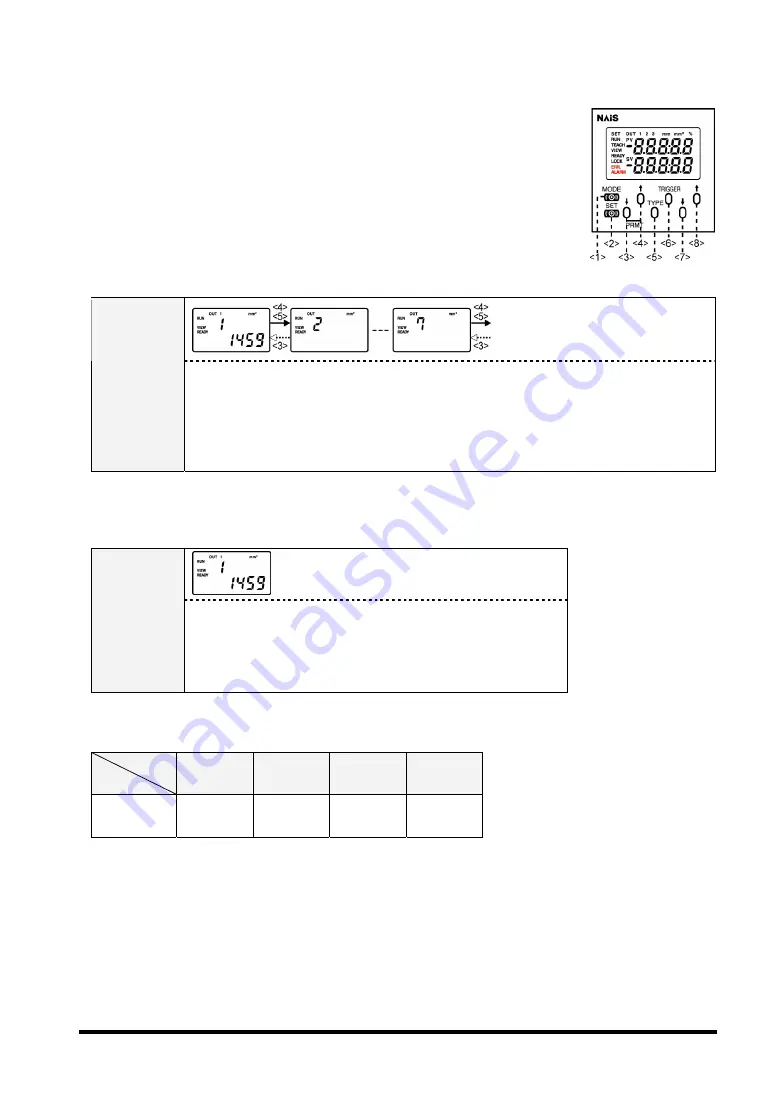
Checking inspection data
The number in < > in the table below represents the button number of the o
unit (see the figure on the right).
peration
Color Area
Color Area
When inspecting in RUN mode, you can check the area value.
When inspecting in RUN mode, you can check the area value.
Data display
and product
type switch
Top line: Product type number
The <3>, <4> and <5> buttons: Changes the product types. Once you change them, the
signals of OUT1 to 3 are reset.
Bottom line: Area value
Area value: Up to four digits* including the numbers under the decimal point *
(The digits under the decimal point differs depending on the type of unit.)
Color Judgement
Color Judgement
When inspecting in RUN mode, you can check the selected product type No. and measured area value.
When inspecting in RUN mode, you can check the selected product type No. and measured area value.
Data
Display
Top line: Product type numbers (1 to 7)
Bottom line: Area value
Area value: Up to four digits* including the numbers under the
decimal point
(The digits under the decimal point differs depending on the type of
unit.)
*The range of area values
Unit
Data
ANE2000
ANE2010
ANE2020
ANE2030
Area value
0 to 3.20
0 to 80.00
0 to 750.0
0 to 5600
43
Summary of Contents for LightPix AE20
Page 8: ...Chapter 1 Overview of Light Pix AE20 1 ...
Page 12: ...Chapter 2 Names and Functions of Parts 5 ...
Page 18: ...Chapter 3 Installation and Wiring 11 ...
Page 36: ...Chapter 4 Inspection Applications 29 ...
Page 106: ...Section 5 Parallel Communication 99 ...
Page 113: ...Section 6 RS 232C Communication 107 ...
Page 138: ...Section 7 About AETOOL and GT11 133 ...
Page 143: ...Section 8 General Specifications Product Numbers and Dimensions 139 ...
Page 148: ...Mounting plate Operation unit 144 ...
Page 149: ...Finder unit 145 ...
Page 150: ...Record of Changes Manual No Date Descriptions ARCT1F406E May 2005 First Edition 146 ...
Page 151: ...ARCT1F406E 200505 P 2005 ...
















































