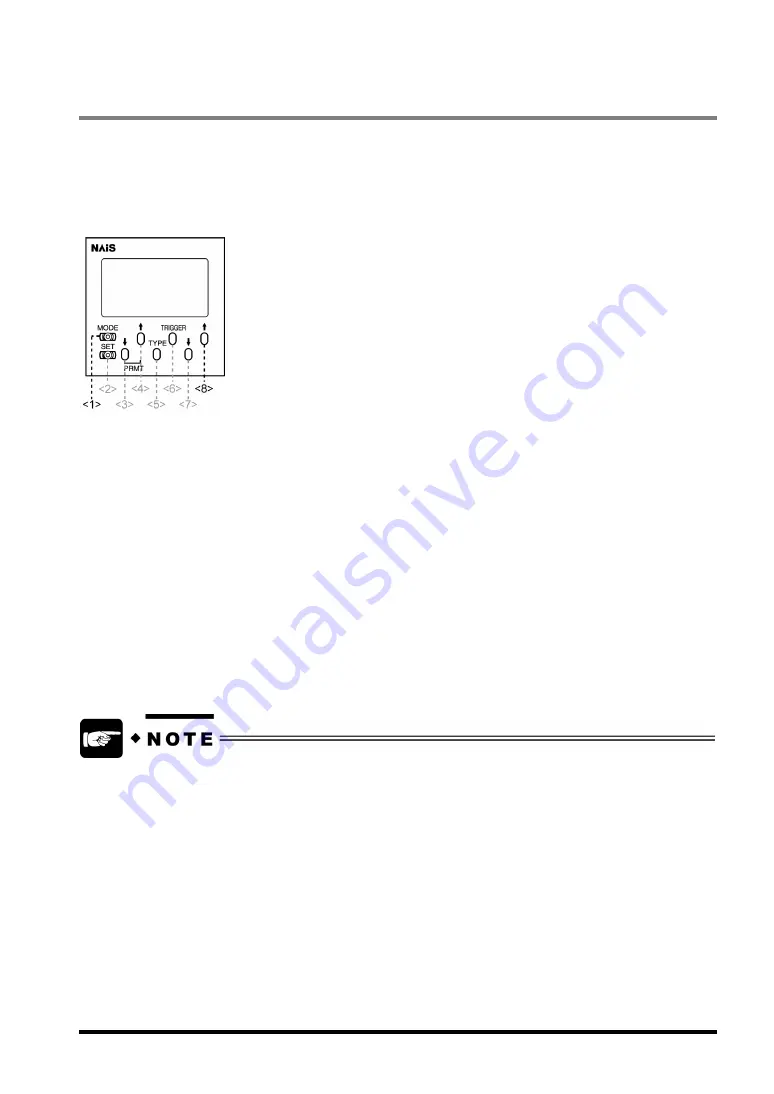
2.2.3 Lock
Function
The LightPixAE20 comes with a built-in Lock function that helps you avoid accidental operation of the
operation unit (if connected). As long as this function is activated, the current operation mode and settings of
the LightPixAE20 are not changed even if the operating buttons are accidentally pressed.
Buttons to be used for setting the Lock function
To lock the operation unit:
1. Press the buttons 1 and 8 on the operation unit at the same time for approximately three
seconds.
The word “Lock” appears on the LCD display (refer to the previous page for details of displayed texts).
To unlock the operation unit:
1. Press the buttons 1 and 8 on the operation unit at the same time for approximately three
seconds.
The word “Lock” disappears.
Even when locking the operation unit, you can input signals from AETOOL or external devices, or
change settings and switch modes via RS-232C communication.
9
Summary of Contents for LightPix AE20
Page 8: ...Chapter 1 Overview of Light Pix AE20 1 ...
Page 12: ...Chapter 2 Names and Functions of Parts 5 ...
Page 18: ...Chapter 3 Installation and Wiring 11 ...
Page 36: ...Chapter 4 Inspection Applications 29 ...
Page 106: ...Section 5 Parallel Communication 99 ...
Page 113: ...Section 6 RS 232C Communication 107 ...
Page 138: ...Section 7 About AETOOL and GT11 133 ...
Page 143: ...Section 8 General Specifications Product Numbers and Dimensions 139 ...
Page 148: ...Mounting plate Operation unit 144 ...
Page 149: ...Finder unit 145 ...
Page 150: ...Record of Changes Manual No Date Descriptions ARCT1F406E May 2005 First Edition 146 ...
Page 151: ...ARCT1F406E 200505 P 2005 ...






























