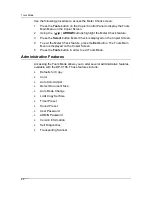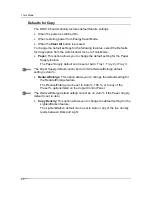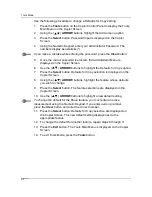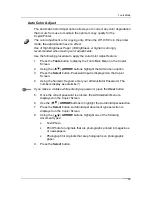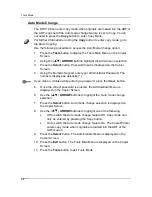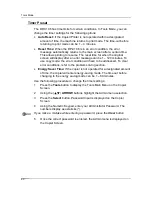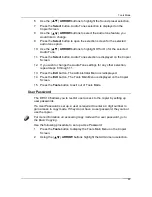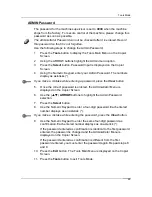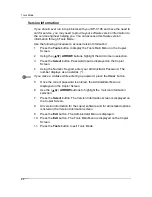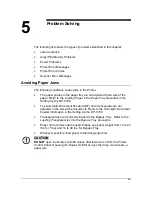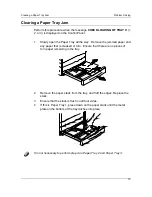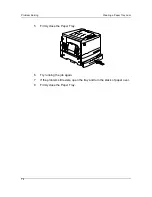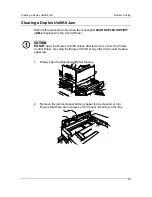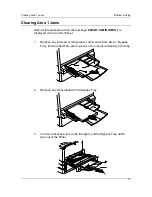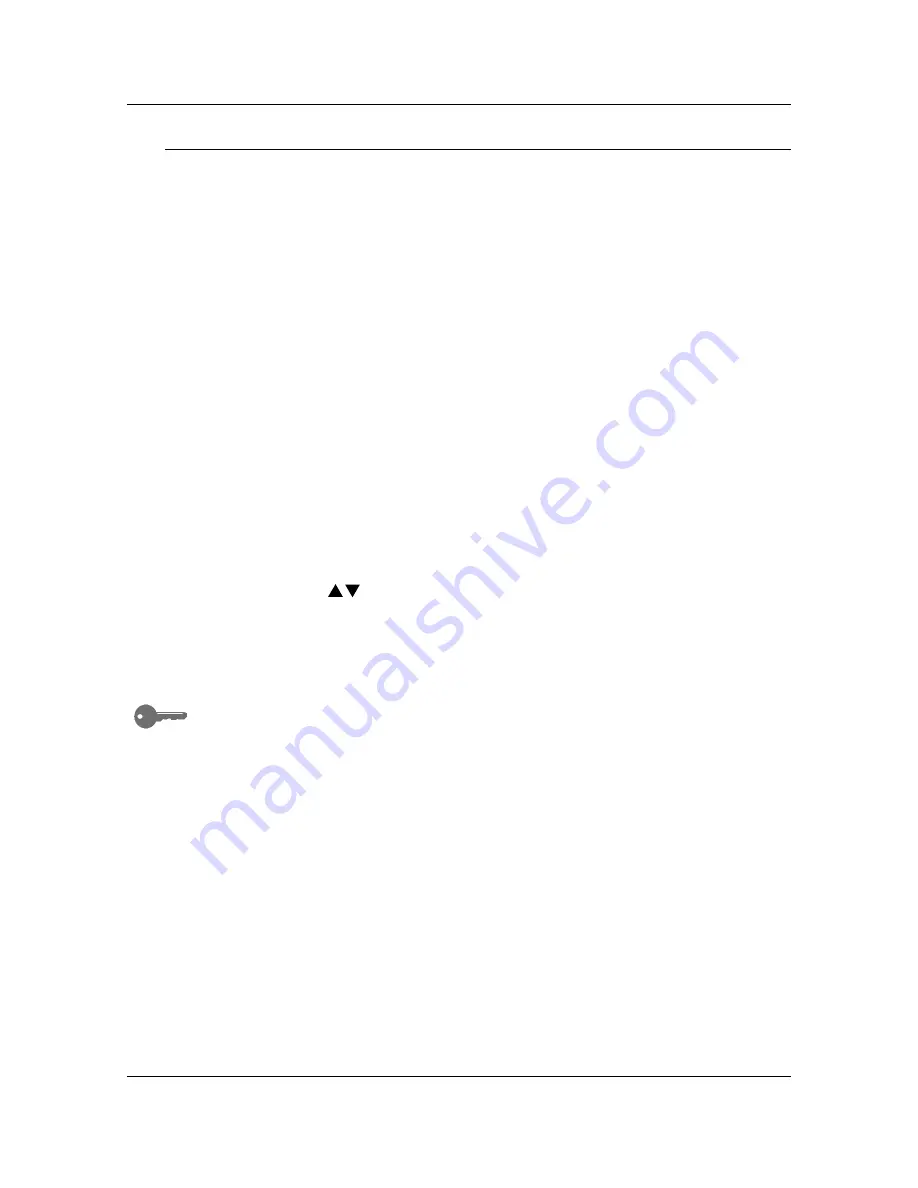
Tools Mode
62
Sound Preset
The DP-C106 emits tones when it is in certain conditions. These tones alert
you when the Copier/Printer has reached a certain state.
The following Audio Tone selections are available on the DP-C106:
•
Valid Tone:
An entry can be made so that a tone is produced when the
buttons of the control panel are pressed accurately.
•
Invalid Tone:
An entry can be made so that a tone is produced when
copying ends abnormally, such as when paper runs out or there is a
paper or document jam.
•
Job Complete Tone:
An entry can be made so that a tone is produced
when copying ends.
•
Ready Tone:
An entry can be made so that a tone is produced when the
machine shifts from energy saver status to the use status.
•
Alarm CRU Tone:
An entry can be made so that a tone is produced when
the toner cartridge or drum cartridge requires replacement.
Use the following procedure to change the Audio Tone settings:
1. Press
the
Tools
button to display the Tools Main Menu on the Copier
Screen.
2.
Using the ( )
ARROW
buttons highlight the Admin menu selection.
3. Press
the
Select
button. Password Input is displayed on the Copier
Screen.
4.
Using the Numeric Keypad, enter your Administrator Password. The
numbers display as asterisks (*).
If you make a mistake while entering a password, press the
Clear
button.
5.
Once the correct password is entered, the Administrator Menu is
displayed on the Copier Screen.
Summary of Contents for DA-DU26C
Page 83: ...Clearing Paper Jams Problem Solving 71 ADF Jam Clearance Area Lift to open the Left hand ADF ...
Page 84: ...Problem Solving Clearing Paper Jams 72 This page is intentionally left blank ...
Page 88: ...Problem Solving Clearing a Duplex Unit Kit Jam 76 3 Firmly close the Duplex Unit Kit ...
Page 92: ...Problem Solving Clearing Area 1 Jams 80 This page is intentionally left blank ...
Page 94: ...Problem Solving Clearing Area 2 Jams 82 This page is intentionally left blank ...
Page 96: ...Problem Solving Clearing Area 3 Jams 84 This page is intentionally left blank ...
Page 98: ...Problem Solving Clearing Area 4 Jams 86 This page is intentionally left blank ...
Page 116: ...Problem Solving Printer Error Messages 104 This page is intentionally left blank ...
Page 118: ...Problem Solving Printer Error Codes 106 This page is intentionally left blank ...
Page 120: ...Problem Solving Scanner Error Codes 108 This page is intentionally left blank ...
Page 158: ...Maintenance Replacing the Print Copy Cartridge 146 This page is intentionally left blank ...
Page 165: ......