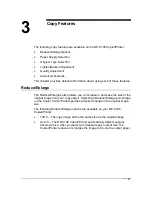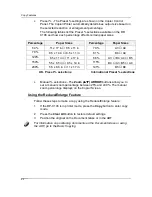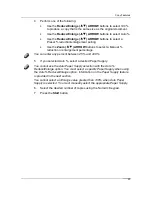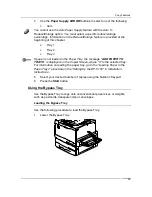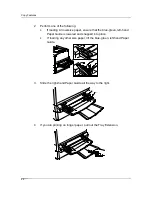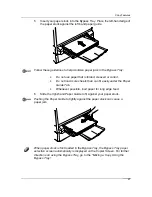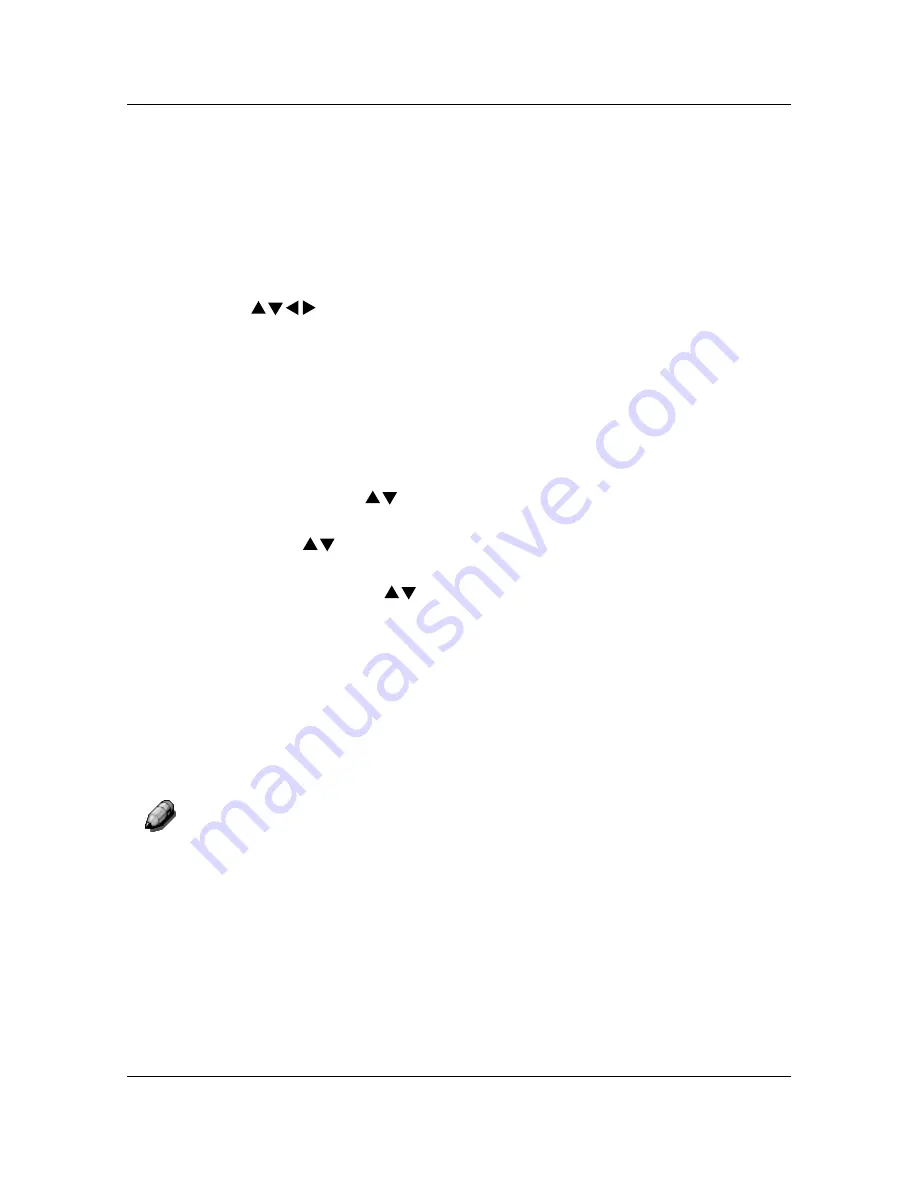
Basic Copying
12
7.
Numeric
Keypad
•
Use buttons 0-9 to select the copy quantity, enter personal
passwords, and specify particular feature settings.
•
Use the Clear button to reset copy quantity back to 1 or to clear an
incorrect numeric setting.
8.
Exit –
use
to return to the previous screen.
9.
Select –
use
to save copy settings other than the default settings.
10.
( ) ARROW
buttons
–
use
to highlight a specific setting on the
Copier Screen for a feature.
11.
Advanced Features –
use
to access the advanced features screen in
order to specify the Output
location, the Erase, the 2-Sided, and the 2
Up
options.
12.
Quality Adjustment –
use
to access the quality adjustment screen in
order to change the Sharpness and the Color Level
of the copies.
13.
Contrast Dial –
use
to lighten or darken the Copier Screen.
14.
Paper Supply ( ) ARROW
buttons
–
use
to select the desired paper
tray.
15.
Zoom ( ) ARROW
buttons
–
use
to select a desired percentage for
a reduction or enlargement setting.
16.
Reduce/Enlarge ( ) ARROW
buttons
–
use to specify a preset
reduction or enlargement setting.
17.
Reduce/Enlarge Indicators –
The green light next to each option is lit
when it is selected.
18.
Paper Supply Indicators –
The green light next to a tray is lit when it is
selected.
19.
Color Mode
button
–
use
to access the color mode screen.
20.
Lighten/Darken
button
–
use
to access the copy density screen and
adjust the saturation levels of the copies.
For more information on the copy features introduced above, go to the Copy
Features. For more information on the Tools Option, go to the Tools Mode.
Summary of Contents for DA-DU26C
Page 83: ...Clearing Paper Jams Problem Solving 71 ADF Jam Clearance Area Lift to open the Left hand ADF ...
Page 84: ...Problem Solving Clearing Paper Jams 72 This page is intentionally left blank ...
Page 88: ...Problem Solving Clearing a Duplex Unit Kit Jam 76 3 Firmly close the Duplex Unit Kit ...
Page 92: ...Problem Solving Clearing Area 1 Jams 80 This page is intentionally left blank ...
Page 94: ...Problem Solving Clearing Area 2 Jams 82 This page is intentionally left blank ...
Page 96: ...Problem Solving Clearing Area 3 Jams 84 This page is intentionally left blank ...
Page 98: ...Problem Solving Clearing Area 4 Jams 86 This page is intentionally left blank ...
Page 116: ...Problem Solving Printer Error Messages 104 This page is intentionally left blank ...
Page 118: ...Problem Solving Printer Error Codes 106 This page is intentionally left blank ...
Page 120: ...Problem Solving Scanner Error Codes 108 This page is intentionally left blank ...
Page 158: ...Maintenance Replacing the Print Copy Cartridge 146 This page is intentionally left blank ...
Page 165: ......