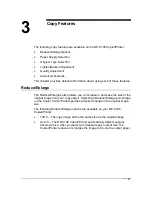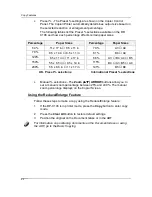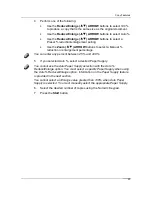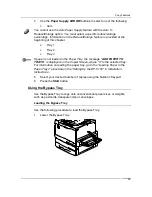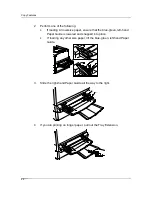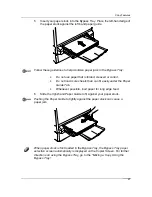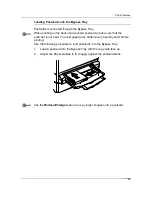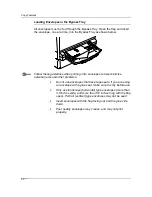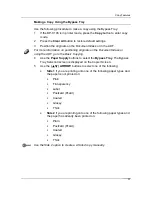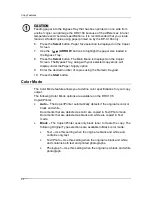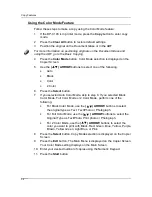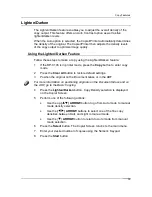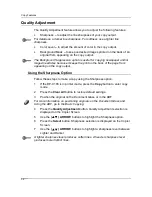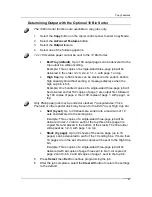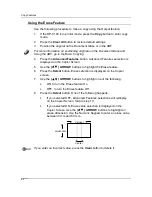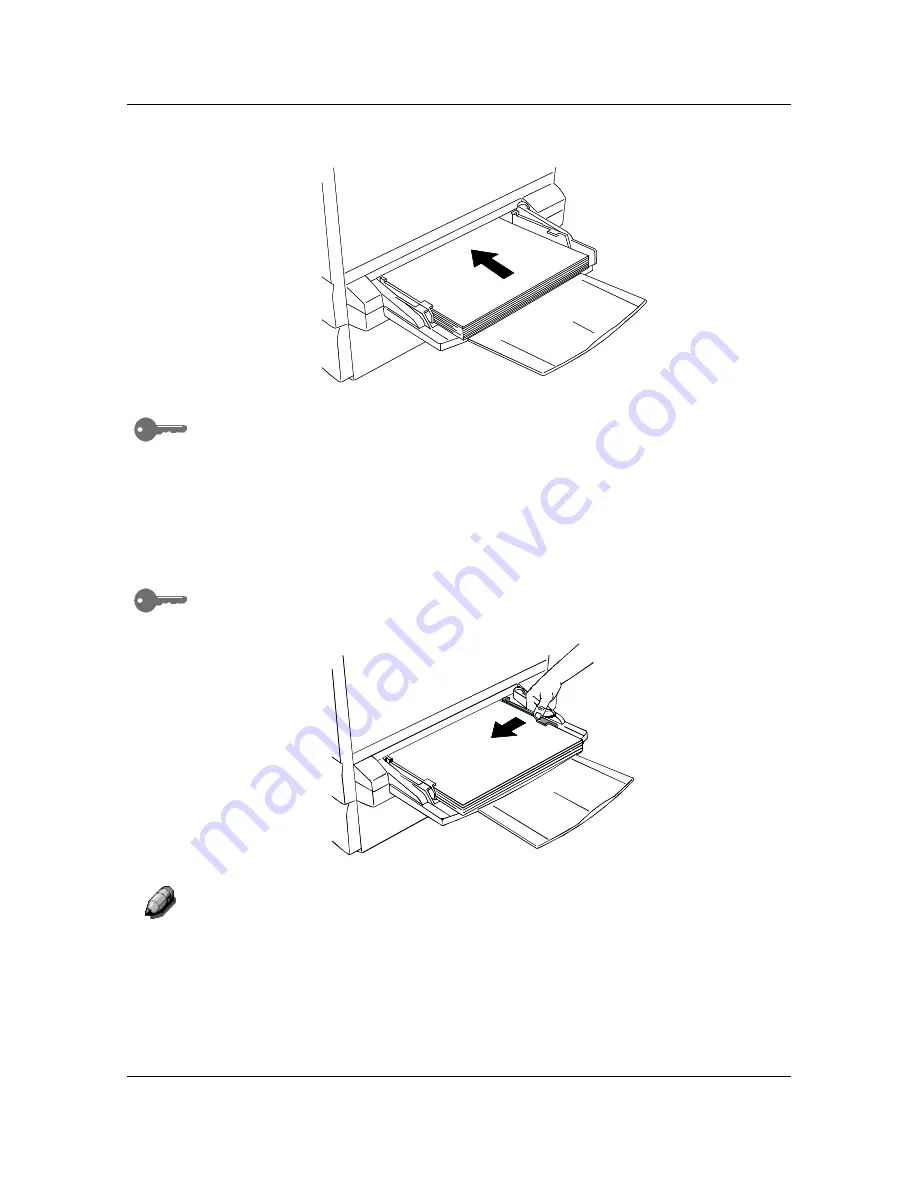
Copy Features
27
5.
Insert your paper stock into the Bypass Tray.
Place the left-hand edge of
the paper stock against the left-hand paper guide.
Follow these guidelines to help minimize paper jams in the Bypass Tray:
•
Do not use paper that is folded, creased or curled.
•
Do not load more sheets than can fit easily under the Paper
Guide Tab.
•
Whenever possible, load paper for long edge feed.
6.
Slide the right-hand Paper Guide to fit against your paper stock.
Pushing the Paper Guide to tightly against the paper stock can cause a
paper jam.
When paper stock is first loaded in the Bypass Tray, the Bypass Tray paper
selection screen automatically is displayed on the Copier Screen. For further
directions on using the Bypass Tray, go to the “Making a Copy Using the
Bypass Tray”.
0302504B -W O L
0302505A-W O L
Summary of Contents for DA-DU26C
Page 83: ...Clearing Paper Jams Problem Solving 71 ADF Jam Clearance Area Lift to open the Left hand ADF ...
Page 84: ...Problem Solving Clearing Paper Jams 72 This page is intentionally left blank ...
Page 88: ...Problem Solving Clearing a Duplex Unit Kit Jam 76 3 Firmly close the Duplex Unit Kit ...
Page 92: ...Problem Solving Clearing Area 1 Jams 80 This page is intentionally left blank ...
Page 94: ...Problem Solving Clearing Area 2 Jams 82 This page is intentionally left blank ...
Page 96: ...Problem Solving Clearing Area 3 Jams 84 This page is intentionally left blank ...
Page 98: ...Problem Solving Clearing Area 4 Jams 86 This page is intentionally left blank ...
Page 116: ...Problem Solving Printer Error Messages 104 This page is intentionally left blank ...
Page 118: ...Problem Solving Printer Error Codes 106 This page is intentionally left blank ...
Page 120: ...Problem Solving Scanner Error Codes 108 This page is intentionally left blank ...
Page 158: ...Maintenance Replacing the Print Copy Cartridge 146 This page is intentionally left blank ...
Page 165: ......