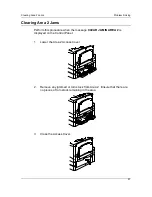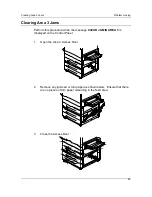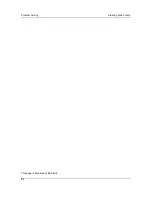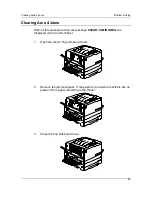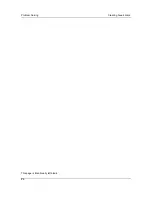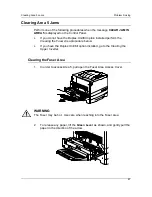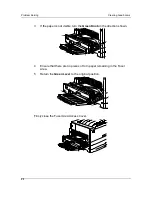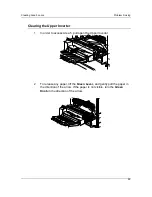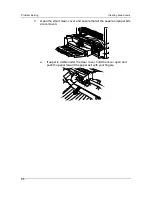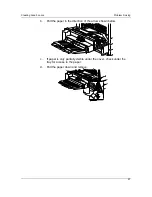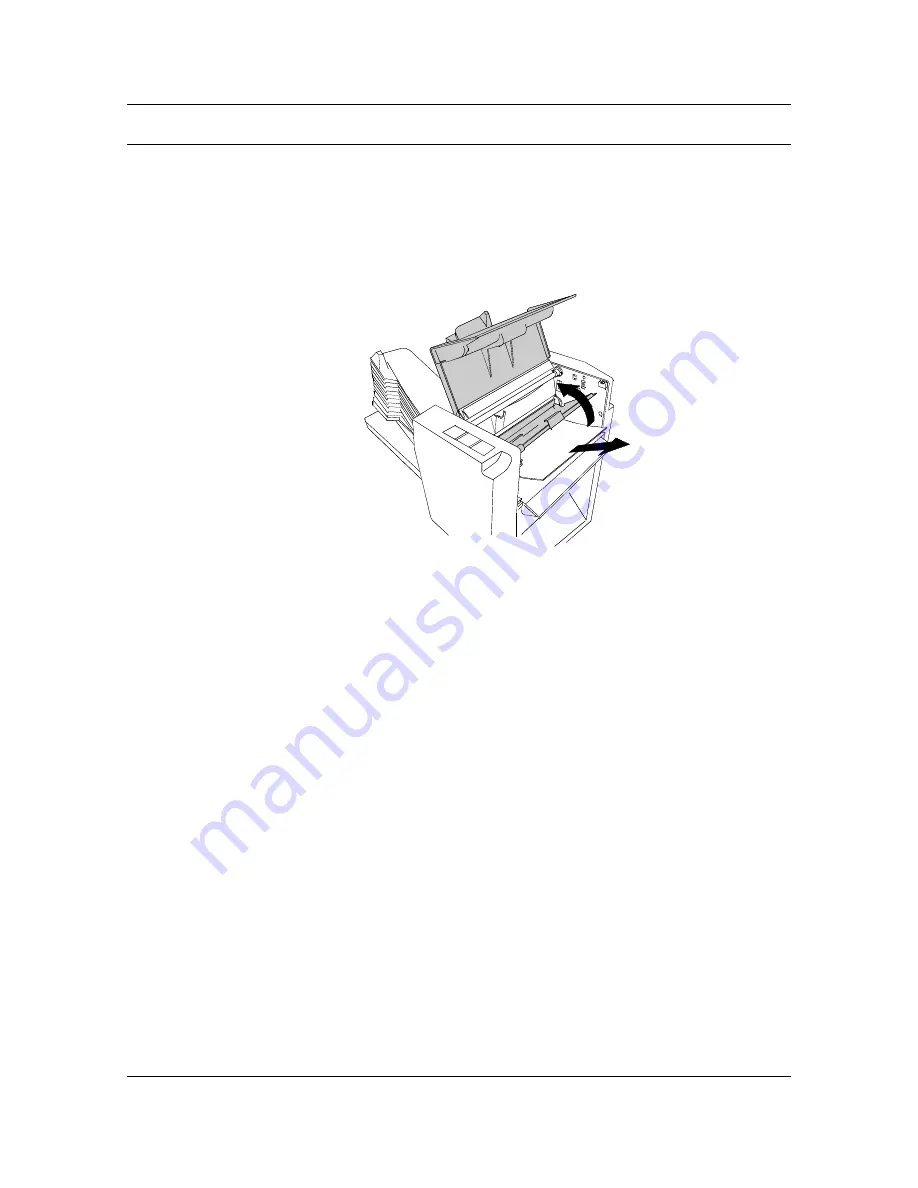
Problem Solving
Clearing Area 6 Jams
94
Clearing Jams in the 10 Bin Sorter
1.
Read the messages that display on the copier and printer control panels.
2.
Slide the 10 Bin Sorter to the left away from the DP-C106.
3.
Lift the Jam Clearance Cover.
4. Lift
the
Green Handle
and gently remove any sheets that are jammed in
the output area.
5.
Close the Jam Clearance Cover.
6.
Continue to follow the messages that display in the copier and printer
control panels and clear any additional jams that have occurred in the
DP-C106.
Summary of Contents for DA-DU26C
Page 83: ...Clearing Paper Jams Problem Solving 71 ADF Jam Clearance Area Lift to open the Left hand ADF ...
Page 84: ...Problem Solving Clearing Paper Jams 72 This page is intentionally left blank ...
Page 88: ...Problem Solving Clearing a Duplex Unit Kit Jam 76 3 Firmly close the Duplex Unit Kit ...
Page 92: ...Problem Solving Clearing Area 1 Jams 80 This page is intentionally left blank ...
Page 94: ...Problem Solving Clearing Area 2 Jams 82 This page is intentionally left blank ...
Page 96: ...Problem Solving Clearing Area 3 Jams 84 This page is intentionally left blank ...
Page 98: ...Problem Solving Clearing Area 4 Jams 86 This page is intentionally left blank ...
Page 116: ...Problem Solving Printer Error Messages 104 This page is intentionally left blank ...
Page 118: ...Problem Solving Printer Error Codes 106 This page is intentionally left blank ...
Page 120: ...Problem Solving Scanner Error Codes 108 This page is intentionally left blank ...
Page 158: ...Maintenance Replacing the Print Copy Cartridge 146 This page is intentionally left blank ...
Page 165: ......