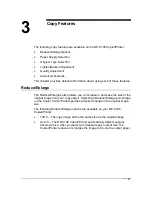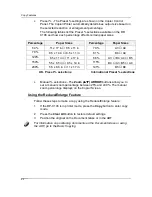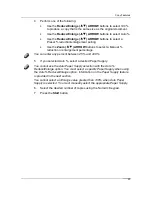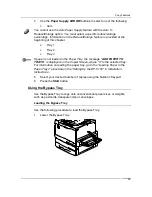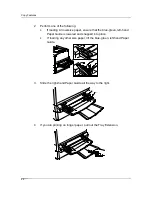11
Basic Copying
This chapter contains the elements and basic function descriptions of the DP-
C106
Copier Control Panel. Also included are guidelines for placing the DP-
C106 in copier mode, positioning the originals on the Document Glass and in
the ADF, and a procedure for making a basic copy using the Copier/Printer
default settings.
The Copier Control Panel
Use the Copier Control Panel
to program the DP-C106 for your copy jobs.
The following is a list of the various components on the Copier Control Panel
and their functions.
1.
Copier Screen –
use to
displays programmable features, available
options, and the current settings.
2.
Copy –
use
to change the DP-C106 Copier/Printer from the On-Line
mode to the copy mode.
3.
Tools –
use
to access the Administration features.
4.
Clear All –
use
to reset the selected options to the default settings.
5.
Stop –
use
to stop the copy operation. You can not restart a job after
you press the
Stop
button. To complete a job, you must reprogram the
Copier/Printer settings and reload any uncopied originals.
6.
Start –
use to begin a copy job.
2
17
18
19
20
1
2
3
4
5
6
7
8
9
10
11
12
13
14
15
16
Summary of Contents for DA-DU26C
Page 83: ...Clearing Paper Jams Problem Solving 71 ADF Jam Clearance Area Lift to open the Left hand ADF ...
Page 84: ...Problem Solving Clearing Paper Jams 72 This page is intentionally left blank ...
Page 88: ...Problem Solving Clearing a Duplex Unit Kit Jam 76 3 Firmly close the Duplex Unit Kit ...
Page 92: ...Problem Solving Clearing Area 1 Jams 80 This page is intentionally left blank ...
Page 94: ...Problem Solving Clearing Area 2 Jams 82 This page is intentionally left blank ...
Page 96: ...Problem Solving Clearing Area 3 Jams 84 This page is intentionally left blank ...
Page 98: ...Problem Solving Clearing Area 4 Jams 86 This page is intentionally left blank ...
Page 116: ...Problem Solving Printer Error Messages 104 This page is intentionally left blank ...
Page 118: ...Problem Solving Printer Error Codes 106 This page is intentionally left blank ...
Page 120: ...Problem Solving Scanner Error Codes 108 This page is intentionally left blank ...
Page 158: ...Maintenance Replacing the Print Copy Cartridge 146 This page is intentionally left blank ...
Page 165: ......