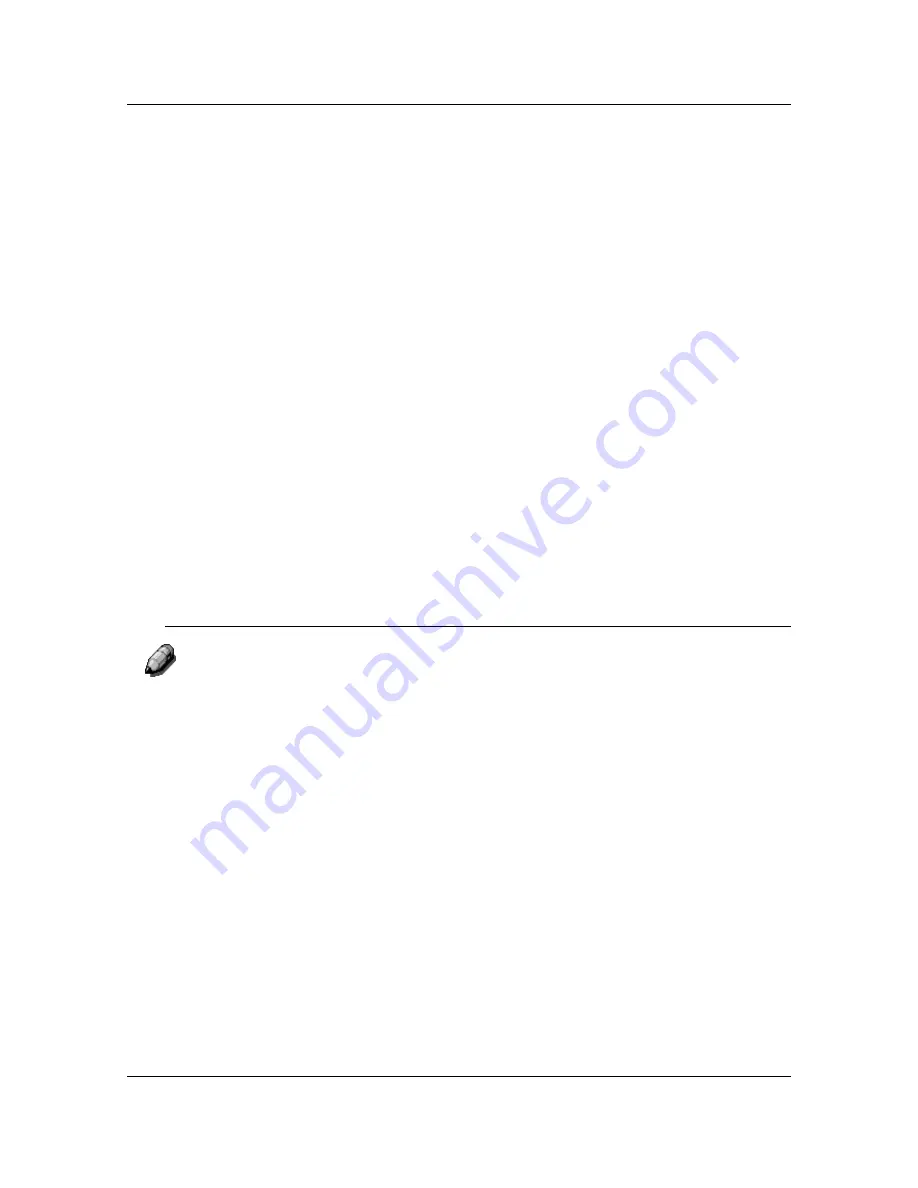
Safety Notes, Compliances, Certifications, and Other Notices
iv
Never
push objects of any kind into the slots in the covers, as they may touch
dangerous voltage points or short out parts that could result in a risk of fire or
electric shock.
The
DP-C106 is designed to prevent user access to unsafe areas and to
ensure that the device will not operate with the covers opened. Never attempt
any maintenance function that is not specified in the DP-C106 Operating
Instructions.
Never
remove any covers or guards that require a tool for removal, unless
you are instructed to do so. Ensure that you read all Warnings and Cautions,
and follow each step in the instructions exactly as they are written.
Never
attempt any activity that is not specified in the DP-C106 Operating
Instructions, or on the User Interface, or that is not specifically directed by an
authorized Panasonic representative.
Do not
look directly at the exposure lamps. The exposure lamps are not
harmful but they are very bright and may cause discomfort. It is
recommended that the Scanner Cover be closed when the DP-C106 is in use.
Never
operate the DP-C106 if unusual noises or odors are detected.
Disconnect the power cord from the wall outlet and call your local authorized
Panasonic service representative to correct any problems.
Maintenance Safety
Refer to these instructions as needed in order to ensure the safe operation
of the Copier/Printer.
Always
use materials that are supplied or approved by Panasonic. Use of
other materials may result in poor performance and could create a hazardous
situation.
Do not
use aerosol cleaners. Follow the instructions in the DP-C106
Operating Instructions for the appropriate cleaning methods.
Never
use supplies or cleaning materials for purposes other than what they
were intended. Keep all supplies and cleaning materials out of the reach of
children.
Never
place coffee or other liquids on the machine.
Never
spill liquid of any kind on the machine.
The
DP-C106 is equipped with an energy-saving device to conserve power
when not in use.
Summary of Contents for DA-DU26C
Page 83: ...Clearing Paper Jams Problem Solving 71 ADF Jam Clearance Area Lift to open the Left hand ADF ...
Page 84: ...Problem Solving Clearing Paper Jams 72 This page is intentionally left blank ...
Page 88: ...Problem Solving Clearing a Duplex Unit Kit Jam 76 3 Firmly close the Duplex Unit Kit ...
Page 92: ...Problem Solving Clearing Area 1 Jams 80 This page is intentionally left blank ...
Page 94: ...Problem Solving Clearing Area 2 Jams 82 This page is intentionally left blank ...
Page 96: ...Problem Solving Clearing Area 3 Jams 84 This page is intentionally left blank ...
Page 98: ...Problem Solving Clearing Area 4 Jams 86 This page is intentionally left blank ...
Page 116: ...Problem Solving Printer Error Messages 104 This page is intentionally left blank ...
Page 118: ...Problem Solving Printer Error Codes 106 This page is intentionally left blank ...
Page 120: ...Problem Solving Scanner Error Codes 108 This page is intentionally left blank ...
Page 158: ...Maintenance Replacing the Print Copy Cartridge 146 This page is intentionally left blank ...
Page 165: ......





































