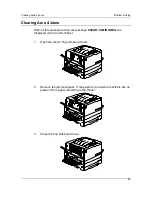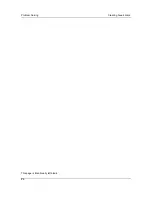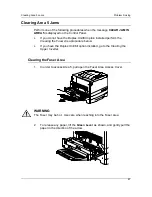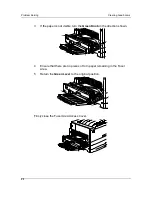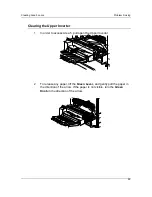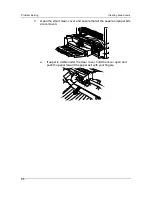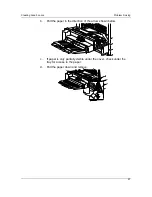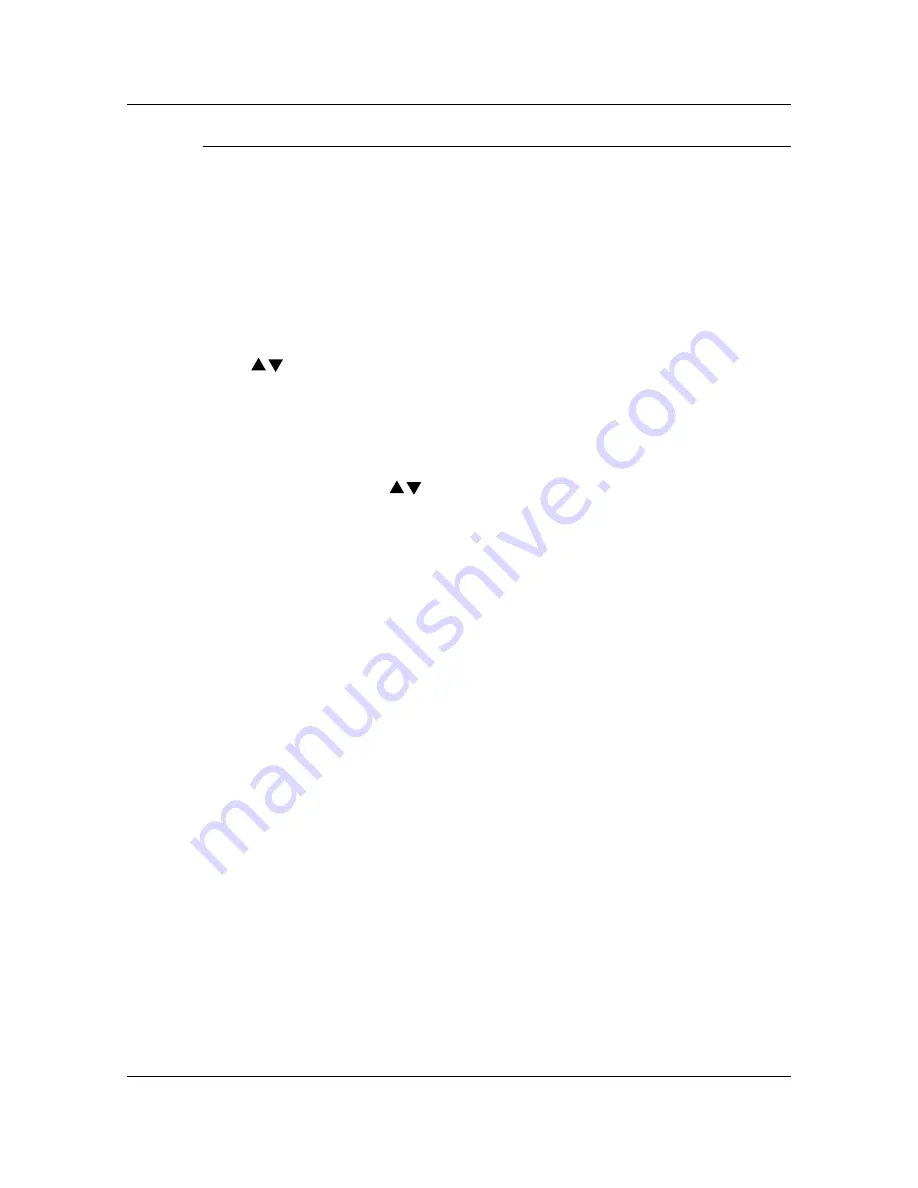
Adjusting the Printer Color
Problem Solving
99
2. Gray Balance Page
The gray patch you select is used by the printer to balance all colors.
1. Press
the
ITEM/ENTER
button. The
PRINTING GRAY BALANCE
PAGE
is displayed, and after a moment the page is delivered the
TopTray.
a. Select the color patch that is most like the gray that surrounds the
color patches.
b. Circle your selection.
2.
BEST PATCH (ROW)
is displayed on the Printer Control Panel. Use the
( )
ARROW
buttons to enter the number of the row that corresponds
to your circled selection.
3. Press
the
ITEM/ENTER
button and perform one of the following steps:
•
If you enter any number other than 0,
BEST PATCH (COL)
appears on the Control Panel.
a. Use the ( )
ARROW
buttons to select the letter or name of
the column that corresponds to your circled selection.
b. Press
the
ITEM/ENTER
button.
PRINTING GRAY BALANCE
PAGE
is displayed, and after a moment the page is delivered
the Top Tray.
c.
Select the color patch that is most like the gray, and perform
steps 2 and 3 again.
•
If you enter 0,
PRINT COLOR TEST YES
appears on the Control
Panel.
a. Press
the
ITEM/ENTER
button
PRINTING NEW COLOR
TEST PAGE
is displayed, and after a moment, the
Comparison Page is delivered to the Top Tray.
b. Go to part 3 Comparison Page.
Summary of Contents for DA-DU26C
Page 83: ...Clearing Paper Jams Problem Solving 71 ADF Jam Clearance Area Lift to open the Left hand ADF ...
Page 84: ...Problem Solving Clearing Paper Jams 72 This page is intentionally left blank ...
Page 88: ...Problem Solving Clearing a Duplex Unit Kit Jam 76 3 Firmly close the Duplex Unit Kit ...
Page 92: ...Problem Solving Clearing Area 1 Jams 80 This page is intentionally left blank ...
Page 94: ...Problem Solving Clearing Area 2 Jams 82 This page is intentionally left blank ...
Page 96: ...Problem Solving Clearing Area 3 Jams 84 This page is intentionally left blank ...
Page 98: ...Problem Solving Clearing Area 4 Jams 86 This page is intentionally left blank ...
Page 116: ...Problem Solving Printer Error Messages 104 This page is intentionally left blank ...
Page 118: ...Problem Solving Printer Error Codes 106 This page is intentionally left blank ...
Page 120: ...Problem Solving Scanner Error Codes 108 This page is intentionally left blank ...
Page 158: ...Maintenance Replacing the Print Copy Cartridge 146 This page is intentionally left blank ...
Page 165: ......