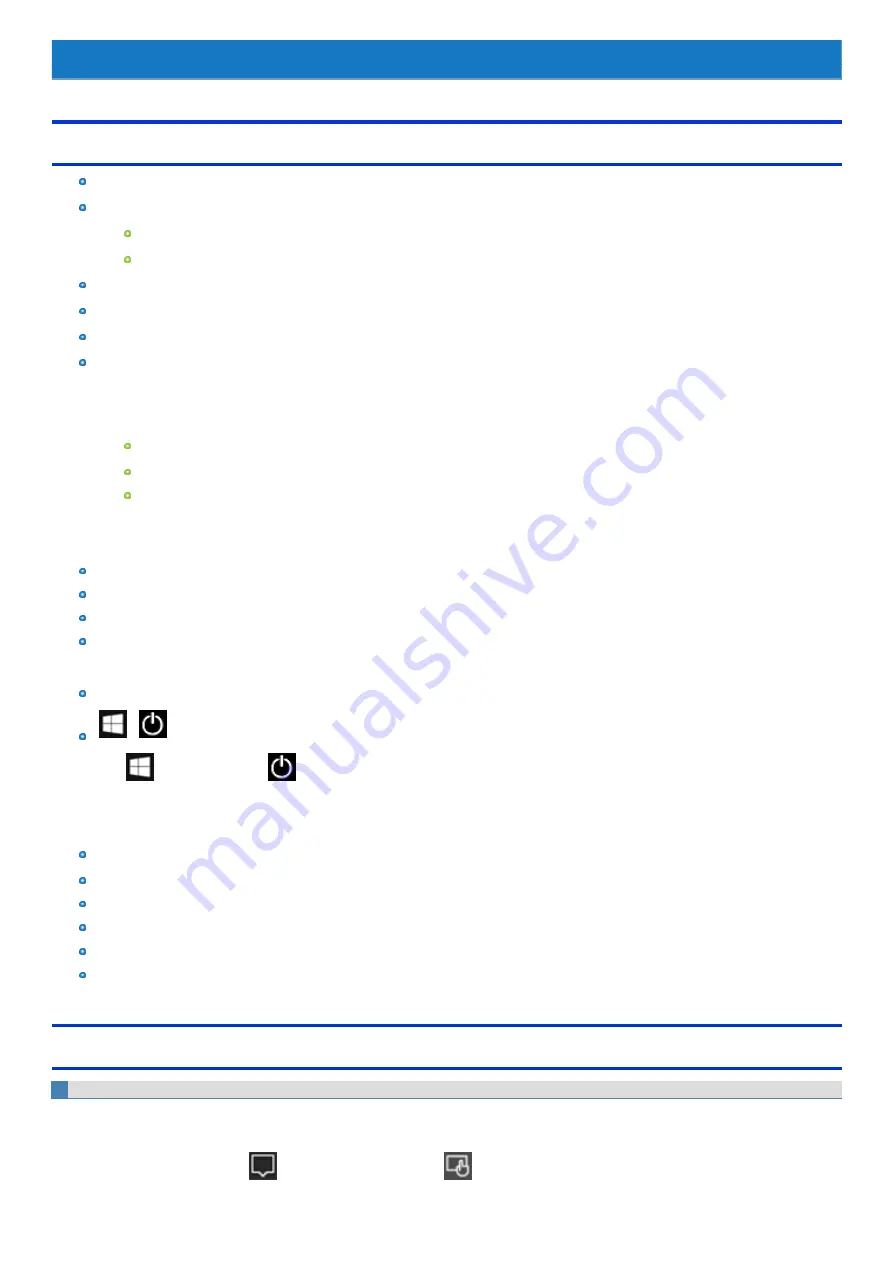
Introduction
Illustrations and Terminology in this manual
This manual explains using the default setting.
In principle, this manual explains based on the following conditions:
When the tablet and keyboard base have been installed
When the keyboard and Touchpad are used for operation
Some illustrations are simplified to help your understanding and may look different from the actual unit.
Some types of software are automatically updated, and differences may occur from descriptions in this manual.
If you do not sign in as an administrator, you cannot use some functions or cannot display some screens.
This manual explains operation procedures using the Touchpad or mouse as typical examples. In addition, you can touch the display screen to
operate the computer.
When using the touch operation, please replace the terms as described below, and read the instructions.
Operation terms to be replaced:
Click → Touch
Double-click → Double-touch
Right-click → Touch and hold (Long touch)
Terms and illustrations in these instructions.
CAUTION: Conditions that may result in minor or moderate injury.
NOTE: Useful and helpful information.
≪
Enter
≫
: This means to press the Enter key.
≪
Fn
≫
+
≪
F7
≫
:
This illustration means to press and hold
≪
Fn
≫
key, and then press
≪
F7
≫
key.
The display of the key may be different from this manual according to the keyboard used. (e.g. "Delete" instead of "Del")
-
:
Click
(Start) and then click
(Power).
In these instructions, the names are referred as follows.
“Windows 10 Pro 64-bit” as “Windows” or “Windows 10”
“Multilanguage User Interface” as “MUI”.
The Dig Touch Screen (Capacitive) as the “digitizer”, and the Touch Screen as the “touchscreen”.
The digitizer pen and the stylus as the “pen (included)”.
The computer screen supporting touching methods (using stylus / your fingers) is referred to as the "screen".
In this manual, the tablet mode refers to the status where only the tablet is used.
Regarding Windows 10
Desktop mode and Tablet mode
Windows 10 offers the desktop mode in which operation is performed using the keyboard or Touchpad, and also the tablet mode optimized for the touch
panel operation.
The mode can be switched by clicking
(Notification), and then clicking
(Tablet mode) tile.
Summary of Contents for CF-20 series
Page 2: ... Panasonic Corporation 2018 HS0318 2088 20170267ZCD ...
Page 14: ...C Barcode Reader Only for modelwith Barcode Reader ...
Page 54: ...N O T E n Do not attach the tablet in the rain ...
Page 90: ...Keyboard Base ...
Page 138: ......
Page 170: ...4 Check the model number The model number D starting with CF 20 is described ...




































