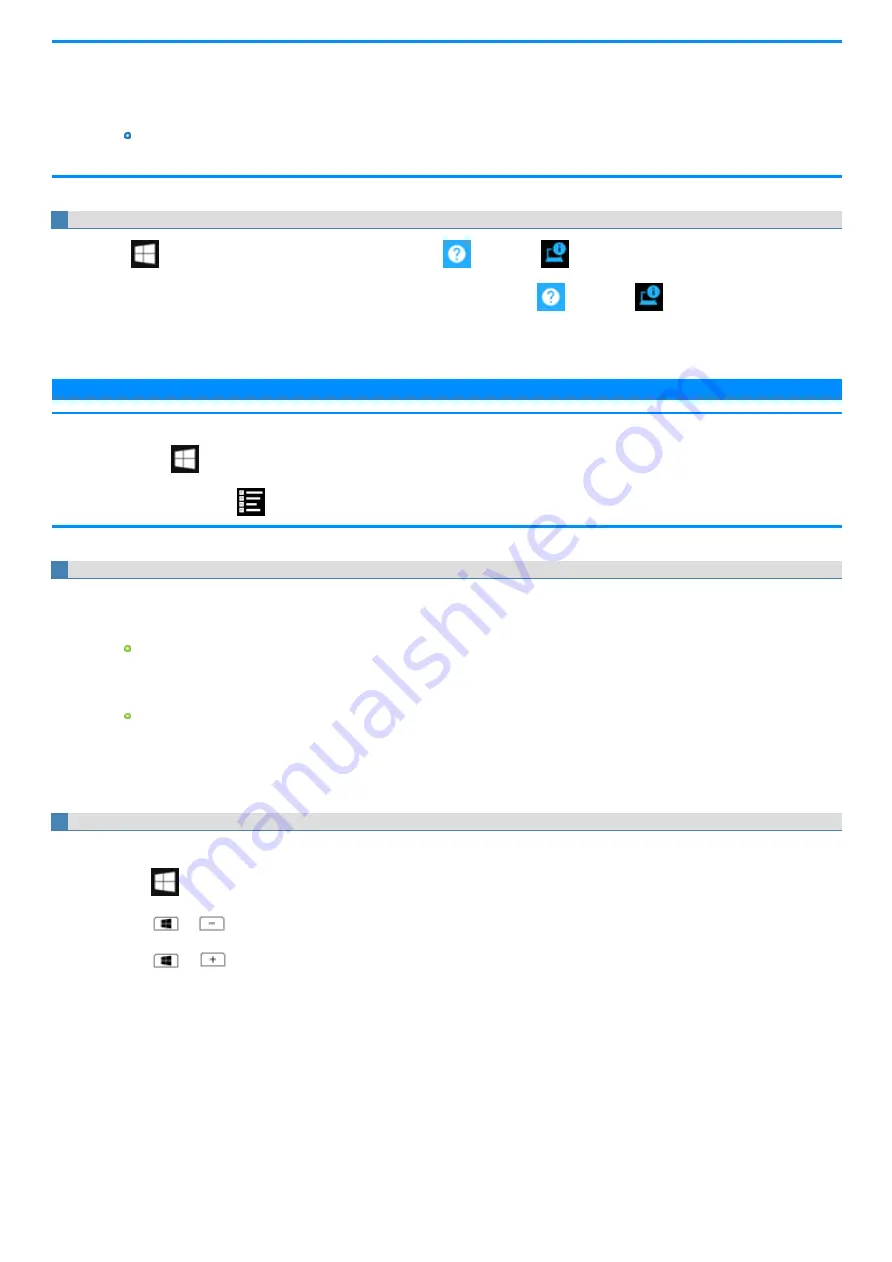
1024 bytes. This information is only used for estimating the cause when the flash memory goes down by any possibility. They are
never sent to outside via network nor used for any other purpose except for the purpose described the above.
To disable the function, add the check mark for [Disable the automatic save function for management information history] in [Hard Disk
Status] of PC Information Viewer, and click [OK].
A standard user needs to enter an administrator password.
n
Depending on your network environment, it may take 1 minute to start up the PC Information Viewer.
Launching PC Information Viewer
1.
Click
(Start) - [Panasonic PC Settings Utility], and click
(Support) -
(System) - [Launch PC Information Viewer].
Alternatively, click [Panasonic PC Settings Utility] in the tablet mode, and click
(Support) -
(System) - [Launch PC Inform-
ation Viewer].
2.
Select the item to display the detailed information.
N O T E
n
You can start up the PC Information Viewer using the following steps.
1.
Click
(Start) - [Panasonic] - [PC Information Viewer].
Alternatively, click
(All apps) - [Panasonic] - [PC Information Viewer] in the tablet mode.
To save the information as a text file
1.
Run the PC Information Viewer and display the information you wish to save.
2.
Click [Save].
To save the item that is displayed
Click [Save only the information displayed] and click [OK]. Some of the hidden information on the screen, which cannot be shown without
scrolling the screen, will be saved, too.
To save all items
Click [Save all the information] and click [OK].
If automatic saving of the management information record has not been disabled, the records already recorded are also saved.
3.
Select the folder to save information, input the file name, and then click [Save].
To save a copy of the screen as an image file
1.
Display the screen you want to save.
2.
Press
≪
≫
+
≪
PrtSc
≫
.
Or, press
+
.
Or, press
+
in the tablet mode.
The screen image is saved in [Pictures] - [Screenshots] folder.
Summary of Contents for CF-20 series
Page 2: ... Panasonic Corporation 2018 HS0318 2088 20170267ZCD ...
Page 14: ...C Barcode Reader Only for modelwith Barcode Reader ...
Page 54: ...N O T E n Do not attach the tablet in the rain ...
Page 90: ...Keyboard Base ...
Page 138: ......
Page 170: ...4 Check the model number The model number D starting with CF 20 is described ...






























