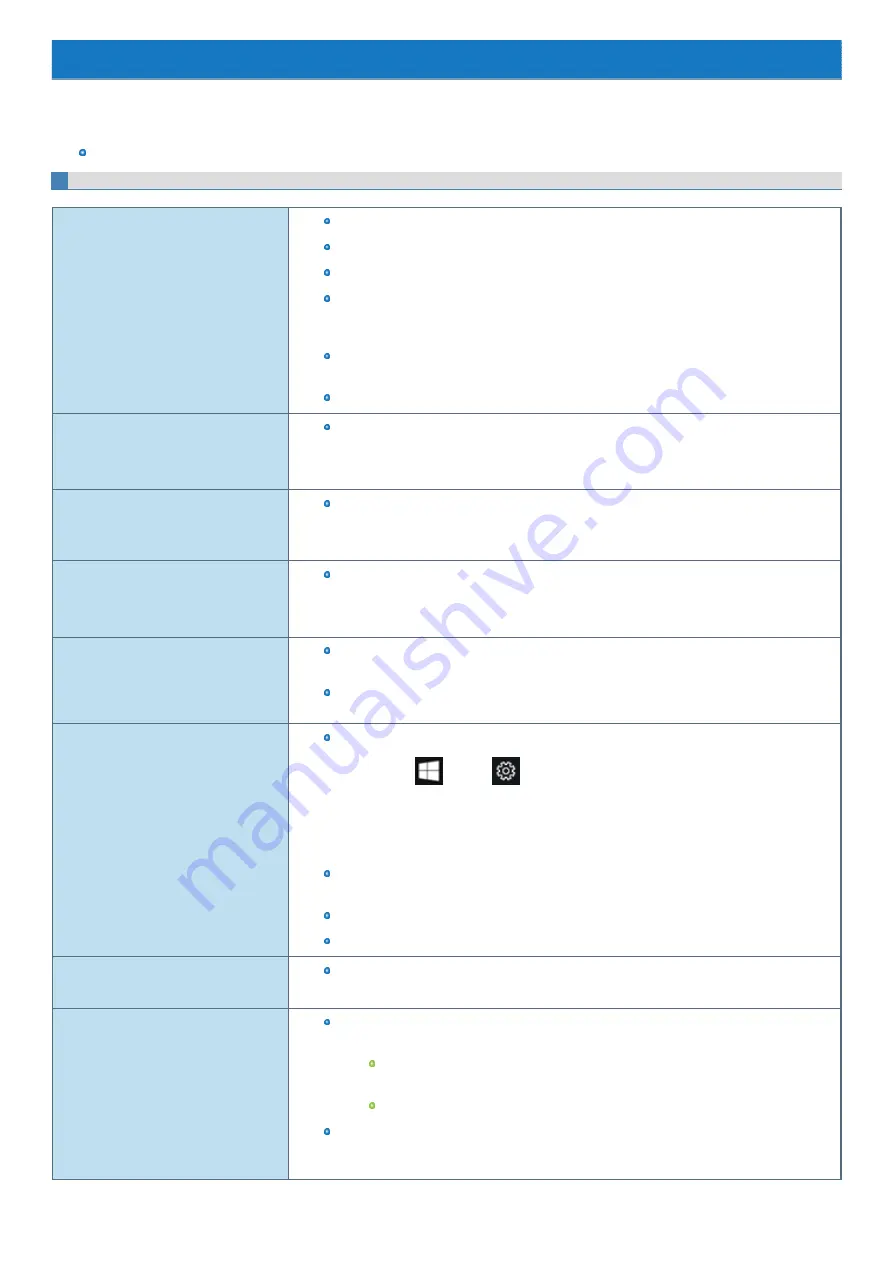
Troubleshooting
Refer to the following instructions when a problem occurs. If the remedies indicated in the chart do not solve the problem, contact Panasonic Technical
Support.
For a software problem, refer to the instruction manual of the software.
Refer to
Checking the Computer's Usage Status
Starting Up
Cannot start up. The power indicator or
battery indicator is not lit.
Connect the AC adaptor.
Insert a fully charged battery.
Remove the battery pack and the AC adaptor, then connect them again.
Even if the AC adaptor and battery pack are correctly connected, if the battery indicator is not lit,
the AC adaptor protection function may be operating. Disconnect the AC cord, wait three
minutes or more, and reconnect the AC cord.
If a device is connected to the USB port, disconnect the device, or set
or
to [Disabled] in the [Advanced] menu of the Setup Utility.
Press
≪
Fn
≫
+
≪
F8
≫
to turn off the concealed mode.
The power is turned on but “Warming up
the system (up to 30 minutes)” appears.
The computer is warming up before start up. Wait for the computer to start up (takes up to 30
minutes). If, “Cannot warm up the system” is displayed, the computer failed to warm up and
does not start. In this case, turn off the computer, leave it in an environment of 5 °C {41 °F} or
higher temperature for about an hour, and then turn on the power once more.
Cannot turn on the computer. The com-
puter does not resume from sleep. (The
power indicator blinks rapidly in green.)
Leave it in an environment of 5 °C {41 °F} or higher temperature for about an hour, then turn on
the power again.
It takes time for the power indicator to light
up.
If the power switch is pressed immediately after the battery pack has been mounted on the com-
puter, and while the AC adaptor is not connected, it may take about five seconds before the
power indicator lights up and the computer turns on. This is because the computer is checking
the remaining battery charge; it is not a malfunction.
“Remove disks or other media. Press any
key to restart” or a similar message
appears.
If a device is connected to the USB port, disconnect the device, or set
or
to [Disabled] in the [Advanced] menu of the Setup Utility.
If the problem persists after removing the disk, it may be a flash memory failure. Contact
Panasonic Technical Support.
The date and time are incorrect.
Make the correct settings.
1.
Click
(Start) -
(Settings) - [Time & language] - [Date & time], and select
[Off] in “Set time automatically”.
2.
Click [Change], and then set the day and time.
3.
Click [Change], and select [On] in “Set time automatically”.
If the problem persists, the internal clock battery may need to be replaced. Contact Panasonic
Technical Support.
When the computer is connected to LAN, check the date and time of the server.
The 2100 A.D. or later year will not be correctly recognized on this computer.
“Executing Battery Recalibration” screen
appears.
The Battery Recalibration was cancelled before Windows was shut down last time. To start up
Windows, turn off the computer by the power switch, and then turn on.
Cannot resume.
One of the following operations may have been carried out. Press the power switch turn on the
computer. Data not saved will be lost.
In sleep mode, the AC adaptor or battery pack was disconnected, or a peripheral was
connected or disconnected.
The power switch was slid for four seconds or longer to forcibly turn off the computer.
An error may occur when the computer automatically enters the sleep or hibernation mode
while the screensaver is active. In this case, turn off the screensaver or change the pattern of
the screensaver.
Summary of Contents for CF-20 series
Page 2: ... Panasonic Corporation 2018 HS0318 2088 20170267ZCD ...
Page 14: ...C Barcode Reader Only for modelwith Barcode Reader ...
Page 54: ...N O T E n Do not attach the tablet in the rain ...
Page 90: ...Keyboard Base ...
Page 138: ......
Page 170: ...4 Check the model number The model number D starting with CF 20 is described ...
















































