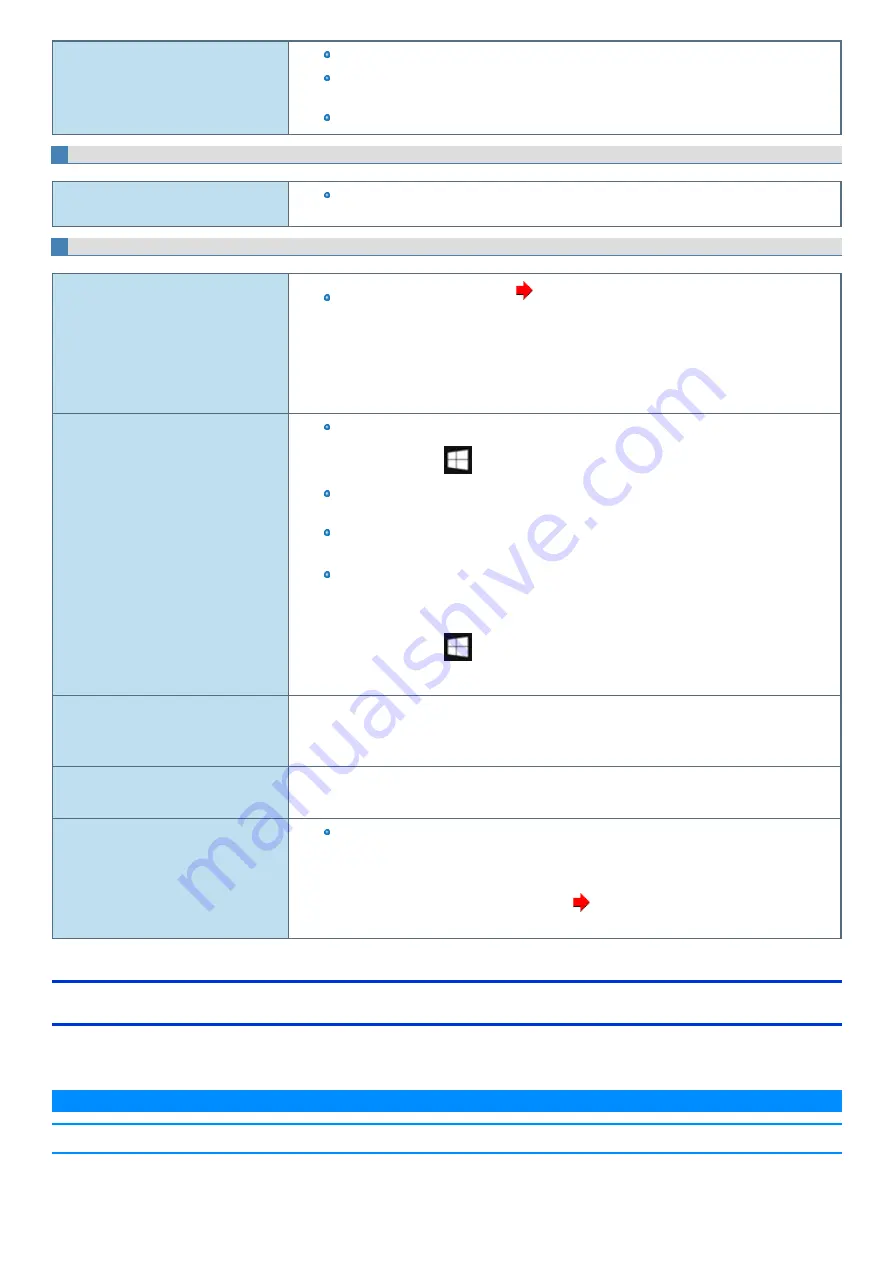
Removing data.
If you need to remove all registered data, uninstall EVE FA Standalone for Panasonic.
When the message “Do you delete all the data such as registered fingerprint information?” is dis-
played, select [Yes]. (All fingerprint data and ID manager data are deleted.)
After uninstallation, reinstall EVE FA Standalone for Panasonic.
User Switching
Some applications do not work properly.
When switching to a different user without signing out, some applications do not work properly.
In this case, sign out the other users.
Others
Although the computer is turned on, the fol-
lowing problems is occurred.
- The indicators does not light.
- No sound.
- Screen is dark.
The concealed mode is enabled (
).
No response.
Open Task Manager and close the software application.
1.
Right-click
(Start) - [Task Manager].
An input screen (e.g., password input screen at startup) may be hidden behind another win-
dow. Use
≪
Alt
≫
+
≪
Tab
≫
to check.
Shut down by pressing and holding the power switch for 4 seconds or longer, and turn on the
computer and open the application again.
If Windows runs correctly, but the application software does not start, uninstall the failing applic-
ation software, then reinstall it.
To uninstall, perform the procedure below.
1.
Right-click
(Start) - [Apps and Features] - [Apps & features].
2.
Select the program you want to uninstall, and click [Uninstall].
A motion image file cannot be played using
Windows
®
Media Player and the message
“Codec required” appears.
Some motion image files require a Codec that is not installed as standard. In this case, connect to the
Internet and try playback of the file again. The Codec may automatically be downloaded so you may be
able to play it.
“Battery not exist” is displayed.
Battery goes to sleep if the battery is about 5%, may be displayed such as “Not exist” or “Not use” is not a
malfunction. Connect the AC adaptor for a while.
“Problem Undocking From Keyboard
Base” appears.
Perform the following procedure.
1.
Close the dialog box.
2.
Remove peripheral devices connecting to the keyboard base, and then retry detaching
the tablet from the keyboard base. (
Detaching the Tablet from the Keyboard
Checking the Computer's Usage Status
You can check the computer's usage status in the PC Information Viewer. You may need this information when calling Panasonic Technical Support for
advice.
N O T E
n
This computer periodically records the management information of the flash memory etc. The maximum data volume for each record is
Summary of Contents for CF-20 series
Page 2: ... Panasonic Corporation 2018 HS0318 2088 20170267ZCD ...
Page 14: ...C Barcode Reader Only for modelwith Barcode Reader ...
Page 54: ...N O T E n Do not attach the tablet in the rain ...
Page 90: ...Keyboard Base ...
Page 138: ......
Page 170: ...4 Check the model number The model number D starting with CF 20 is described ...






























