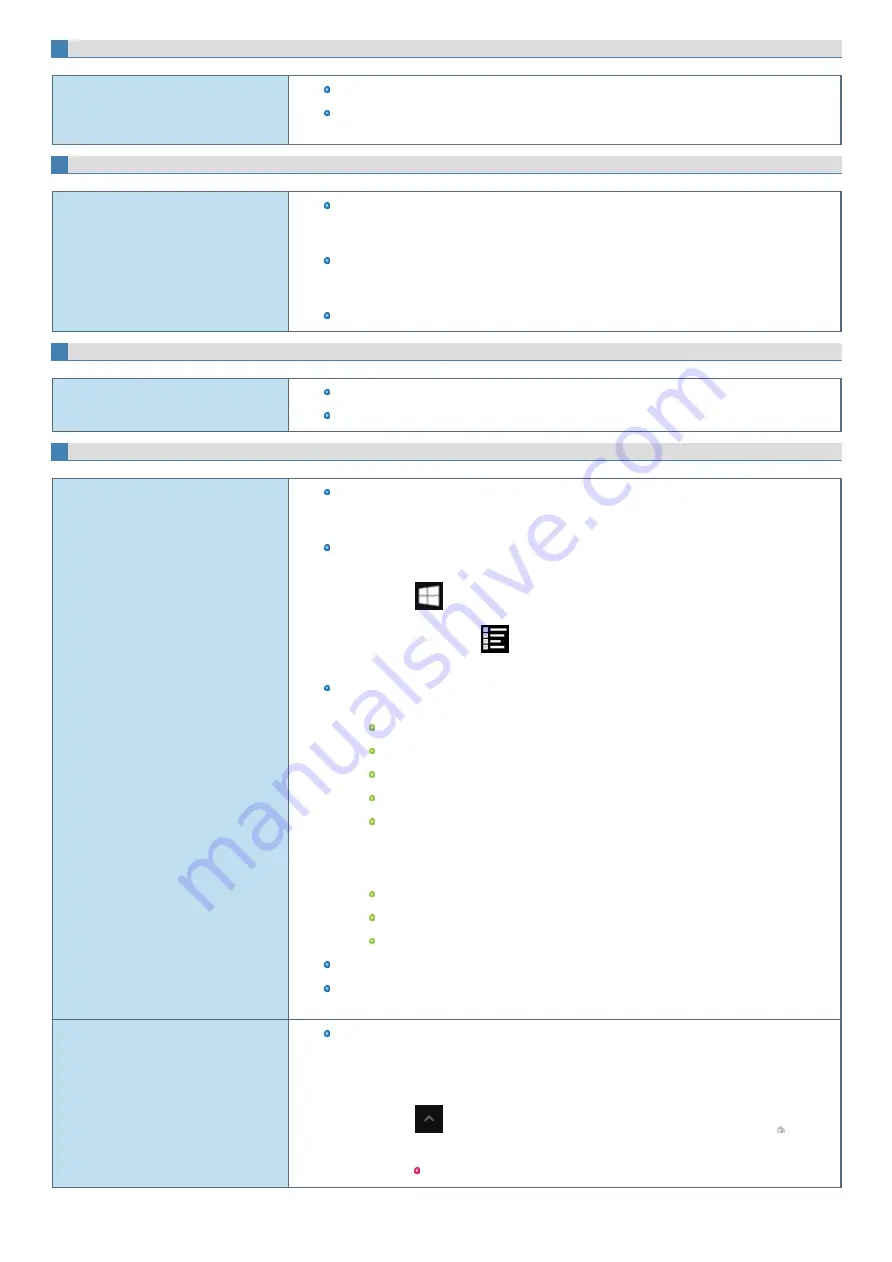
SD Memory Card
Cannot use an SD Memory Card.
Set
to [Enabled] in the [Advanced] menu of the Setup Utility.
This computer may not support the maximum speed some types of SD/SDHC/SDXC Memory
Cards guarantee.
Barcode Reader (only for model with Barcode Reader)
Reading is not possible.
Confirm that the barcode is readable (without damage, etc.). Confirm that the barcode (sym-
bology) is readable. If the barcode is Codablock A or ISBN, for example, configure the code so
that it is readable using the
.
Confirm the area for reading. The distance from the reader to the barcode is important. As a
rule of thumb, a farther distance should be used for a larger symbol to allow the light to cover the
symbol. In addition, a closer distance should be used for a thinner symbol.
Be sure the barcode is not placed closer than necessary to the reader.
Smart Card (only for model with Smart Card slot)
Cannot use a Smart Card.
Insert the Smart Card correctly.
To use a Smart Card, you need a specified software and driver.
Fingerprint Reader (only for model with Fingerprint Reader)
The sensor does not enroll or authenticate
my fingerprint.
If pop-up or other messages appear on the desktop screen, fingerprint entry may be inhibited
temporarily. In such cases, click outside of the Fingerprint Authentication window, and then click
again back inside it.
Slide your finger correctly. For further information about enrollment and authentication, refer to
and [Help].
1.
Click
(Start) - [DDS] - [EVE FA Standalone Help].
Alternatively, click
(All apps) - [DDS] - [EVE FA Standalone Help] in the tablet
mode.
The sensor enrolls or authenticates no fingerprint, or performs authentication poorly, despite
the correct way of finger sliding when your finger is in any of the conditions stated below:
Rough skin, or injured finger (with a cut or a skin inflammation)
Extremely dry
Soiled with mud or oil
Fingerprint has been worn and has faded
Wet with water or sweat
<You can improve enrolling and authentication sensitivity by taking the following steps when any
of the conditions described above exists>
Wash your hands or wipe them dry.
Use a different finger for registration or authentication.
Treat your finger with a hand cream when it is rough skin or dry.
Clean the fingerprint sensor. For further information, refer to
The fingerprint sensor may be malfunctioning when it continues to perform poorly after the
steps described above have been performed. Contact Panasonic Technical Support.
User cannot use enrolled finger. (e.g.
injury)
If none of your enrolled fingers can be used, follow this procedure:
1.
Sign in to Windows.
You can always access the computer by using your Windows sign in password.
2.
Update the enrolled fingerprints.
Click
in the task tray at the lower right of the desktop screen, and click
and
then click [Fingerprint Enrollment Tool].
Click [Password], and you can start enrollment using the windows password.
Summary of Contents for CF-20 series
Page 2: ... Panasonic Corporation 2018 HS0318 2088 20170267ZCD ...
Page 14: ...C Barcode Reader Only for modelwith Barcode Reader ...
Page 54: ...N O T E n Do not attach the tablet in the rain ...
Page 90: ...Keyboard Base ...
Page 138: ......
Page 170: ...4 Check the model number The model number D starting with CF 20 is described ...






























