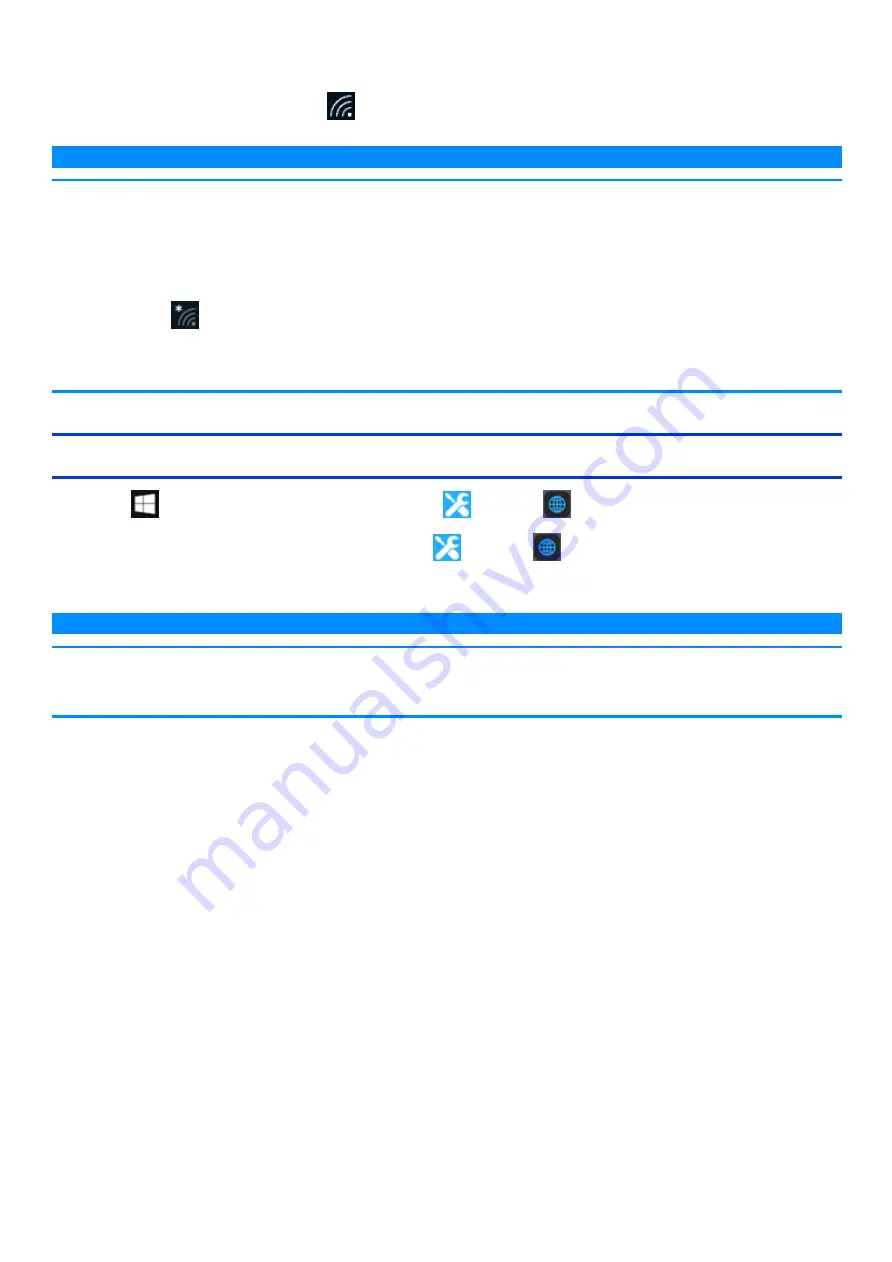
4.
Input the key you set for the access point to recognize the computer, and click [Next].
Wait for the computer to connect to the wireless LAN access point.
When the icon on the task tray is changed to
, the wireless LAN setting is complete.
N O T E
n
The settings depend on the network environment. For further information, ask the system administrator or the person in charge of the
network.
n
If you use the stealth type wireless LAN access point which restricts automatic detection of the wireless LAN access point, take the fol-
lowing procedure.
If you do not perform the procedure below, you may not be able to access the wireless LAN access point automatically or the wireless
LAN access point may not be displayed.
1.
Click
on the task tray, and then click [Hidden network].
2.
Click [Connect], enter the necessary information such as the network name (SSID), and click [Next].
For further information, ask the system administrator or the person in charge of the network.
Enabling/Disabling the Wireless LAN Standard IEEE802.11a (802.11a)
1.
Click
(Start) - [Panasonic PC Settings Utility], and click
(Settings) -
(Network).
Alternatively click [Panasonic PC Settings Utility], and click
(Settings) -
(Network) in the tablet mode.
2.
Click [Enabled] or [Disabled] for the wireless LAN IEEE802.11a.
N O T E
n
In some countries, communication using IEEE802.11a (5 GHz wireless LAN) standard is restricted by law.
n
If IEEE802.11a is enabled or disabled while the computer is connected to an IEEE802.11b/g access point, the connection will be tem-
porarily interrupted.
Summary of Contents for CF-20 series
Page 2: ... Panasonic Corporation 2018 HS0318 2088 20170267ZCD ...
Page 14: ...C Barcode Reader Only for modelwith Barcode Reader ...
Page 54: ...N O T E n Do not attach the tablet in the rain ...
Page 90: ...Keyboard Base ...
Page 138: ......
Page 170: ...4 Check the model number The model number D starting with CF 20 is described ...






























