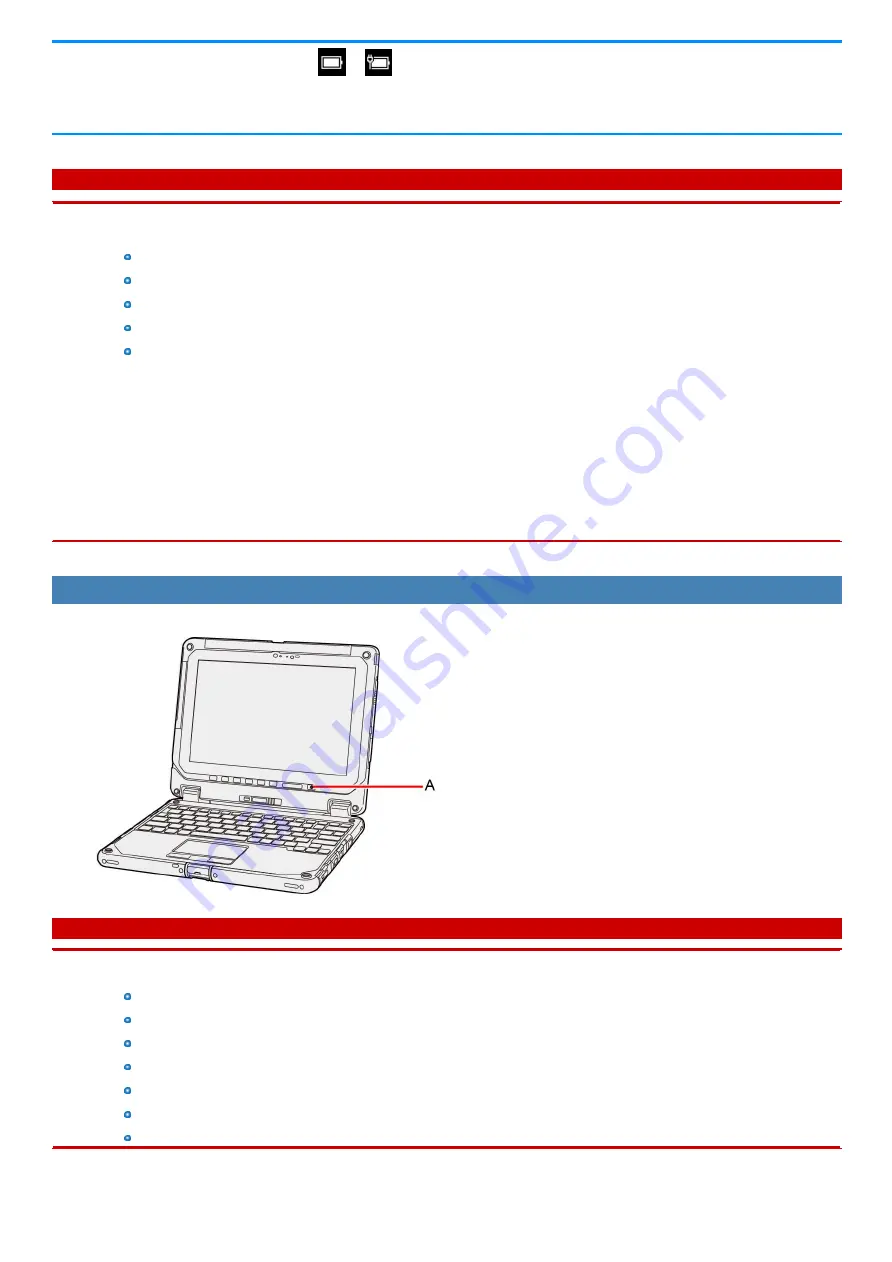
1.
On the desktop screen, right-click
or
on the task tray, and click [Power Options].
2.
Click [Choose what the power button does] - [Change settings that are currently unavailable].
3.
Add check mark for [Hibernate] and click [Save changes].
C A U T I O N
While the computer is entering sleep or hibernation
n
Do not:
Touch the keyboard, touchpad, screen, tablet buttons, or power switch.
Use an external mouse or other peripheral devices.
Connect or disconnect the AC adaptor.
Close or open the display
Insert and remove the SD Memory Card.
Wait until the power indicator blinks green (sleep) or goes off (hibernation).
n
It may take 1 or 2 minutes to enter sleep or hibernation. Do not touch any key though the screen becomes dark.
n
After releasing the power switch, do not operate it until the power indicator blinks or goes off.
If you press and hold the power switch for longer than 4 seconds, the computer will forcibly shut down and unsaved data will be lost even if you
have set [When I press the power button] to any item in [Choose what the power button does] of [Power Options] in [Control Panel].
In sleep or hibernation
n
Do not attach or remove peripheral devices. Doing so may cause malfunction.
n
Power is consumed in sleep.
To resume from sleep or hibernation
1.
Open the display, or press the power switch (A).
C A U T I O N
n
Do not perform the following operations until resuming is complete. After the display is resumed, wait approximately 15 seconds (nor-
mally) or 60 seconds (when the computer is on a network).
Touch the keyboard, touchpad, screen, tablet buttons, or power switch.
Use an external mouse or other peripheral devices.
Connect or disconnect the AC adaptor.
Close or open the display.
Shut down or restart Windows.
Enter sleep or hibernation.
Insert and remove the SD Memory Card.
Summary of Contents for CF-20 series
Page 2: ... Panasonic Corporation 2018 HS0318 2088 20170267ZCD ...
Page 14: ...C Barcode Reader Only for modelwith Barcode Reader ...
Page 54: ...N O T E n Do not attach the tablet in the rain ...
Page 90: ...Keyboard Base ...
Page 138: ......
Page 170: ...4 Check the model number The model number D starting with CF 20 is described ...






























