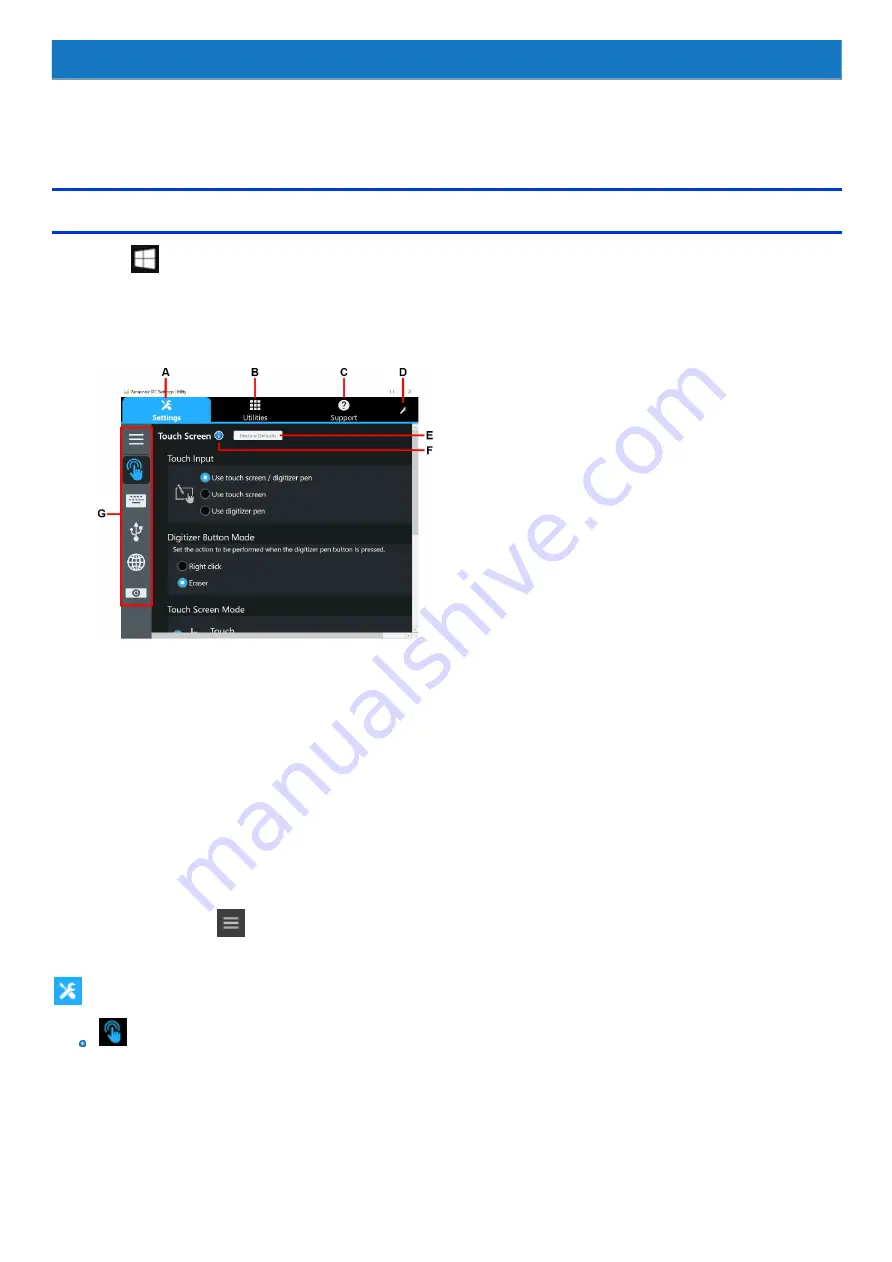
Panasonic PC Settings Utility
You can perform the following operations easily by using the Panasonic PC Settings Utility.
When starting up this application for the first time, connect to the Internet for initial setup. If it is first started up without Internet connection, the initial setup
may take time, and several minutes may be required for startup.
Starting Panasonic PC Settings Utility
1.
Click
(Start) - [Panasonic PC Settings Utility].
Alternatively, click [Panasonic PC Settings Utility] in the tablet mode.
You can also press [A1] button to start Panasonic PC Settings Utility.
The screen to the below appears.
A.
Settings
B.
Utilities
C.
Support
D.
This Application Settings
E.
Restore Defaults
Restore the settings to the default values.
F.
Information
Display help.
G.
Menu
Select the items.
When clicking
, name of the items appears.
2.
Make the operation.
Settings
Touch Screen
Touch Input:
<Only for model with digitizer>
When using stylus (included): Select [Use touch screen].
When using digitizer pen (included): Select [Use digitizer pen].
All: Select [Use touch screen/Use digitizer pen].
Summary of Contents for CF-20 series
Page 2: ... Panasonic Corporation 2018 HS0318 2088 20170267ZCD ...
Page 14: ...C Barcode Reader Only for modelwith Barcode Reader ...
Page 54: ...N O T E n Do not attach the tablet in the rain ...
Page 90: ...Keyboard Base ...
Page 138: ......
Page 170: ...4 Check the model number The model number D starting with CF 20 is described ...






























