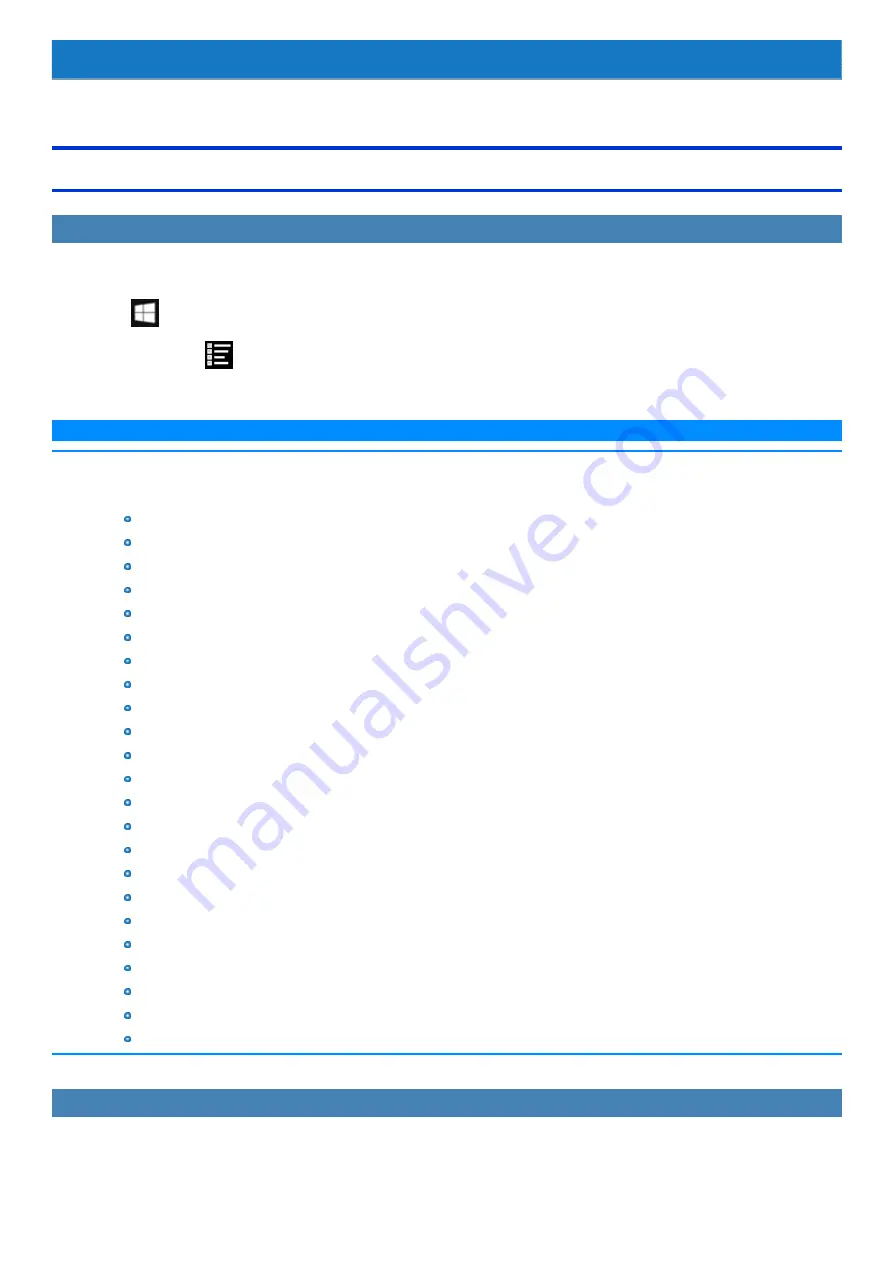
Barcode Reader
<Only for model with Barcode Reader>
Preparation
Setting the Language
To enter correct character strings, set the language of the barcode reader according to the Default Input Local using the Barcode HID Language Setting
Utility. This setting is necessary only for the first time use.
1.
Click
(Start) - [Panasonic] - [Barcode HID Language Settings].
Alternatively, click
(All apps) - [Panasonic] - [Barcode HID Language Settings] in the tablet mode.
2.
Set the language of the barcode reader according to the Default Input Local.
N O T E
n
If the barcode cannot be read following the above steps, change the language of the barcode reader according to the Input Locale of the
application to be used. If none of them is applicable, set “English (United States)” both for the barcode reader and the application.
Following are the languages that can be set for the barcode reader.
English (United States)
English (United Kingdom)
French (France)
French (Canadian Legacy)
French (Canadian)
French (Switzerland)
French (Belgium)
German (Germany)
German (Switzerland)
Spanish (Spain)
Italian (Italy)
Swedish (Sweden)
Japanese
Portuguese (Portugal)
Portuguese (Brazil)
Czech (QWERTY)
Slovakian (QWERTY)
Hungarian (101-key)
Hungarian
Danish
Norwegian
Dutch (Netherlands)
IBM/NCR Terminals
Setting the USB Mode
Use in the [USB HID Keyboard] mode normally. If the barcode cannot be read with this mode, the application may be compatible with [USB HID POS]. In
this case, change the mode according to the following steps.
Summary of Contents for CF-20 series
Page 2: ... Panasonic Corporation 2018 HS0318 2088 20170267ZCD ...
Page 14: ...C Barcode Reader Only for modelwith Barcode Reader ...
Page 54: ...N O T E n Do not attach the tablet in the rain ...
Page 90: ...Keyboard Base ...
Page 138: ......
Page 170: ...4 Check the model number The model number D starting with CF 20 is described ...






























