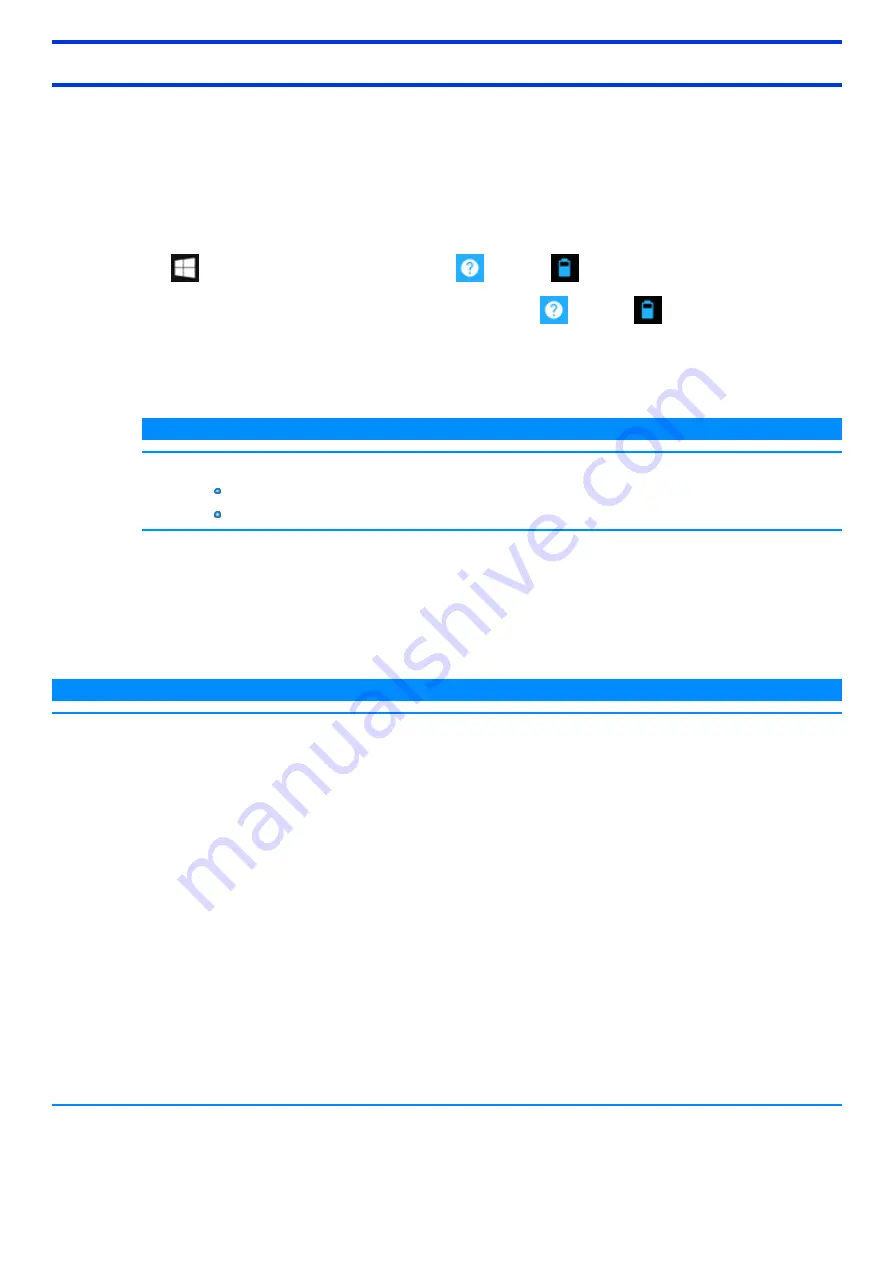
Correcting the Battery Display (Battery Recalibration)
The “Battery Recalibration” function measures and memorizes the battery capacity. To correct the battery display, use this function to fill the battery and
then discharge it completely. Perform the procedure at least once immediately after purchasing the computer. Normally the interval of battery recal-
ibration is 3 months.
The battery display may not be correct when the battery pack deteriorates after a long time use. In this case, perform the procedure again.
1.
Connect the AC adaptor.
Connect the tablet with the keyboard base, and connect the AC adaptor to the keyboard base.
2.
Perform “Battery Recalibration”.
You can operate your computer while the battery recalibration is in progress.
1.
Click
(Start) - [Panasonic PC Settings Utility], and click
(Support) -
(Battery) - [Perform battery recalibration].
Alternatively, click [Panasonic PC Settings Utility] in the tablet mode, and click
(Support) -
(Battery) - [Perform battery recal-
ibration].
2.
Click [OK] on “Perform Battery Recalibration after shutting down Windows.” screen.
3.
Click [OK] on “Windows will be shut down. OK?” screen.
N O T E
n
If you do not perform Battery Recalibration for the keyboard base, do either of the following.
Remove the battery pack of the keyboard base.
Replace with the battery pack of the tablet.
4.
Restart the computer, “Battery Recalibration Utility” is displayed.
5.
Click [OK].
When the confirmation message appears, click [Yes].
After the battery recalibration is finished, normal charging starts.
N O T E
n
The temperature range should be 10°C to 30°C {50°F to 86°F}.
n
When performing the battery recalibration without shutting down Windows, the battery recalibration ends and will not be completed if
the AC adaptor is removed, or if the computer enters sleep or hibernation mode during recalibration.
n
Frequent recalibration of the battery can degrade the battery. A caution message appears when the battery recalibration is performed
at the shorter interval than approximately a month. In this case, cancel the battery recalibration.
n
The battery recalibration may take a long time due to the large battery capacity. This is not a malfunction. (An expected approximate
recalibration time is displayed.)
n
If the computer is turned off during the battery recalibration (e.g., due to power failure, or accidental removal of the AC adaptor and bat-
tery pack), the battery recalibration will not be completed.
n
<Only for model with Built-in Bridge Battery>
The battery recalibration cannot be performed for the built-in bridge battery.
n
You can also perform the battery recalibration with the following procedure. (You can perform the battery recalibration after shutting
down Windows.)
1.
Restart the computer.
2.
Press and hold
≪
F9
≫
while the “Panasonic” boot screen is displayed just after the computer starts the startup procedure.
3.
When the remaining battery capacity is displayed, press
≪
Enter
≫
.
4.
Follow the on-screen instructions.
Summary of Contents for CF-20 series
Page 2: ... Panasonic Corporation 2018 HS0318 2088 20170267ZCD ...
Page 14: ...C Barcode Reader Only for modelwith Barcode Reader ...
Page 54: ...N O T E n Do not attach the tablet in the rain ...
Page 90: ...Keyboard Base ...
Page 138: ......
Page 170: ...4 Check the model number The model number D starting with CF 20 is described ...






























