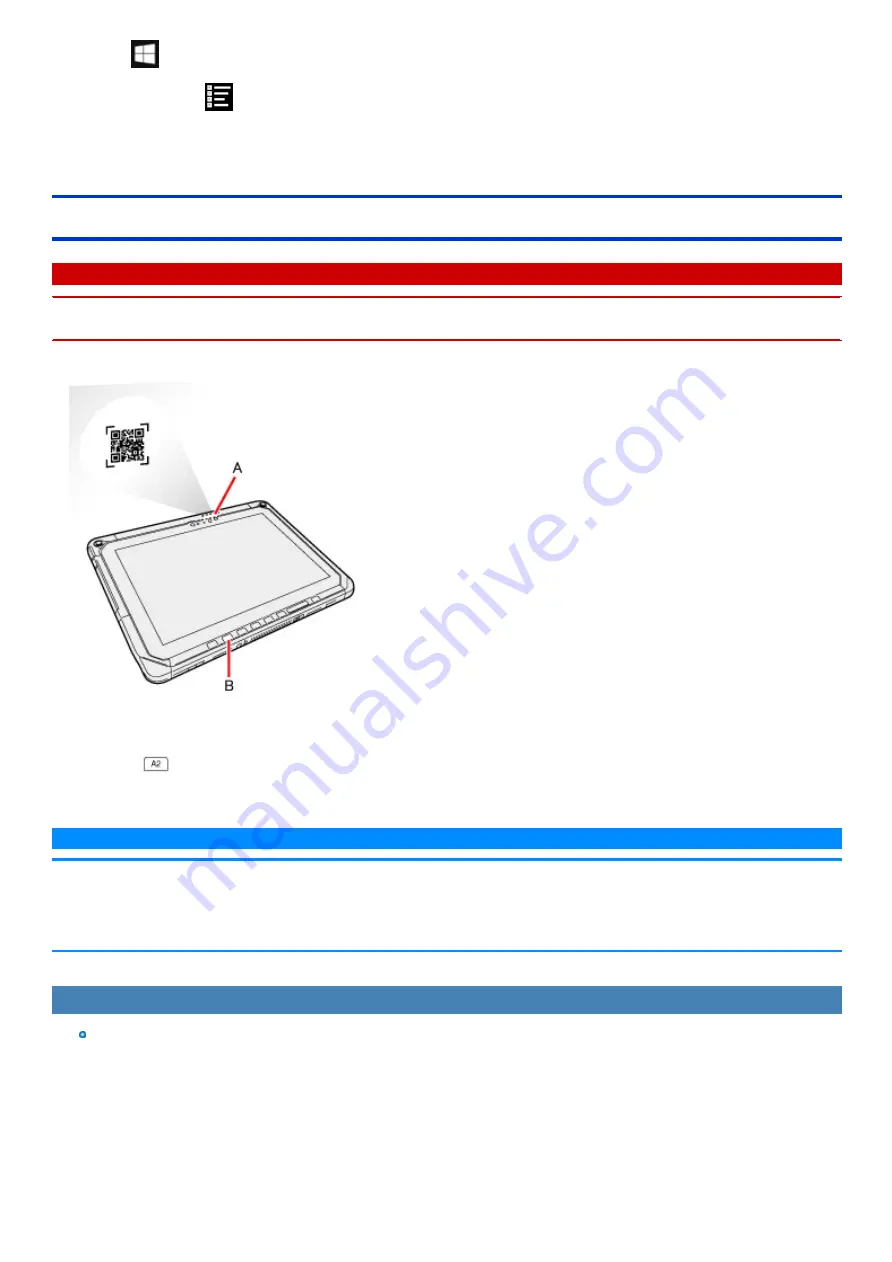
1.
Click
(Start) - [Panasonic] - [Barcode HID Mode Setting].
Alternatively, click
(All apps) - [Panasonic] - [Barcode HID Mode Setting] in the tablet mode.
2.
When using POS API: Click and add a check mark for [USB HID POS], and then click [OK].
When not using POS API: Click and add a check mark for [USB HID Keyboard], and then click [OK].
Reading Barcodes
C A U T I O N
n
Do not look directly into the reading window.
DO NOT LOOK DIRECTLY AT THE BARCODE READER LIGHT.
1.
Open the software for reading a barcode, and put the cursor on it.
2.
Aim the Barcode Reader (A) at the barcode.
3.
Press
button (B).
The Barcode Reader lights red to indicate the reading position.
N O T E
n
When the barcode read operation is finished, please wait about three seconds to start the next reading. You may press the button immediately,
even if you set to release, it takes several seconds to light to light actually.
n
If an error message appears and nothing is displayed, restart this utility.
n
You can change the button assign to
.
To Correctly Read a Barcode with This Computer, Observe the Following
The reading angle is important factor.
Perform reading at the angle indicated in the figure. We recommend you to set at approximately 2° to 3° angle from the perpendicular position.
Summary of Contents for CF-20 series
Page 2: ... Panasonic Corporation 2018 HS0318 2088 20170267ZCD ...
Page 14: ...C Barcode Reader Only for modelwith Barcode Reader ...
Page 54: ...N O T E n Do not attach the tablet in the rain ...
Page 90: ...Keyboard Base ...
Page 138: ......
Page 170: ...4 Check the model number The model number D starting with CF 20 is described ...






























