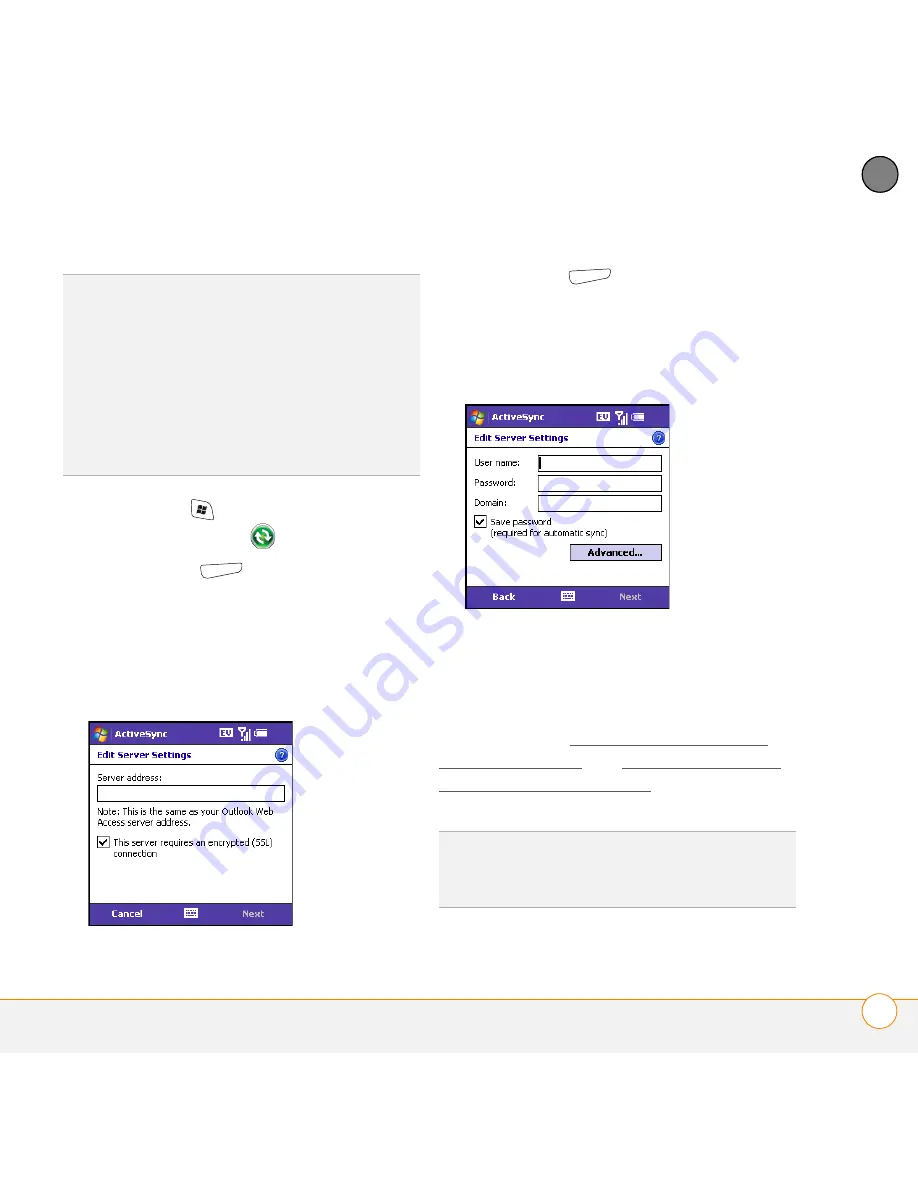
S Y N C H R O N I Z I N G I N F O R M A T I O N
S E T T I N G U P W I R E L E S S S Y N C H R O N I Z A T I O N
91
5
CH
AP
T
E
R
1
Press
Start
and select
Programs
.
2
Select
ActiveSync
.
3
Press
Menu
(right softkey) and
select
Add Server Source
.
4
Enter the server address. Check the
This server requires an encrypted
(SSL) connection
box if your server
uses an encrypted connection.
5
Press
Next
(right
softkey).
6
Enter the username and password you
use to access your corporate mail
server, and enter the Exchange server
domain.
NOTE
You can’t see your password as you
enter it, so be careful. Be sure Caps Lock
and Option Lock are not on unless you
need them. For info on how to enter
characters, see Entering lowercase and
uppercase letters and Entering numbers,
punctuation, and symbols.
TIP
If you installed ActiveSync desktop
software on a Windows XP computer, you
may have already set up your smartphone to
synchronize wirelessly with the server. To
check, press
Start
, select
Programs
, and
then select
ActiveSync
. Press
Menu
(right
softkey). If Configure Server appears instead
of Add Server Source, wireless sync is already
set up, and you can skip this procedure.
TIP
The Exchange server settings are case-
sensitive. Be sure to enter uppercase and
lowercase letters properly.
Summary of Contents for Treo 700VVX
Page 1: ...User Guide...
Page 76: ...Y O U R P H O N E W H A T A R E A L L T H O S E I C O N S 76 4 C H A P T E R...
Page 182: ...In this chapter Contacts 183 Calendar 186 Tasks 192 Notes 195...
Page 198: ...Y O U R P E R S O N A L I N F O R M A T I O N O R G A N I Z E R N O T E S 198 10 C H A P T E R...
Page 302: ...T E R M S 302...
Page 314: ...S P E C I F I C A T I O N S 314...
Page 347: ......
Page 348: ...PN 406 11384 00...






























