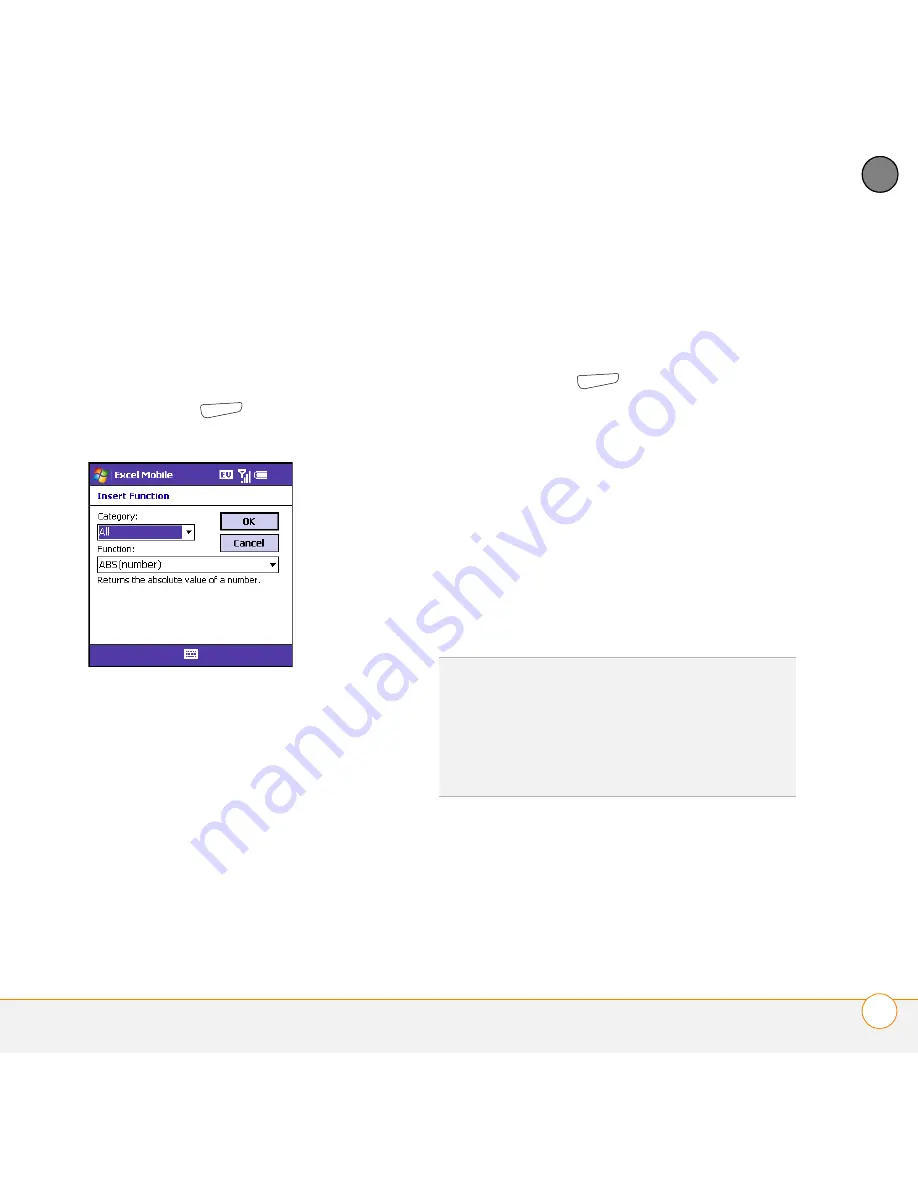
Y O U R M I C R O S O F T O F F I C E A N D O T H E R D O C U M E N T T O O L S
E X C E L M O B I L E
215
11
CH
AP
T
E
R
Inserting a function
1
Open the workbook where you want to
insert the function.
2
Highlight the cell where you want to
enter a function.
3
Press
Menu
(right softkey) and
select
Insert
>
Function
.
4
Select the
Category
list, and then
select the type of function you want to
insert.
5
Select the
Function
list, and then select
the specific function you want to insert.
6
Select
OK
.
Entering a sequence automatically
1
Highlight both the cells containing the
info you want to automate and the
adjacent destination cells.
2
Press
Menu
(right softkey) and
select
Edit
>
Fill
.
3
Select the
Direction
list, and then
select the direction you want to
populate.
4
Select the
Fill type
list, and then
select
Series
.
5
Select the
Series type
list, and then
select the type of series you want. If
you select
Date
or
Number
, enter a
Step value
increment.
6
Select
OK
.
Adding cells, rows, and columns
1
Open the workbook you want.
TIP
Select
Autofill
as the series type to
quickly fill cells with repetitive data such as
numbers or repeated text. Autofill takes the
content of the first cell in the highlighted row
or column and copies it down or across the
rest of the selection.
Summary of Contents for Treo 700VVX
Page 1: ...User Guide...
Page 76: ...Y O U R P H O N E W H A T A R E A L L T H O S E I C O N S 76 4 C H A P T E R...
Page 182: ...In this chapter Contacts 183 Calendar 186 Tasks 192 Notes 195...
Page 198: ...Y O U R P E R S O N A L I N F O R M A T I O N O R G A N I Z E R N O T E S 198 10 C H A P T E R...
Page 302: ...T E R M S 302...
Page 314: ...S P E C I F I C A T I O N S 314...
Page 347: ......
Page 348: ...PN 406 11384 00...






























