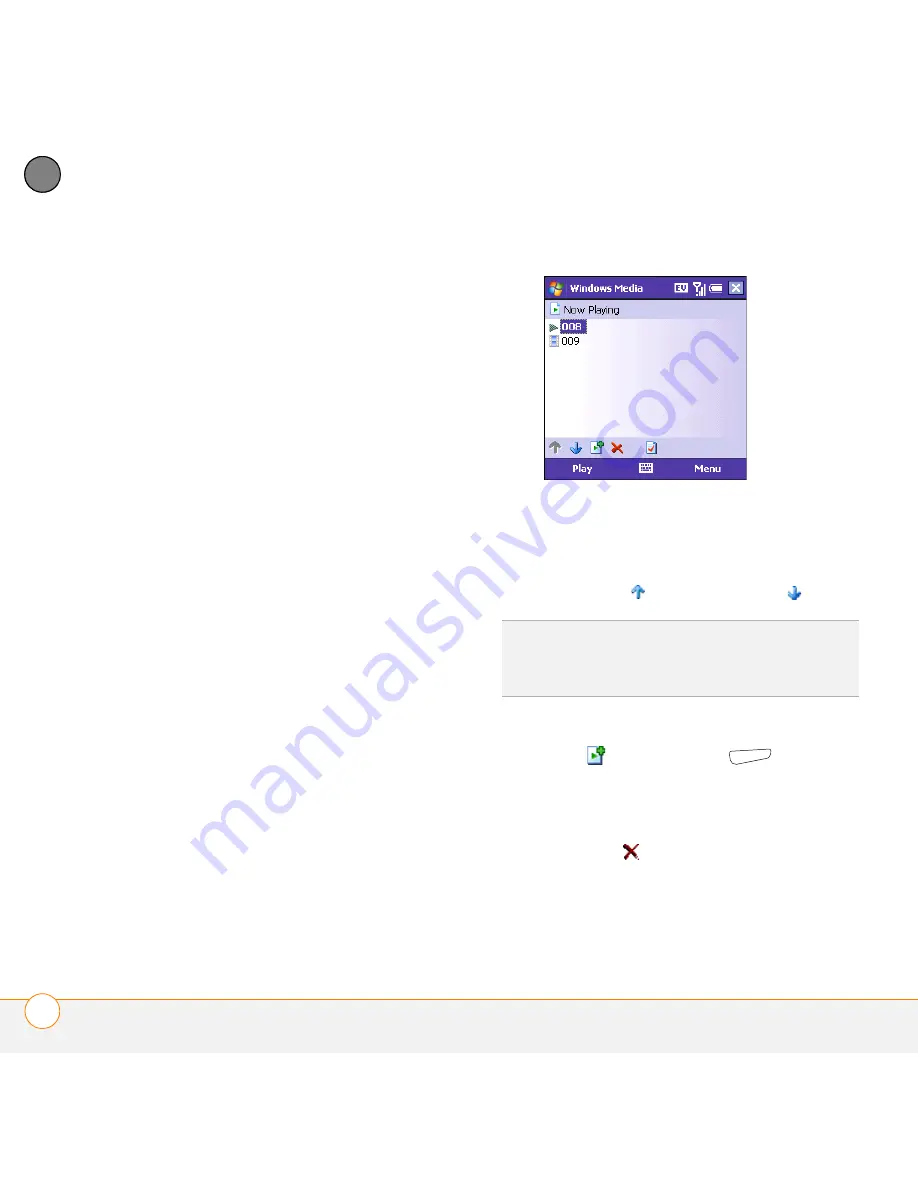
Y O U R P H O T O S , V I D E O S , A N D M U S I C
W I N D O W S M E D I A P L A Y E R M O B I L E
178
9
CH
AP
T
E
R
Working with playlists
A playlist is a list of media files that play in
a specific order. You can use playlists to
group audio files or video files together for
convenient playback. For example, in the
desktop Windows Media Player, you can
create a playlist of upbeat songs for when
you exercise and a playlist of soothing
songs for a long flight. When you
synchronize, your favorite playlists are
automatically copied to your smartphone.
Your playlists appear in your libraries (in the
My Playlists category).
A temporary playlist, called Now Playing,
appears on the Now Playing menu. It lists
the currently playing file, as well as any
files that are queued up to play next. You
can add to, modify, or clear the files on the
Now Playing playlist.
1
Go to the Now Playing screen:
•
If you are on the Library screen,
select the
Now Playing
category.
•
If you are on the Playback screen,
select
Now Playing
.
2
Do any of the following:
•
To move a file up or down one slot,
highlight the file and select
Move Up
or
Move Down
.
•
To add a file, highlight the file, select
Add
,
press
Menu
(right
softkey), and then select
Queue Up
.
•
To delete a file from the playlist,
highlight the file and select
Remove
.
TIP
You can also move a file in the Now
Playing playlist by tapping and dragging it to a
new position.
Summary of Contents for Treo 700VVX
Page 1: ...User Guide...
Page 76: ...Y O U R P H O N E W H A T A R E A L L T H O S E I C O N S 76 4 C H A P T E R...
Page 182: ...In this chapter Contacts 183 Calendar 186 Tasks 192 Notes 195...
Page 198: ...Y O U R P E R S O N A L I N F O R M A T I O N O R G A N I Z E R N O T E S 198 10 C H A P T E R...
Page 302: ...T E R M S 302...
Page 314: ...S P E C I F I C A T I O N S 314...
Page 347: ......
Page 348: ...PN 406 11384 00...






























