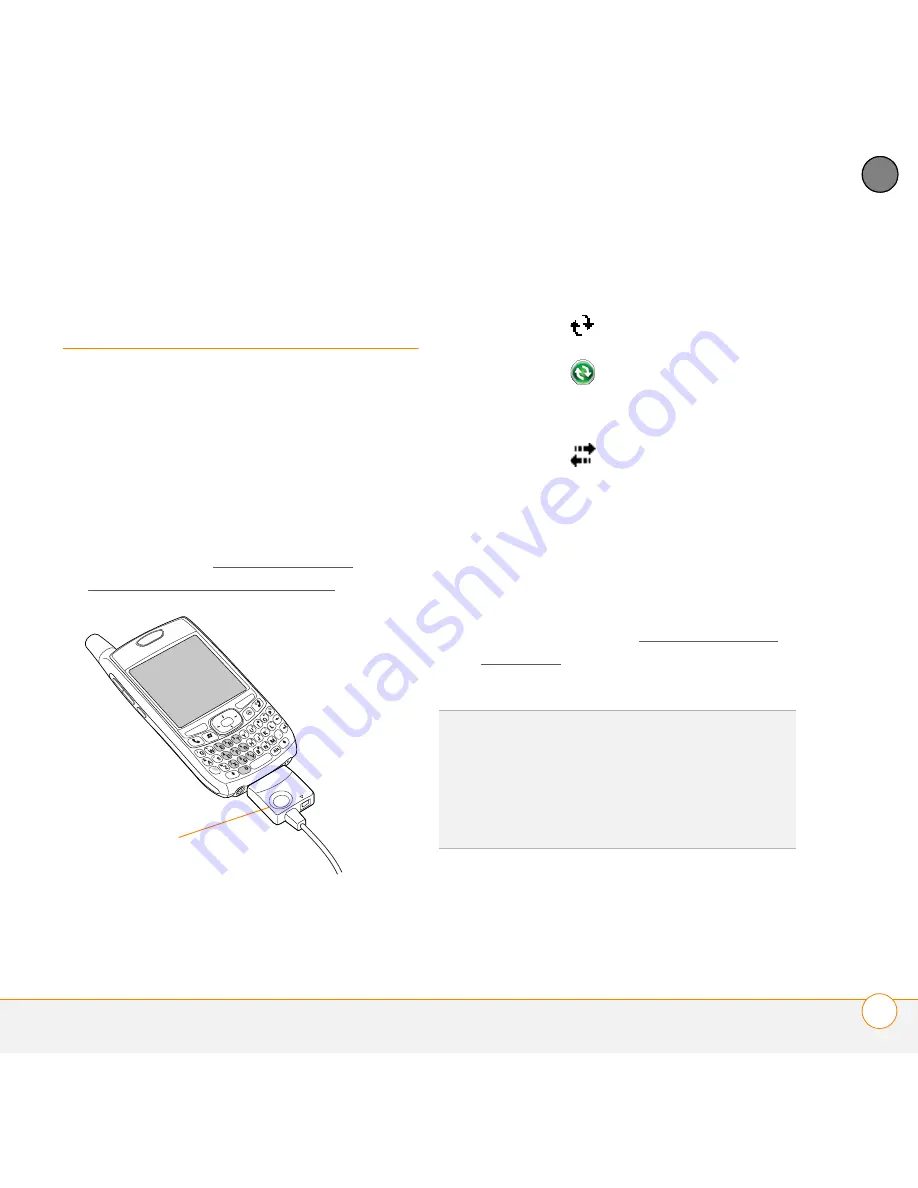
S Y N C H R O N I Z I N G I N F O R M A T I O N
S Y N C H R O N I Z I N G U S I N G T H E S Y N C C A B L E
89
5
CH
AP
T
E
R
Synchronizing using
the sync cable
Every time you connect your smartphone
to your computer, the desktop sync
software automatically turns on and checks
whether changes you made on the
computer or on the smartphone need to be
synchronized.
1
Connect your smartphone to your
computer (see Connecting your
smartphone to your computer).
2
Check for synchronization progress:
Windows XP:
Look for the animated
ActiveSync
icon at the top of your
smartphone screen and the
ActiveSync
icon, now turned
green, in the taskbar on your computer.
Windows Vista:
Look for the animated
connection
icon at the top of your
smartphone screen.
•
If you don’t see the correct icon, make
sure the desktop sync software that
came with your smartphone is
running on your computer.
•
If you have any problems
synchronizing, see Synchronization:
Overview for troubleshooting
suggestions.
This button has no
function with your
smartphone
TIP
We recommend that you install the backup
and restore app from the Windows Mobile
Getting Started CD. A backup and restore app
preserves your data and settings if your
smartphone is ever lost or stolen, and it
protects your data during a hard reset.
Summary of Contents for Treo 700VVX
Page 1: ...User Guide...
Page 76: ...Y O U R P H O N E W H A T A R E A L L T H O S E I C O N S 76 4 C H A P T E R...
Page 182: ...In this chapter Contacts 183 Calendar 186 Tasks 192 Notes 195...
Page 198: ...Y O U R P E R S O N A L I N F O R M A T I O N O R G A N I Z E R N O T E S 198 10 C H A P T E R...
Page 302: ...T E R M S 302...
Page 314: ...S P E C I F I C A T I O N S 314...
Page 347: ......
Page 348: ...PN 406 11384 00...






























