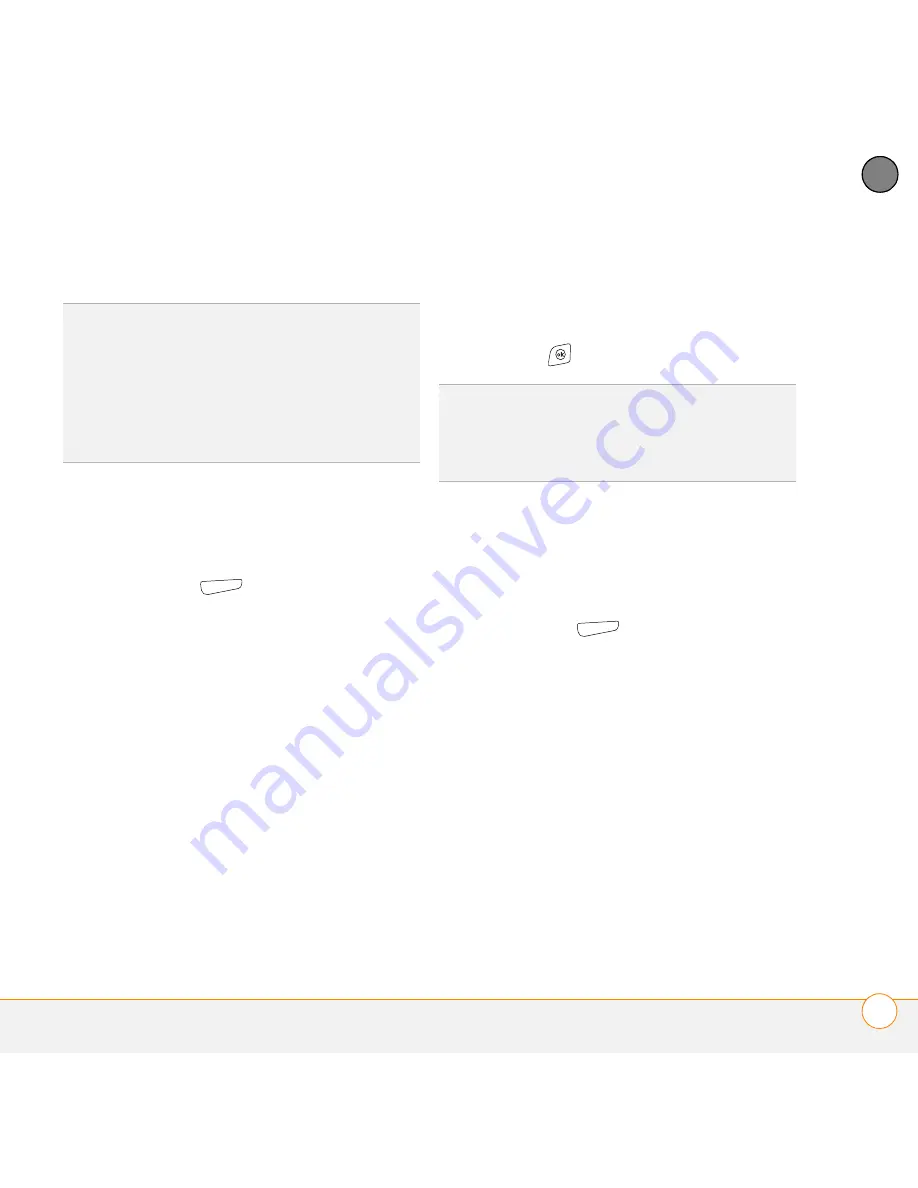
Y O U R M I C R O S O F T O F F I C E A N D O T H E R D O C U M E N T T O O L S
E X C E L M O B I L E
217
11
CH
AP
T
E
R
5
Select
OK
.
Formatting cells
1
Open the workbook you want to format.
2
Highlight the cells you want to format.
3
Press
Menu
(right softkey) and
select
Format
>
Cells
.
4
Select any of the following tabs:
Size:
Sets the row height and column
width.
Number:
Sets the type of information
the cells contain.
Align:
Sets whether text wraps within
the highlighted cells, and sets horizontal
and vertical alignment position.
Font:
Sets the typeface, color, size, and
style attributes.
Borders:
Turns borders on and off for
various cell edges, and sets the border
and background colors.
5
Press
OK
.
Formatting rows and columns
1
Open the workbook you want to format.
2
Highlight the rows or columns you want
to format.
3
Press
Menu
(right softkey) and
select
Format
>
Row
or
Format
>
Column
.
4
Select any of the following:
AutoFit:
Adjusts the size of the
highlighted rows or columns to their
contents.
Hide:
Hides the highlighted rows or
columns.
Unhide:
Displays hidden rows or
columns in the highlighted area.
TIP
To add a new worksheet, press
Menu
(right softkey) and select
Format
>
Modify
Sheets
. Select
Insert
, enter a name for the
worksheet, and then press
OK
. To change the
order of the worksheets, highlight a
worksheet you want to move, select
Move
Up
or
Move Down
, and then press
OK
.
TIP
To name the highlighted cell or range of
cells, press
Menu
(right softkey) and select
Insert
>
Define Name
. Enter the name and
select
Add
. Press
OK
.
Summary of Contents for Treo 700VVX
Page 1: ...User Guide...
Page 76: ...Y O U R P H O N E W H A T A R E A L L T H O S E I C O N S 76 4 C H A P T E R...
Page 182: ...In this chapter Contacts 183 Calendar 186 Tasks 192 Notes 195...
Page 198: ...Y O U R P E R S O N A L I N F O R M A T I O N O R G A N I Z E R N O T E S 198 10 C H A P T E R...
Page 302: ...T E R M S 302...
Page 314: ...S P E C I F I C A T I O N S 314...
Page 347: ......
Page 348: ...PN 406 11384 00...






























