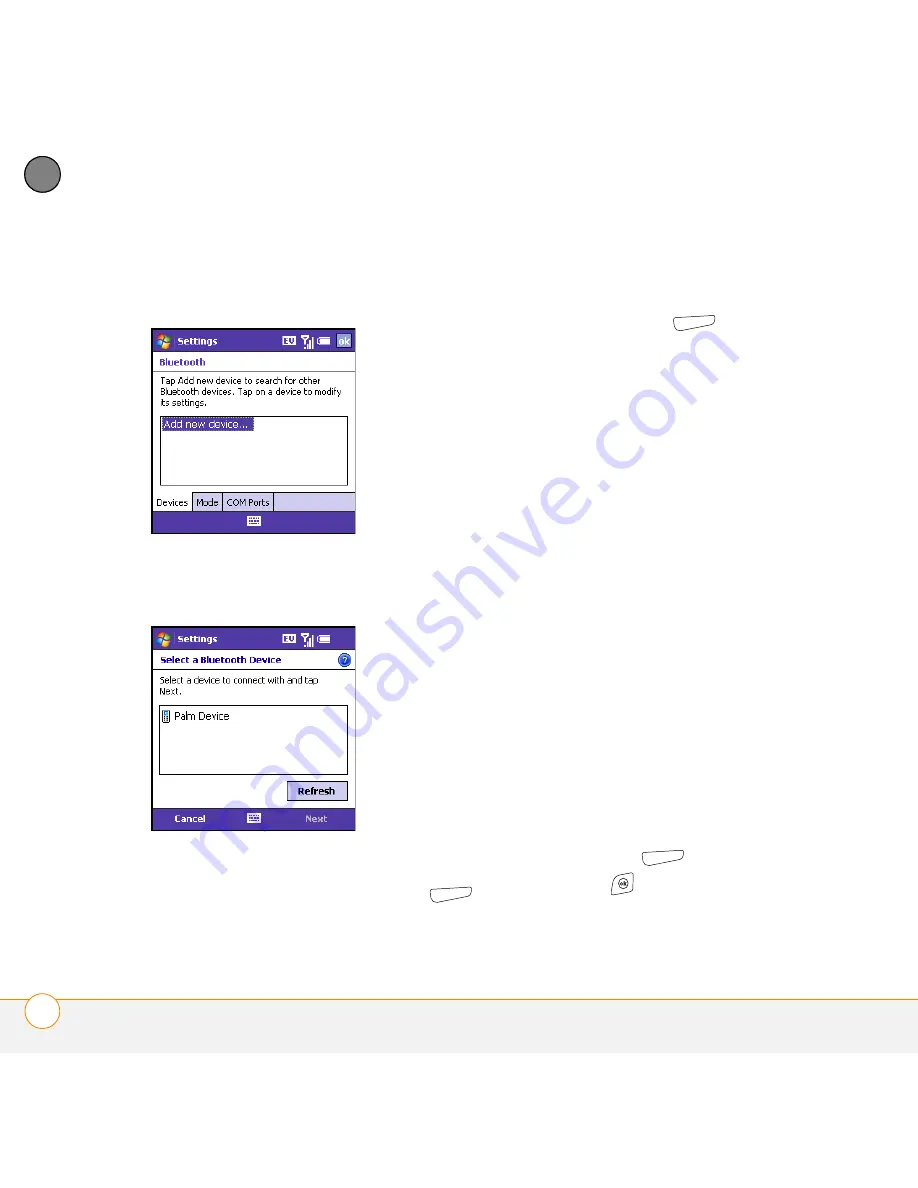
Y O U R C O N N E C T I O N S T O T H E W E B A N D W I R E L E S S D E V I C E S
C O N N E C T I N G T O D E V I C E S W I T H B L U E T O O T H
®
W I R E L E S S T E C H N O L O G Y
156
8
CH
AP
T
E
R
3
Select the
Devices
tab, and then select
Add new device
.
4
Wait for your smartphone to search for
devices and to display the device list.
5
Select the device with which you want
to connect, and then press
Next
(right softkey).
6
Enter an alphanumeric passkey
between 1 and 16 characters long, and
then press
Next
(right
softkey).
IMPORTANT
Some hands-free devices
have a predefined passkey. If your device
has a predefined passkey, you can find it in
the documentation for that device. Other
devices provide a screen where you enter
a passkey that you make up. In either case,
you must use the same passkey on both
your smartphone and the other device. We
recommend that where possible, you
make up a passkey of 16 alphanumeric
characters (letters and numerals only) to
improve the security of your smartphone.
The longer the passkey, the more difficult it
is for the passkey to be deciphered.
7
If the passkey is not built-in, enter the
same passkey on the other Bluetooth
device.
8
(Optional) Check the box next to any
service for which you want to use your
other Bluetooth device.
9
Press
Finish
(right
softkey).
10
Press
OK
.
Summary of Contents for Treo 700VVX
Page 1: ...User Guide...
Page 76: ...Y O U R P H O N E W H A T A R E A L L T H O S E I C O N S 76 4 C H A P T E R...
Page 182: ...In this chapter Contacts 183 Calendar 186 Tasks 192 Notes 195...
Page 198: ...Y O U R P E R S O N A L I N F O R M A T I O N O R G A N I Z E R N O T E S 198 10 C H A P T E R...
Page 302: ...T E R M S 302...
Page 314: ...S P E C I F I C A T I O N S 314...
Page 347: ......
Page 348: ...PN 406 11384 00...






























