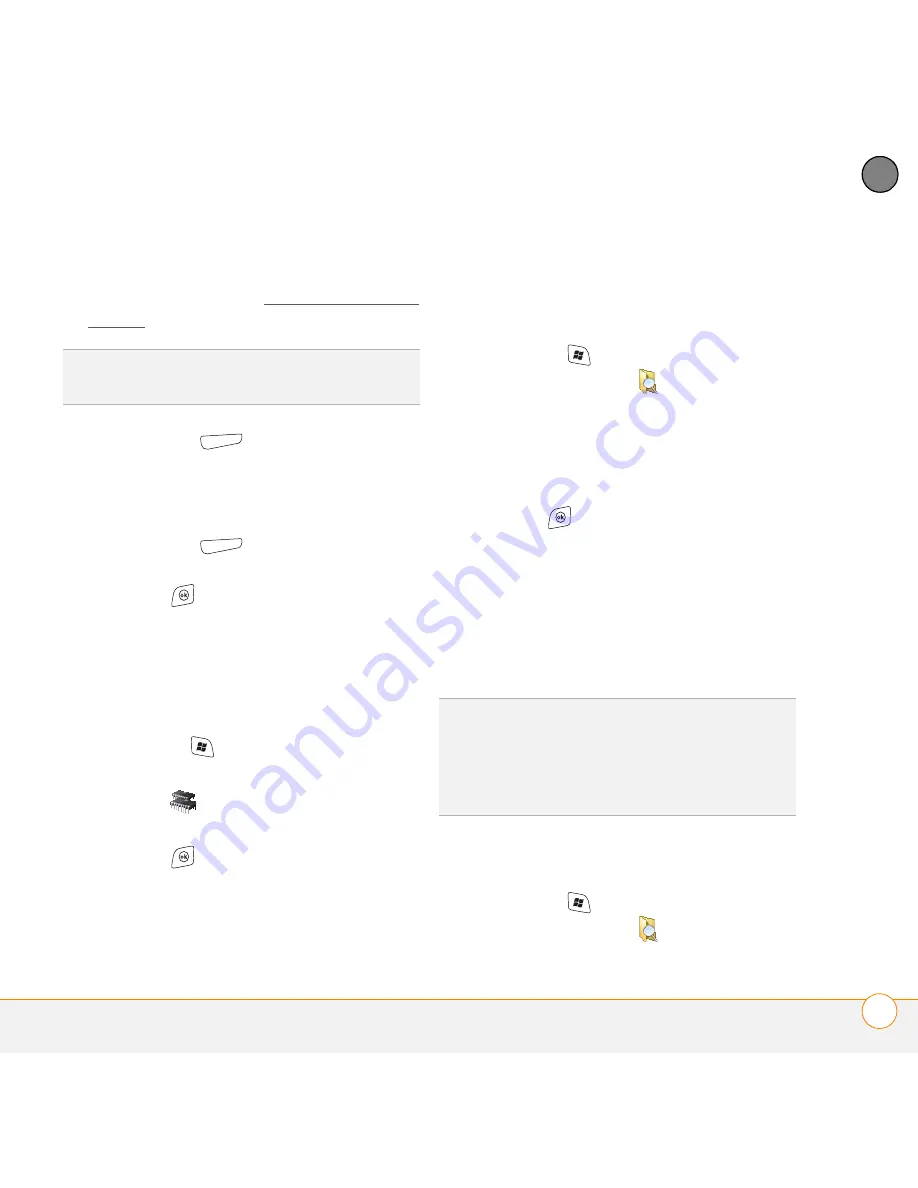
Y O U R A P P L I C A T I O N A N D I N F O M A N A G E M E N T T O O L S
U S I N G E X P A N S I O N C A R D S
239
12
CH
AP
T
E
R
4
Highlight the file or application you want
to copy or move (see Exploring files and
folders).
5
Press
Menu
(right softkey) and
select
Edit
>
Copy
or
Edit
>
Cut
.
6
Go to the folder where you want to
place the selected item.
7
Press
Menu
(right softkey) and
select
Edit
>
Paste
.
8
Press
OK
.
Viewing available expansion card
memory
1
Insert the expansion card into the
expansion card slot.
2
Press
Start
and select
Settings
.
3
Select the
System
tab, and then select
Memory
.
4
Select the
Storage Card
tab.
5
Press
OK
.
Exploring files on an expansion card
1
Insert the expansion card into the
expansion card slot.
2
Press
Start
and select
Programs
.
3
Select
File Explorer
.
4
Tap the
Show
list in the upper-left and
select
Storage Card
.
5
Select the folder or files you want to
view.
6
Press
OK
.
Renaming an expansion card
If you change the contents of an expansion
card, you may at some point want to
rename the card to better match its
contents.
1
Insert the expansion card into the
expansion card slot.
2
Press
Start
and select
Programs
.
3
Select
File Explorer
.
TIP
Your applications are usually located in the
My Device/Program Files folder.
TIP
Before copying information to or renaming
the files or folders on an expansion card, or
renaming the card itself, make sure the card is
not write-protected. See the instructions that
came with your card for details.
Summary of Contents for Treo 700VVX
Page 1: ...User Guide...
Page 76: ...Y O U R P H O N E W H A T A R E A L L T H O S E I C O N S 76 4 C H A P T E R...
Page 182: ...In this chapter Contacts 183 Calendar 186 Tasks 192 Notes 195...
Page 198: ...Y O U R P E R S O N A L I N F O R M A T I O N O R G A N I Z E R N O T E S 198 10 C H A P T E R...
Page 302: ...T E R M S 302...
Page 314: ...S P E C I F I C A T I O N S 314...
Page 347: ......
Page 348: ...PN 406 11384 00...






























