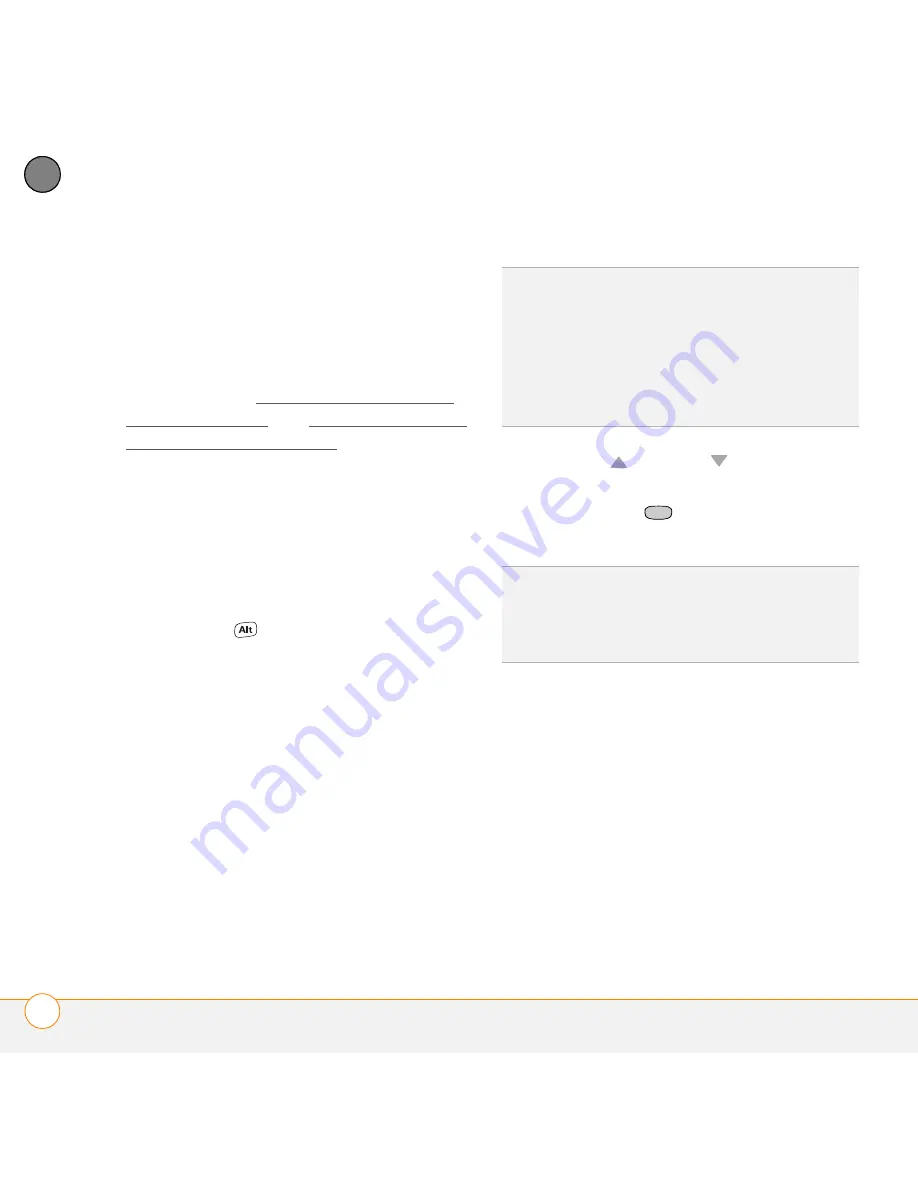
M O V I N G A R O U N D O N Y O U R S M A R T P H O N E
U S I N G T H E K E Y B O A R D
36
3
CH
AP
T
E
R
Entering passwords
You can’t see your password as you enter
it, so be careful. Be sure Caps Lock and
Option Lock are not on unless you need
them. For information on how to enter
characters, see Entering lowercase and
uppercase letters and Entering numbers,
punctuation, and symbols.
Entering other symbols and accented
characters
You can enter symbols and accented
characters that don’t appear on the keys by
using the alternate characters list.
1
Press
Alt
to display the alternate
character list.
2
Narrow the list by pressing the key that
corresponds to the character you want.
See the following table for a list of
corresponding characters.
3
Press
Up
or
Down
to highlight the
desired character.
4
Press
Center
to insert the
character.
TIP
The alternate characters are grouped
according to their similarity to the
corresponding key. For example, the alternate
characters available for the e key are é, è, ë,
and ê. If you press the wrong key, press
Backspace
to return to the full list of alternate
characters. You can then press another key.
TIP
Some symbols, such as an underscore, do
not correspond to a letter key. To enter these
symbols, press
Alt
by itself, and then select
the symbol from the list.
Summary of Contents for Treo 700VVX
Page 1: ...User Guide...
Page 76: ...Y O U R P H O N E W H A T A R E A L L T H O S E I C O N S 76 4 C H A P T E R...
Page 182: ...In this chapter Contacts 183 Calendar 186 Tasks 192 Notes 195...
Page 198: ...Y O U R P E R S O N A L I N F O R M A T I O N O R G A N I Z E R N O T E S 198 10 C H A P T E R...
Page 302: ...T E R M S 302...
Page 314: ...S P E C I F I C A T I O N S 314...
Page 347: ......
Page 348: ...PN 406 11384 00...






























