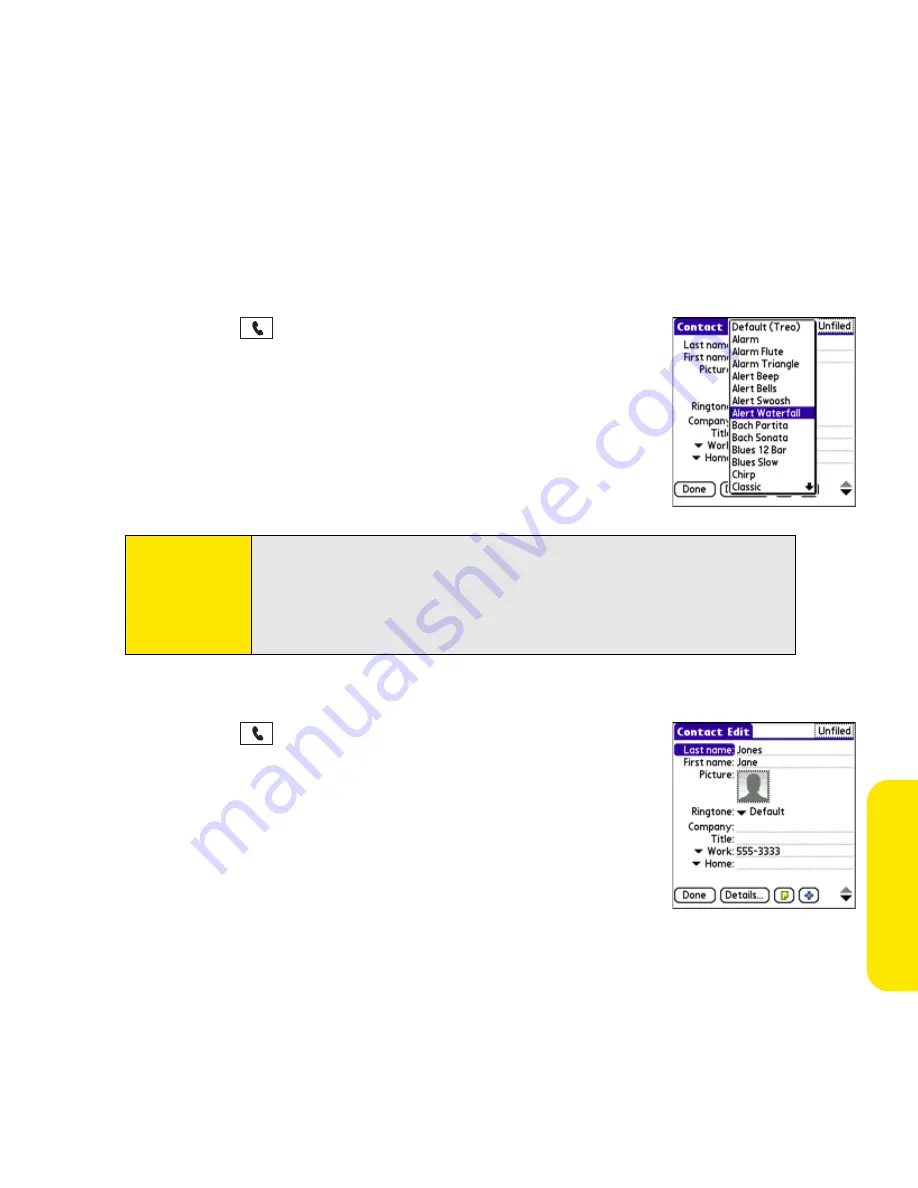
Section 2B: Phone Features
89
Pho
n
e F
e
atur
es
Assigning a Caller ID Ringtone
Caller ID ringtones can let you know who is calling before you even look at your device. This
is a great way to keep track of calls from important people in your life and to screen calls
you’d prefer not to answer.
1.
Press
Phone
.
2.
Select the
Contacts
favorite button.
3.
Open the contact entry to which you want to assign a caller ID
ringtone, and then select
Edit
.
4.
Select the
Ringtone
pick list and select a ringtone for this
contact.
5.
Select
Done
.
Assigning a Caller ID Picture
1.
Press
Phone
.
2.
Select the
Contacts
favorite button.
3.
Open the contact entry to which you want to assign a caller ID
picture, and then select
Edit
.
4.
Select the
Picture
box and do one of the following:
䡲
Select
Camera
to take a picture and add it to this contact
entry when you save the picture.
Tip:
You can assign a ringtone to an entire category of contacts. For example,
use a special ringtone for categories such as Family, Work, or Golf
Buddies. Select the category pick list in the upper-right corner, select
Edit
Categories
, and then select the category. Select the ringtone on the
Edit
Category
screen.
Summary of Contents for Centro
Page 4: ......
Page 14: ...4 ...
Page 15: ...Section 1 Setting Up Your Smart Device and Your Computer ...
Page 16: ...6 ...
Page 30: ...20 Section 1A Device Setup ...
Page 48: ...38 ...
Page 49: ...Section 2 Getting To Know Your Palm Centro Smart Device ...
Page 50: ...40 ...
Page 110: ...100 Section 2B Phone Features ...
Page 111: ...Section 3 Using Sprint Power Visionand Other Wireless Connections ...
Page 112: ...102 ...
Page 122: ...112 Section 3A Sprint Power Vision ...
Page 150: ...140 Section 3B Email ...
Page 188: ...178 ...
Page 189: ...Section 4 Your Portable Media Device ...
Page 190: ...180 ...
Page 222: ...212 ...
Page 223: ...Section 5 Your Mobile Organizer ...
Page 224: ...214 ...
Page 255: ...Section 6 Managing Your Information and Settings ...
Page 256: ...246 ...
Page 284: ...274 Section 6A Managing Files ...
Page 308: ...298 ...
Page 309: ...Section 7 Resources ...
Page 310: ...300 ...
Page 351: ...Section 8 Safety and Specifications ...
Page 352: ...342 ...
Page 371: ...Section 8B Specifications 361 Specifications Section 8B Specifications ...






























