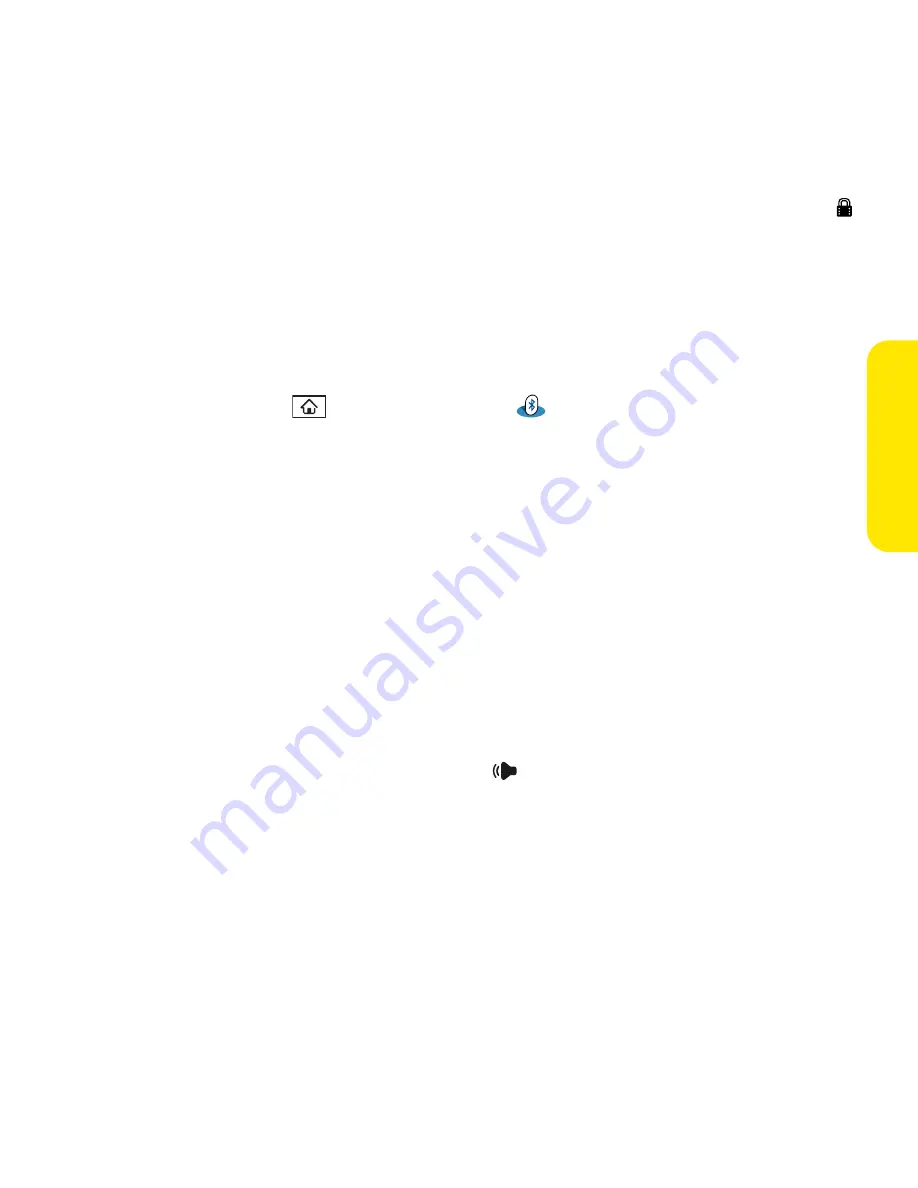
Section 6A: Managing Files
257
Manag
ing F
iles
7.
Select the application you want to transfer. You cannot send an item that has a lock
next to it.
8.
Select
Send
.
9.
Select
Bluetooth
, and then select
OK
.
10.
Select the receiving device(s) on the
Discovery Results
screen, and then select
OK
.
Receiving Information Over a Bluetooth Wireless Connection
1.
Press
Applications
and select
Bluetooth
.
2.
Select
Bluetooth On
.
3.
Select the
Visibility
pick list and select one of the following:
䡲
Visible:
Enables Bluetooth® devices that are not on your
Trusted Device
list to
request a connection with your device. Your device remains accessible to other
devices until you turn this option off.
䡲
Temporary:
Enables Bluetooth devices that are not on your
Trusted Device
list to
request a connection with your device during the next two minutes. Your device
reverts to the
Hidden
setting and becomes inaccessible to other devices after two
minutes.
4.
Use the other device to discover your Centro device and send information to it:
䡲
See the other device’s documentation to learn how to discover and send
information over a Bluetooth wireless connection.
䡲
If the
Ringer
switch is set to
Sound On
, your Centro device beeps to notify you
of the connection and then prompts you to accept the information. Select a
category or expansion card to file the item. If you don’t select a category, the item
goes into the Unfiled category.
5.
Select
Yes
to receive the information or
No
to refuse it.
Summary of Contents for Centro
Page 4: ......
Page 14: ...4 ...
Page 15: ...Section 1 Setting Up Your Smart Device and Your Computer ...
Page 16: ...6 ...
Page 30: ...20 Section 1A Device Setup ...
Page 48: ...38 ...
Page 49: ...Section 2 Getting To Know Your Palm Centro Smart Device ...
Page 50: ...40 ...
Page 110: ...100 Section 2B Phone Features ...
Page 111: ...Section 3 Using Sprint Power Visionand Other Wireless Connections ...
Page 112: ...102 ...
Page 122: ...112 Section 3A Sprint Power Vision ...
Page 150: ...140 Section 3B Email ...
Page 188: ...178 ...
Page 189: ...Section 4 Your Portable Media Device ...
Page 190: ...180 ...
Page 222: ...212 ...
Page 223: ...Section 5 Your Mobile Organizer ...
Page 224: ...214 ...
Page 255: ...Section 6 Managing Your Information and Settings ...
Page 256: ...246 ...
Page 284: ...274 Section 6A Managing Files ...
Page 308: ...298 ...
Page 309: ...Section 7 Resources ...
Page 310: ...300 ...
Page 351: ...Section 8 Safety and Specifications ...
Page 352: ...342 ...
Page 371: ...Section 8B Specifications 361 Specifications Section 8B Specifications ...






























