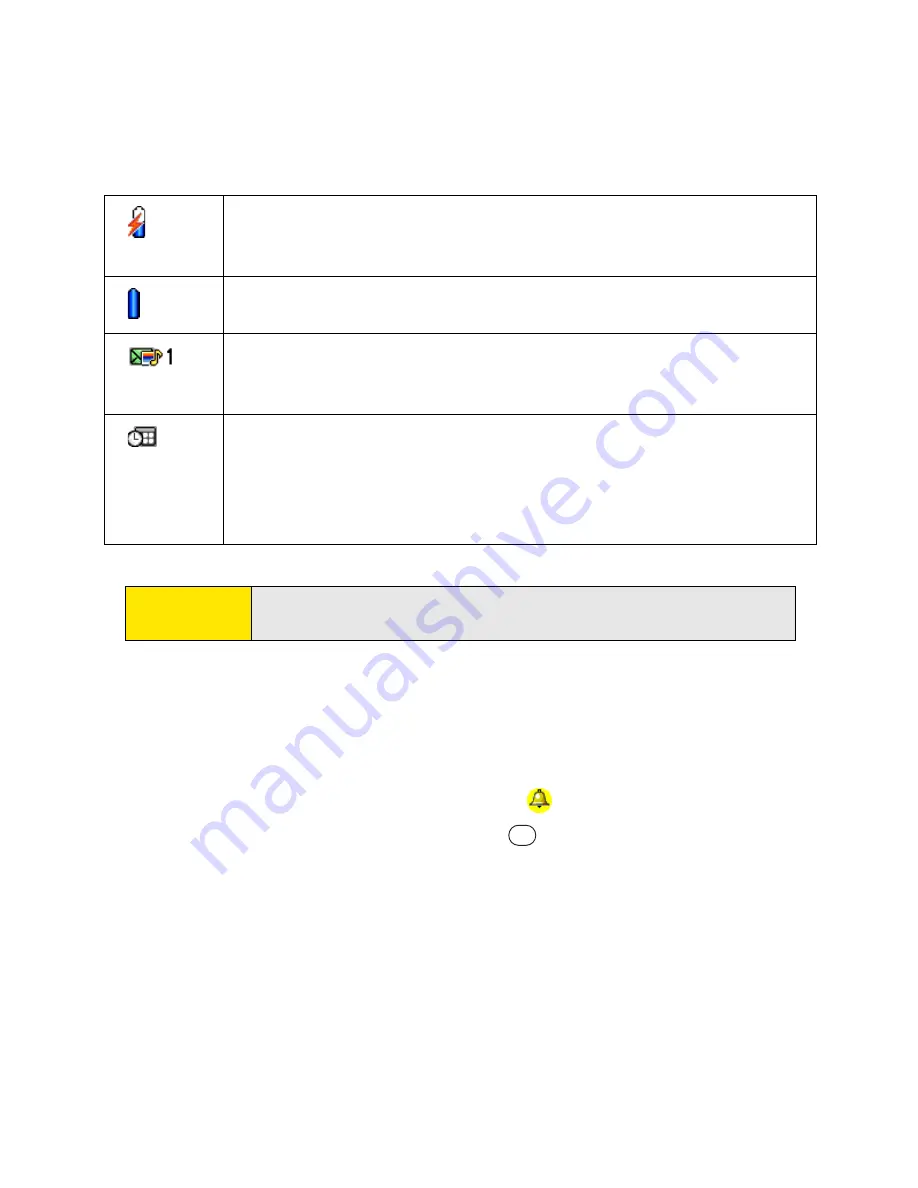
98
Section 2B: Phone Features
Viewing and Using the Alert Screen
The
Alert
screen on your device shows information about incoming items such as new
email messages and
Calendar
events. The
Alert
screen also notifies you if you miss a phone
call.
䢇
To view the
Alert
screen, select the blinking bell
when it appears in the upper-left
corner of any screen, or press and hold
Center
when the blinking bell appears.
Your battery is charging. The lightning bolt turns from red to green
when the battery is fully charged and your device remains
connected to the AC charger.
Your battery is fully charged, and your device is not connected to
the charger.
You have new text or Picture Mail messages. The number next to
the icon indicates the number of unread messages in your Inbox.
Select this icon to view your messages.
Displays the current (or next) event from the
Calendar
application.
If you have an event conflict during the current time period, a red
bar appears next to the event description. To jump to the current
event in the
Calendar
application, select the
Calendar
status line
(see “Displaying Your Calendar” on page 220 for details).
Tip:
To display the remaining battery power, tap the battery icon at the top of
the screen.
Summary of Contents for Centro
Page 4: ......
Page 14: ...4 ...
Page 15: ...Section 1 Setting Up Your Smart Device and Your Computer ...
Page 16: ...6 ...
Page 30: ...20 Section 1A Device Setup ...
Page 48: ...38 ...
Page 49: ...Section 2 Getting To Know Your Palm Centro Smart Device ...
Page 50: ...40 ...
Page 110: ...100 Section 2B Phone Features ...
Page 111: ...Section 3 Using Sprint Power Visionand Other Wireless Connections ...
Page 112: ...102 ...
Page 122: ...112 Section 3A Sprint Power Vision ...
Page 150: ...140 Section 3B Email ...
Page 188: ...178 ...
Page 189: ...Section 4 Your Portable Media Device ...
Page 190: ...180 ...
Page 222: ...212 ...
Page 223: ...Section 5 Your Mobile Organizer ...
Page 224: ...214 ...
Page 255: ...Section 6 Managing Your Information and Settings ...
Page 256: ...246 ...
Page 284: ...274 Section 6A Managing Files ...
Page 308: ...298 ...
Page 309: ...Section 7 Resources ...
Page 310: ...300 ...
Page 351: ...Section 8 Safety and Specifications ...
Page 352: ...342 ...
Page 371: ...Section 8B Specifications 361 Specifications Section 8B Specifications ...






























