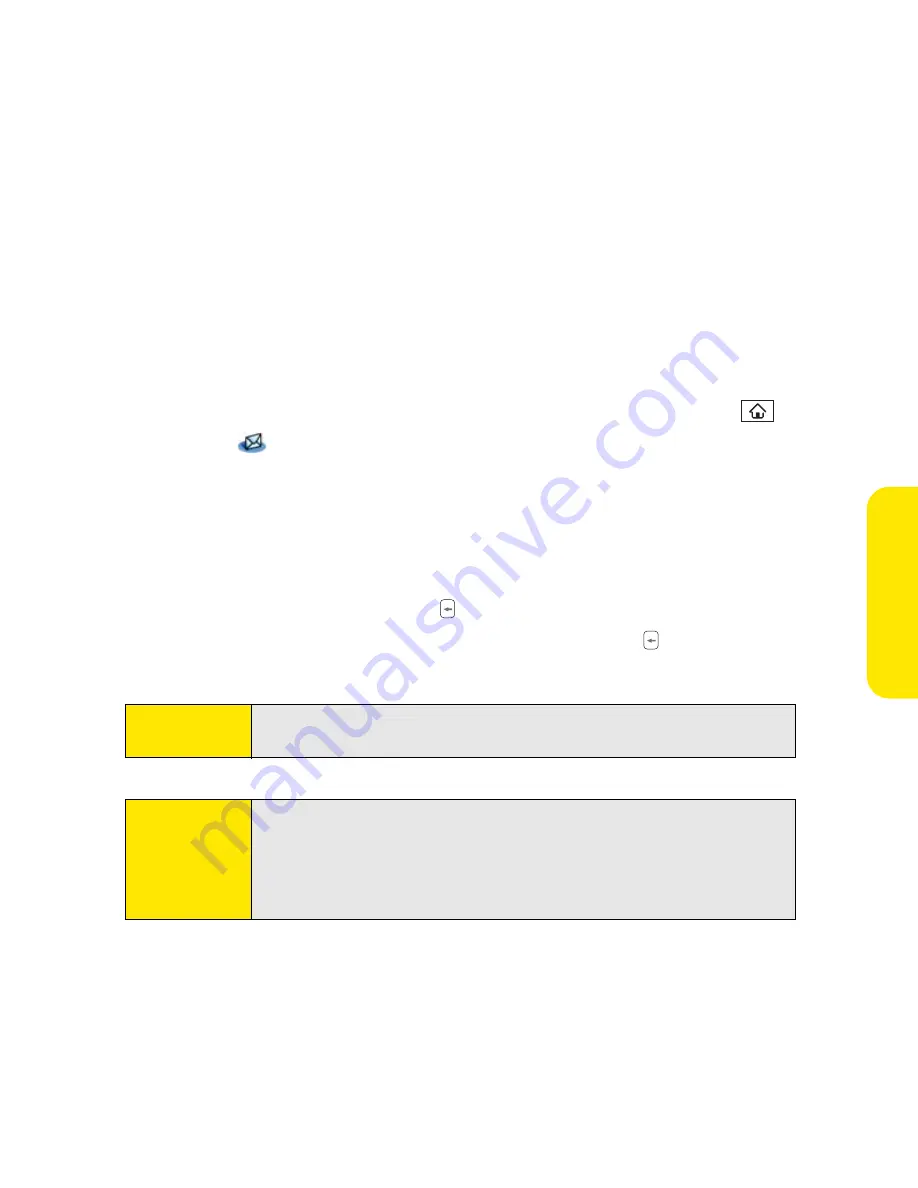
Section 3B: Email
133
2.
Select the attachment name to view it in the default viewer on your device.
–or–
Select the folder icon to the left of the attachment name to open a menu of tasks you
can do with the attachment, including
View
,
Install
, or
Unzip
, depending on the
attachment file type;
Save
to save the attachment to your device or to an expansion
card; or
Select
Viewer
to select the application you want to use to view the
attachment.
3.
When you have finished with the attachment, select
Done
to return to the
Attachments
dialog box. (If there is no
Done
button, press
Applications
and
select
to return to the
Inbox
of the account you were using in the VersaMail
application.)
Deleting a Single Email Message
When you delete a message, it moves to the
Trash
folder.
1.
To delete a message from the
Inbox
or another message screen, highlight the
message, and then press
Backspace
. (To delete a message you are reading or
composing while the message is open, just press
Backspace
.)
2.
Select
OK
to confirm the deletion.
Tip:
To delete a single message, you can also highlight it, press
Right
on the
5-way
, and then select
Delete
.
Tip:
When you delete a message in Message view, by default you return to
the Inbox. You can change the setting so that you go to the next
message instead. From the
Options
menu, select
Preferences
, select
Deletion
, and then select
Go to Next Message
from the
After deleting a
message
pick list.
Summary of Contents for Centro
Page 4: ......
Page 14: ...4 ...
Page 15: ...Section 1 Setting Up Your Smart Device and Your Computer ...
Page 16: ...6 ...
Page 30: ...20 Section 1A Device Setup ...
Page 48: ...38 ...
Page 49: ...Section 2 Getting To Know Your Palm Centro Smart Device ...
Page 50: ...40 ...
Page 110: ...100 Section 2B Phone Features ...
Page 111: ...Section 3 Using Sprint Power Visionand Other Wireless Connections ...
Page 112: ...102 ...
Page 122: ...112 Section 3A Sprint Power Vision ...
Page 150: ...140 Section 3B Email ...
Page 188: ...178 ...
Page 189: ...Section 4 Your Portable Media Device ...
Page 190: ...180 ...
Page 222: ...212 ...
Page 223: ...Section 5 Your Mobile Organizer ...
Page 224: ...214 ...
Page 255: ...Section 6 Managing Your Information and Settings ...
Page 256: ...246 ...
Page 284: ...274 Section 6A Managing Files ...
Page 308: ...298 ...
Page 309: ...Section 7 Resources ...
Page 310: ...300 ...
Page 351: ...Section 8 Safety and Specifications ...
Page 352: ...342 ...
Page 371: ...Section 8B Specifications 361 Specifications Section 8B Specifications ...






























