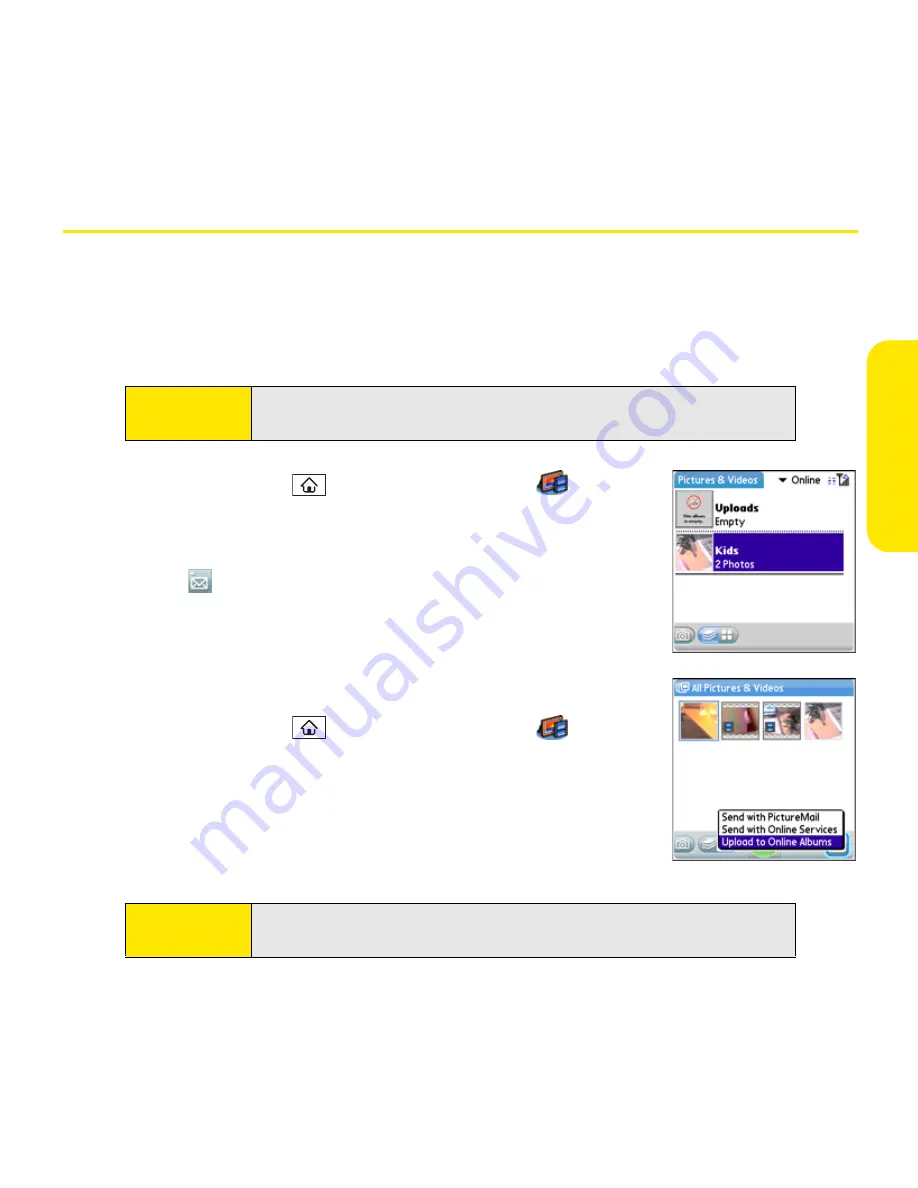
Section 4A: Pictures & Videos
193
Pi
ct
u
res
&
V
ideo
s
Using Your Online Album
Uploading Pictures to Your Online Album
Your Sprint Picture Mail account includes an online album on the Sprint Picture Mail Web
site. You can use your online album to store and view pictures from your device or from a
computer with Internet access.
1.
Press
Applications
and select
Pics&Videos
.
2.
Select the album that contains the picture(s) or video(s) you
want to upload.
3.
Select
, and then select
Upload to Online Albums
.
4.
Select the picture(s) or video(s) you want to upload.
5.
Select
Upload
.
Working With Your Online Picture Mail Album
1.
Press
Applications
and select
Pics&Videos
.
2.
Select the
album
pick list in the upper-right corner of the
screen, and then select
Online
.
3.
Select the online album you want to view.
4.
Follow the steps described in “Viewing a Picture” on page 187
or “Viewing a Video” on page 188 to view a picture or video.
Note:
If you have not previously accessed your online album or used Sprint
Picture Mail Online Services, you are prompted to create a password.
Tip:
You can also download and play videos from your online album, and you
can listen to voice captions that are attached to pictures, too.
Summary of Contents for Centro
Page 4: ......
Page 14: ...4 ...
Page 15: ...Section 1 Setting Up Your Smart Device and Your Computer ...
Page 16: ...6 ...
Page 30: ...20 Section 1A Device Setup ...
Page 48: ...38 ...
Page 49: ...Section 2 Getting To Know Your Palm Centro Smart Device ...
Page 50: ...40 ...
Page 110: ...100 Section 2B Phone Features ...
Page 111: ...Section 3 Using Sprint Power Visionand Other Wireless Connections ...
Page 112: ...102 ...
Page 122: ...112 Section 3A Sprint Power Vision ...
Page 150: ...140 Section 3B Email ...
Page 188: ...178 ...
Page 189: ...Section 4 Your Portable Media Device ...
Page 190: ...180 ...
Page 222: ...212 ...
Page 223: ...Section 5 Your Mobile Organizer ...
Page 224: ...214 ...
Page 255: ...Section 6 Managing Your Information and Settings ...
Page 256: ...246 ...
Page 284: ...274 Section 6A Managing Files ...
Page 308: ...298 ...
Page 309: ...Section 7 Resources ...
Page 310: ...300 ...
Page 351: ...Section 8 Safety and Specifications ...
Page 352: ...342 ...
Page 371: ...Section 8B Specifications 361 Specifications Section 8B Specifications ...






























