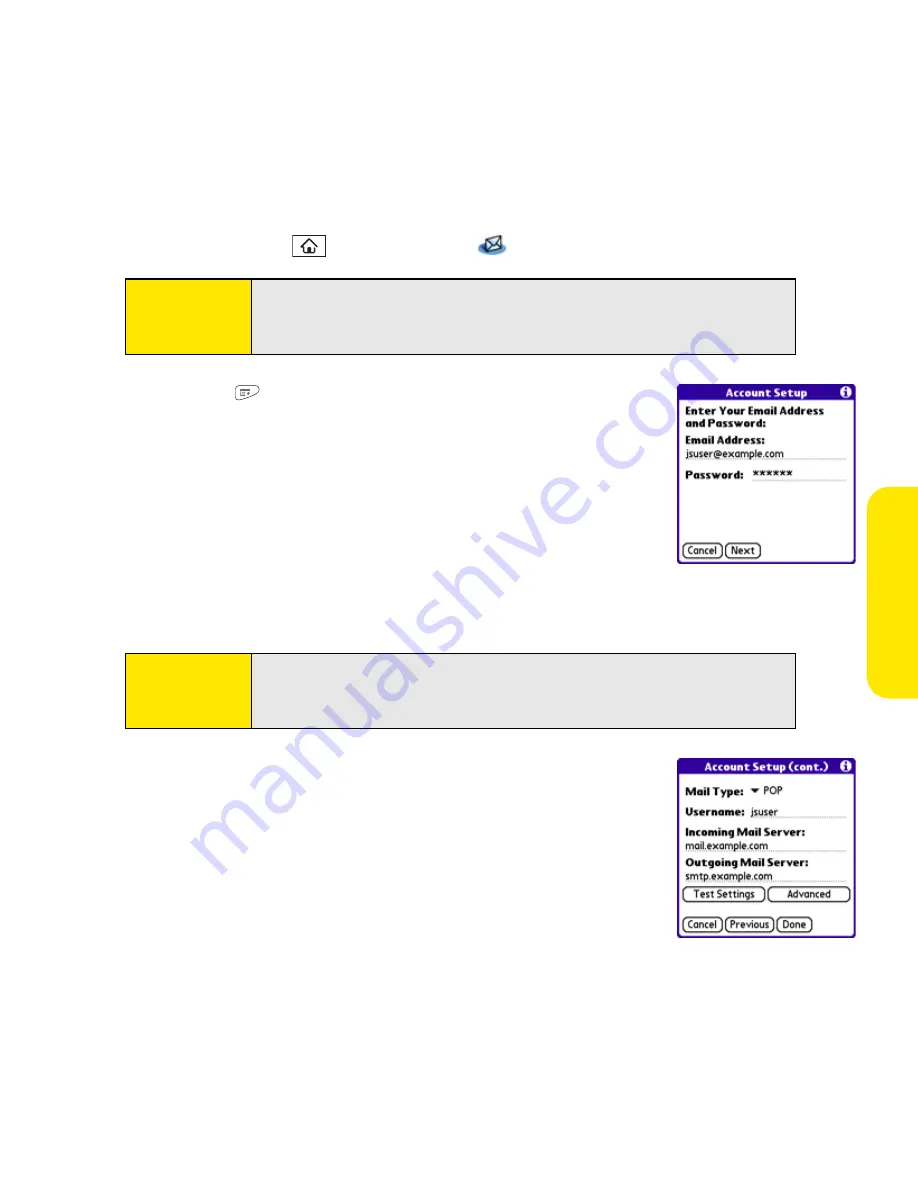
Section 3B: Email
127
Setting Up VersaMail to Work With Other Providers
1.
Press
Applications
and select
to open the VersaMail application.
2.
Press
Menu
,
select
Accounts
, select
Account Setup
, and
then select
New
.
3.
In the
Email Address
field, enter your email address.
4.
In the
Password
field, enter your email account password.
5.
Select
Next
.
6.
Select the
Mail Type
pick list, and then select
POP
,
IMAP
, or
Outlook Mail (EAS)
(based on the information you got from
your system administrator or ISP).
7.
Enter the username you use to access your email.
8.
Enter the names of your incoming and outgoing mail servers.
9.
Select
Done
to finish setup and go to the inbox of the account
you set up, where you can begin getting and sending email. (If
your system administrator or ISP provided the port number or
security settings, select
Advanced
and enter those settings.)
Tip:
The first time you set up the VersaMail application, you are asked if you
want to continue with account setup after you open the application.
Select
Continue
and go to step 3.
Tip:
Your username can be either the part of your email address appearing
before the @ symbol or your entire email address. Check with your email
provider if you are not sure what username to enter.
Summary of Contents for Centro
Page 4: ......
Page 14: ...4 ...
Page 15: ...Section 1 Setting Up Your Smart Device and Your Computer ...
Page 16: ...6 ...
Page 30: ...20 Section 1A Device Setup ...
Page 48: ...38 ...
Page 49: ...Section 2 Getting To Know Your Palm Centro Smart Device ...
Page 50: ...40 ...
Page 110: ...100 Section 2B Phone Features ...
Page 111: ...Section 3 Using Sprint Power Visionand Other Wireless Connections ...
Page 112: ...102 ...
Page 122: ...112 Section 3A Sprint Power Vision ...
Page 150: ...140 Section 3B Email ...
Page 188: ...178 ...
Page 189: ...Section 4 Your Portable Media Device ...
Page 190: ...180 ...
Page 222: ...212 ...
Page 223: ...Section 5 Your Mobile Organizer ...
Page 224: ...214 ...
Page 255: ...Section 6 Managing Your Information and Settings ...
Page 256: ...246 ...
Page 284: ...274 Section 6A Managing Files ...
Page 308: ...298 ...
Page 309: ...Section 7 Resources ...
Page 310: ...300 ...
Page 351: ...Section 8 Safety and Specifications ...
Page 352: ...342 ...
Page 371: ...Section 8B Specifications 361 Specifications Section 8B Specifications ...






























