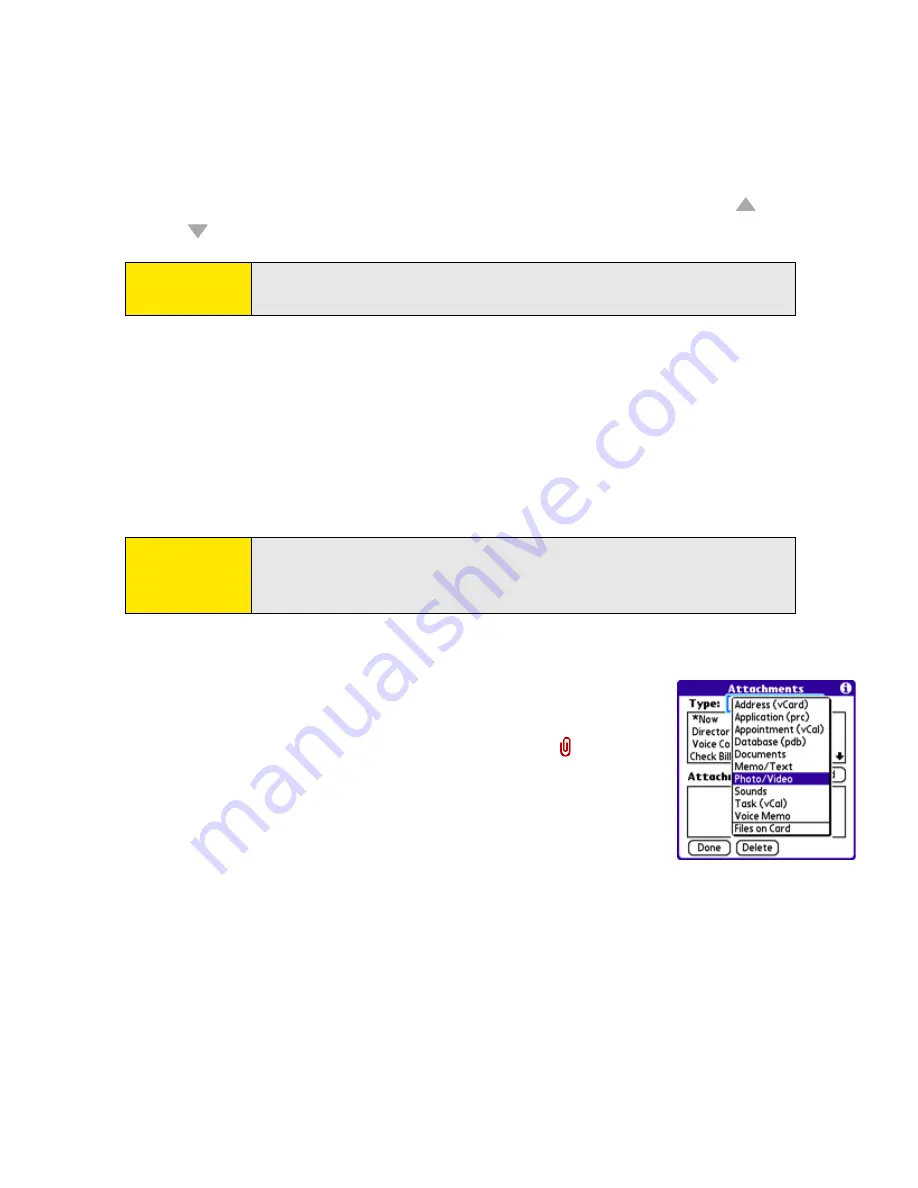
130
Section 3B: Email
4.
Enter the subject and message text. (To move between fields, press
Up
or
Down
.)
5.
Select one of the following buttons:
䡲
Send
connects and sends all messages immediately. (If you select
Send
and the
message cannot be sent for any reason, the message is stored in your
Outbox
.
VersaMail makes up to three attempts to automatically send the message; if
automatic send is not successful, an alert message appears from which you can
manually reattempt to send the message again.)
䡲
Drafts
saves the message so that you can continue working on it at another time.
Attaching Pictures and Videos
1.
Create the message to which you want to attach the picture or
video.
2.
On the
New Message
screen, select the
paper clip
icon in
the upper-right corner of the screen.
3.
Select
Photo/Video
from the
Type
pick list.
4.
On the
Select Media
screen, select the
Album
pick list to go to
the album containing the picture or video you want, and then
check the box to the left of the picture or video.
5.
Select
Done
.
Tip:
You can mark outgoing messages as high priority. Open the
Options
menu and select
Set Priority To High
.
Tip:
If you are composing a message and need to switch to another
application (such as the
Phone
application), the message text you
entered will be displayed when you return to the
VersaMail
application.
Summary of Contents for Centro
Page 4: ......
Page 14: ...4 ...
Page 15: ...Section 1 Setting Up Your Smart Device and Your Computer ...
Page 16: ...6 ...
Page 30: ...20 Section 1A Device Setup ...
Page 48: ...38 ...
Page 49: ...Section 2 Getting To Know Your Palm Centro Smart Device ...
Page 50: ...40 ...
Page 110: ...100 Section 2B Phone Features ...
Page 111: ...Section 3 Using Sprint Power Visionand Other Wireless Connections ...
Page 112: ...102 ...
Page 122: ...112 Section 3A Sprint Power Vision ...
Page 150: ...140 Section 3B Email ...
Page 188: ...178 ...
Page 189: ...Section 4 Your Portable Media Device ...
Page 190: ...180 ...
Page 222: ...212 ...
Page 223: ...Section 5 Your Mobile Organizer ...
Page 224: ...214 ...
Page 255: ...Section 6 Managing Your Information and Settings ...
Page 256: ...246 ...
Page 284: ...274 Section 6A Managing Files ...
Page 308: ...298 ...
Page 309: ...Section 7 Resources ...
Page 310: ...300 ...
Page 351: ...Section 8 Safety and Specifications ...
Page 352: ...342 ...
Page 371: ...Section 8B Specifications 361 Specifications Section 8B Specifications ...






























